Using Wi-Fi |
Changing the Settings |
You can change the settings of the smartphone applications.
Android Smartphone
- 1
- 2
- 3

Press the MENU button.
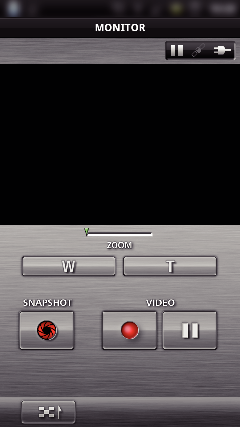

Tap “SET”.
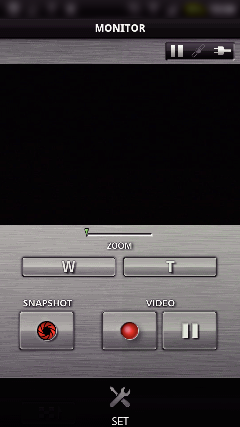

Change the settings on the menu as desired.
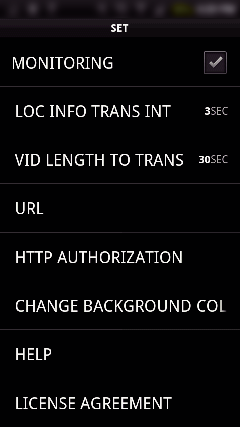
| Item | Details |
|---|---|
|
MONITORING |
Turns monitoring of the recording screen on/off. |
|
LOC INFO TRANS INT |
Sets the time interval for sending location information. |
|
VID LENGTH TO TRANS |
Sets the length of video to transfer. |
|
URL |
Enter the URL when using outside monitoring. |
|
HTTP AUTHORIZATION |
Enter the required username and password when using outside monitoring. |
|
CHANGE BACKGROUND COLOR |
Changes the background. |
|
HELP |
Display how to use the Everio sync.. |
|
LICENSE AGREEMENT |
Displays the license agreement of the smartphone application. |
Memo
- When connecting to outside monitoring, you will be prompted to enter the URL or HTTP authorization if they are not entered or entered incorrectly.
iPhone/iPad/iPod touch

Tap “  ”.
”.
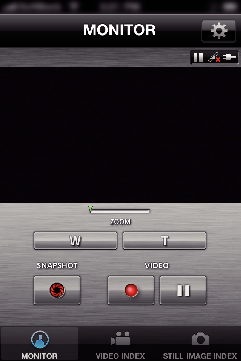

Change the settings on the menu as desired.
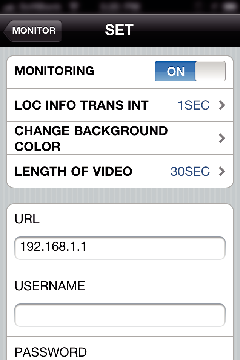
| Item | Details |
|---|---|
|
MONITORING |
Turns monitoring of the recording screen on/off. |
|
LOC INFO TRANS INT |
Sets the time interval for sending location information. |
|
CHANGE BACKGROUND COLOR |
Changes the background. |
|
LENGTH OF VIDEO |
Sets the length of video to transfer. |
|
URL |
Enter the URL when using outside monitoring. |
|
USERNAME |
Enter the required username when using outside monitoring. The username is “everio”. (fixed) |
|
PASSWORD |
Enter the required password when using outside monitoring. By default, the password is “0000”. |
|
HELP |
Display how to use the Everio sync.. |
Memo
- When connecting to outside monitoring, you will be prompted to enter the URL, username, or password if they are not entered or entered incorrectly.
