Main Page >
Using Wi-Fi > Changing the Settings > Setting the UPnP of this Camera (OUT MONITORING SET)
Using Wi-Fi |
Setting the UPnP of this Camera (OUT MONITORING SET) |
Sets the UPnP of the camera.
- 1
- 2
- 3
- 4

Tap “MENU”.
(Operation on this camera)
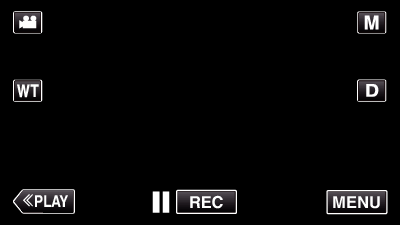
The shortcut menu appears.

Tap “Wi-Fi” (  ) in the shortcut menu.
) in the shortcut menu.
(Operation on this camera)
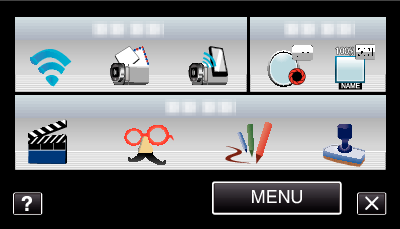

Tap “OUT MONITORING SET”.
(Operation on this camera)
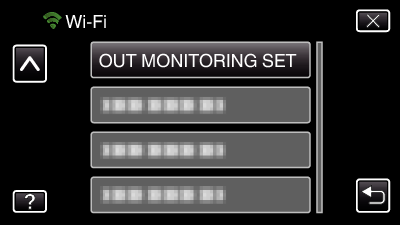

Tap “UPnP”.
(Operation on this camera)
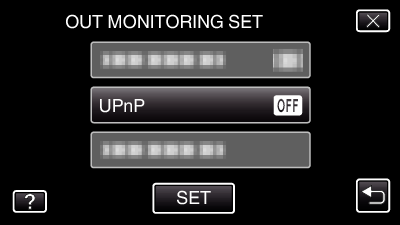
Tap “ON” or “OFF”.
Select “ON” to enable UPnP.
Select “OFF” to disable UPnP.
After setting, tap “SET”.
