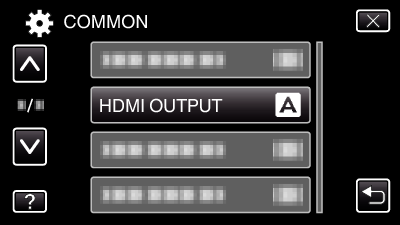Menu Settings |
HDMI OUTPUT |
Sets the output from the HDMI connector of this unit when it is connected to a TV.
3D Mode
| Setting | Details |
|---|---|
|
AUTO |
Output images according to the supported monitor output format. |
|
SIDE-BY-SIDE OUTPUT |
Outputs images from the HDMI connector in “SIDE-BY-SIDE OUTPUT” (960x1080ix2ch) regardless of the supported monitor output format. |
|
CERTAIN TV TYPES |
Outputs images from the HDMI connector in “SIDE-BY-SIDE OUTPUT” (960x1080ix2ch) if the format “1080i” is supported by the monitor. |
|
2D OUTPUT |
Outputs images from the HDMI connector in “2D” ( “1080i”, “576p”, or “576i”) regardless of the supported monitor output format. |
Recorded 3D Video Format and Display on TV via HDMI Output
When HDMI OUTPUT is set to “2D OUTPUT”
| 3D VIDEO REC FORMAT | Video Output | ||
|---|---|---|---|
|
2D TV |
3D Compatible TV |
LCD Monitor of this Unit |
|
|
AVCHD |
2D |
2D |
3D |
|
MP4(MVC) |
2D |
2D |
3D |
When HDMI OUTPUT is set to “AUTO”
| 3D VIDEO REC FORMAT | Video Output | ||
|---|---|---|---|
|
2D TV |
3D Compatible TV |
LCD Monitor of this Unit |
|
|
AVCHD |
2D |
3D |
3D |
|
MP4(MVC) |
2D |
3D |
3D |
If 3D images cannot be seen even when connected to a 3D compatible TV, set “HDMI OUTPUT” to “CERTAIN TV TYPES” or “SIDE-BY-SIDE OUTPUT”.
If “HDMI OUTPUT” is set to “CERTAIN TV TYPES” when connected to a 2D TV, the left and right images will appear side by side.
For details on the settings of your TV, refer to its instruction manual.
For customers who completed the firmware update
Recorded 3D Video Format and Display on TV via HDMI Output
When HDMI OUTPUT is set to “2D OUTPUT”
| 3D VIDEO REC FORMAT | Video Output | ||
|---|---|---|---|
|
2D TV |
3D Compatible TV |
LCD Monitor of this Unit |
|
|
AVCHD 3D |
2D |
2D |
3D |
|
AVCHD |
2D |
2D |
3D |
|
MP4(MVC) |
2D |
2D |
3D |
When HDMI OUTPUT is set to “AUTO”
| 3D VIDEO REC FORMAT | Video Output | ||
|---|---|---|---|
|
2D TV |
3D Compatible TV |
LCD Monitor of this Unit |
|
|
AVCHD 3D |
2D |
3D |
3D |
|
AVCHD |
2D |
3D |
3D |
|
MP4(MVC) |
2D |
3D |
3D |
If 3D images cannot be seen even when connected to a 3D compatible TV, set “HDMI OUTPUT” to “CERTAIN TV TYPES” or “SIDE-BY-SIDE OUTPUT”.
If “HDMI OUTPUT” is set to “CERTAIN TV TYPES” when connected to a 2D TV, the left and right images will appear side by side.
For details on the settings of your TV, refer to its instruction manual.
2D Mode
| Setting | Details |
|---|---|
|
AUTO |
It is recommended to select “AUTO” usually. |
|
576p |
Select this when the video is not output in “AUTO” correctly. |
Displaying the Item
- 1
- 2
- 3

Tap “MENU”.
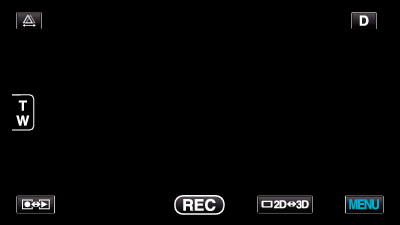

Tap “  ”.
”.
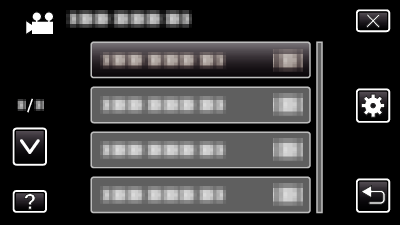

Tap “HDMI OUTPUT”.