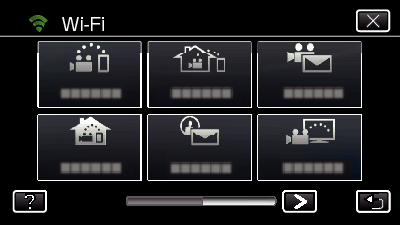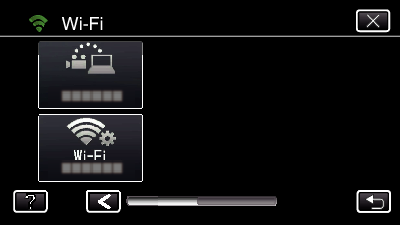Setting the Sender’s E-mail Address of the Camera
Sets the address to be used for sending e-mails on the camera.
By using Gmail as the sender’s mail address, some of the settings can be omitted.
Use of Gmail is recommended for users who have a Gmail account.
Tap “MENU”.
(Operation on this camera)
Tap the “Wi-Fi” (  ) icon.
) icon.
(Operation on this camera)
Tap  on the lower right of the screen.
on the lower right of the screen.
(Operation on this camera)
Tap “COMMON Wi-Fi SETTING”.
(Operation on this camera)
Tap “MAIL SETTING”.
(Operation on this camera)
Tap “SENDER'S EMAIL”.
(Operation on this camera)
Tap “NEXT”.
(Operation on this camera)
Tap “CHANGE” to change the contents that are already set.
Enter the e-mail address and tap “SET”.
Tap on the on-screen keyboard to enter characters. The character changes with every tap.
Tap “DELETE” to delete a character.
Tap “A/a/1” to select character input type from upper case letter, lower case letter, and number.
Tap  or
or  to move one space to the left or right.
to move one space to the left or right.
After setting, tap “SET”.
Tap “NEXT”.
(In case of Gmail, tap “SKIP”)
(Operation on this camera)
Tap “CHANGE” to change the contents that are already set.
Enter the SMTP server and tap “SET”.
Tap on the on-screen keyboard to enter characters. The character changes with every tap.
Tap “DELETE” to delete a character.
Tap “A/a/1” to select character input type from upper case letter, lower case letter, and number.
Tap  or
or  to move one space to the left or right.
to move one space to the left or right.
After setting, tap “SET”.
Tap “CHANGE” to change the SMTP port.
(In case of Gmail, tap “SKIP”)
(Operation on this camera)
Change the SMTP port number (if necessary) and tap “SET”.
Tap on the on-screen keyboard to enter characters. The character changes with every tap.
Tap “DELETE” to delete a character.
Tap  or
or  to move one space to the left or right.
to move one space to the left or right.
After setting, tap “SET”.
Tap “CHANGE” to change the authentication.
(In case of Gmail, tap “SKIP”)
(Operation on this camera)
Tap the desired “AUTHENTICATE METHOD”.
Tap “NEXT”.
(In case of Gmail, tap “SKIP”)
(Operation on this camera)
The following does not appear if “AUTHENTICATE METHOD” is set to “NONE”.
Tap “CHANGE” to change the contents that are already set.
Enter the username and tap “SET”.
Tap on the on-screen keyboard to enter characters. The character changes with every tap.
Tap “DELETE” to delete a character.
Tap “A/a/1” to select character input type from upper case letter, lower case letter, and number.
Tap  or
or  to move one space to the left or right.
to move one space to the left or right.
After setting, tap “SET”.
Tap “NEXT”.
(Operation on this camera)
The following does not appear if “AUTHENTICATE METHOD” is set to “NONE”.
Tap “CHANGE” to change the contents that are already set.
Enter the password and tap “SET”.
Tap on the on-screen keyboard to enter characters. The character changes with every tap.
Tap “DELETE” to delete a character.
Tap “A/a/1” to select character input type from upper case letter, lower case letter, and number.
Tap  or
or  to move one space to the left or right.
to move one space to the left or right.
After setting, tap “SET”.
Tap “QUIT” or “SEND TEST EMAIL”.
(Operation on this camera)
|
|
|
|
|
Enter the sender’s e-mail address.
|
|
|
Enter the SMTP server address.
|
|
|
Set this when the SMTP port number needs to be changed.
|
|
|
Set this when the authentication method needs to be changed.
|
|
|
|
|
|
|
It is necessary to obtain an e-mail account in advance.
Some web-based mail addresses do not support this feature.
These are Gmail settings as of December 2012.
Perform setting manually if changes have been made to the Gmail specifications.
To make use of addresses other than Gmail, please consult the mail service provider (Internet provider, etc.) for information on the settings.



_UJDCILmpidhcjd.png)
 on the lower right of the screen.
on the lower right of the screen.