Displays the MAC address of the camera.
-

- Using Wi-Fi
- Changing the Settings
-
Checking the MAC Address of this Camera
- Wi-Fi Capabilities
- Operating Environment
- Precautions on Using Wi-Fi
- Image Monitoring via Direct Connection (DIRECT MONITORING)
- Image Monitoring via an Access Point at Home (INDOOR MONITORING)
- Image Monitoring via the Internet (OUTDOOR MONITORING)
- Sending Still Images via E-mail upon Detection of Face or Movement (DETECT/MAIL)
- Record and Send Videos via E-mail (VIDEO MAIL)
- Image Monitoring on TV (TV MONITORING)
- EASY STORAGE
- Recording the Location Information
- Using the Pan Cradle (Sold Separately)
- Changing the Settings
- Setting the Password (DIRECT MONITORING/INDOOR MONITORING/OUTDOOR MONITORING)
- Setting the Enforced Group Owner (DIRECT MONITORING)
- Changing the HTTP Port (DIRECT MONITORING/INDOOR MONITORING/OUTDOOR MONITORING)
- Setting the UPnP of this Camera (OUTDOOR MONITORING)
- Obtaining a Dynamic DNS (DDNS) Account
- Setting Dynamic DNS on this Camera (OUTDOOR MONITORING)
- Setting the Sender’s E-mail Address of the Camera
- Registering the Recipient’s E-mail Address of the Camera
- Setting the Detection Method of this Camera (DETECT/MAIL SETTING)
- Setting the Detection Interval of this Camera (DETECT/MAIL SETTING)
- Setting Self Recording on this Camera (DETECT/MAIL SETTING)
- Registering the Access Points of the Camera to Connect (ACCESS POINTS)
- Enabling the MAC Address Filter (TV MONITORING)
- Registering the MAC Address (TV MONITORING)
- Checking the MAC Address of this Camera
- Protecting the Network Settings with a Password
- Initializing the Wi-Fi Settings
- Changing the Panning Speed
- Using Smartphone Applications
- Using the Wi-Fi Function from a Web Browser
- Troubleshooting
- Wi-Fi Specifications
Checking the MAC Address of this Camera
Tap “MENU”.
(Operation on this camera)

The top menu appears.
Tap the “Wi-Fi” (  ) icon.
) icon.
(Operation on this camera)
_UJDCILmpidhcjd.png)
Tap  on the lower right of the screen.
on the lower right of the screen.
(Operation on this camera)
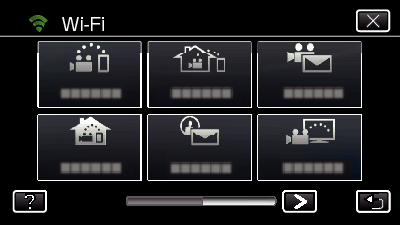
Tap “COMMON Wi-Fi SETTING”.
(Operation on this camera)
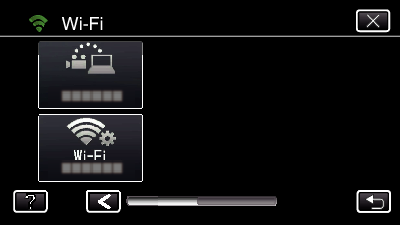
Tap “MAC ADDRESS”.
(Operation on this camera)
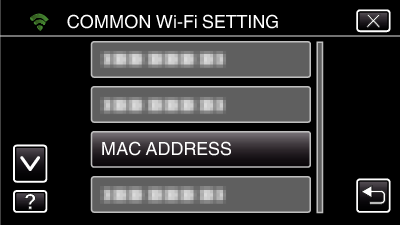
The MAC address of the camera appears.
(The above shows the address during direct connection, while the below shows the MAC address when connected to an access point.)
After setting, tap “SET”.
After checking, tap “SET”.
