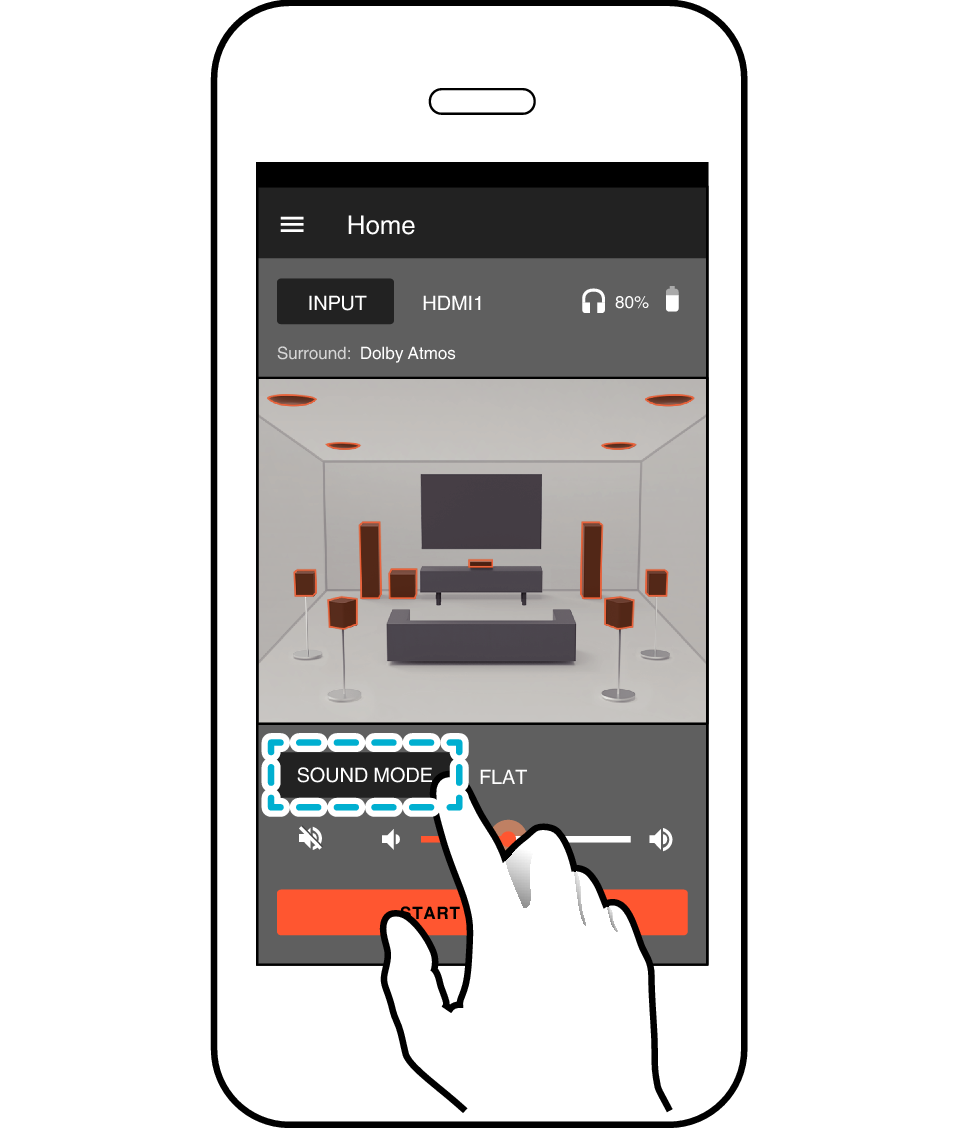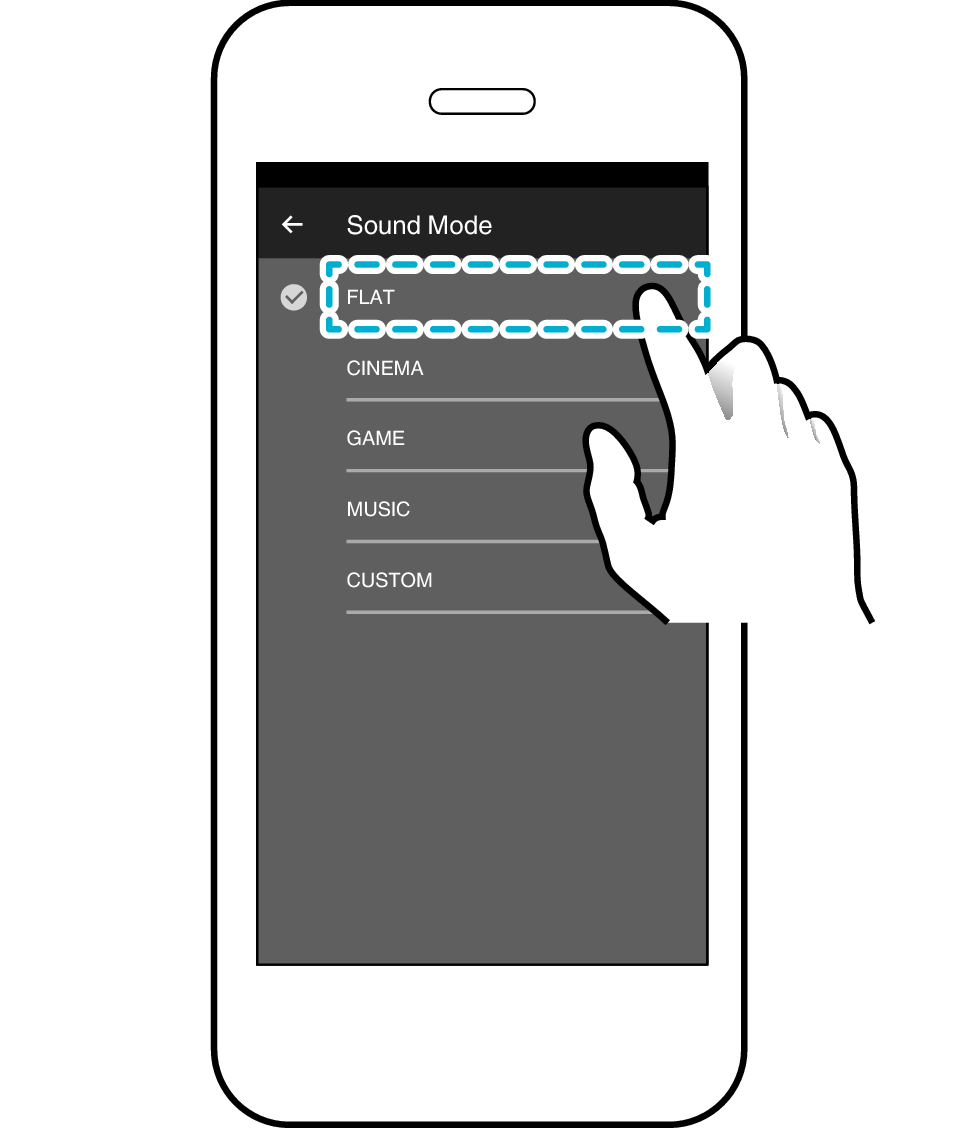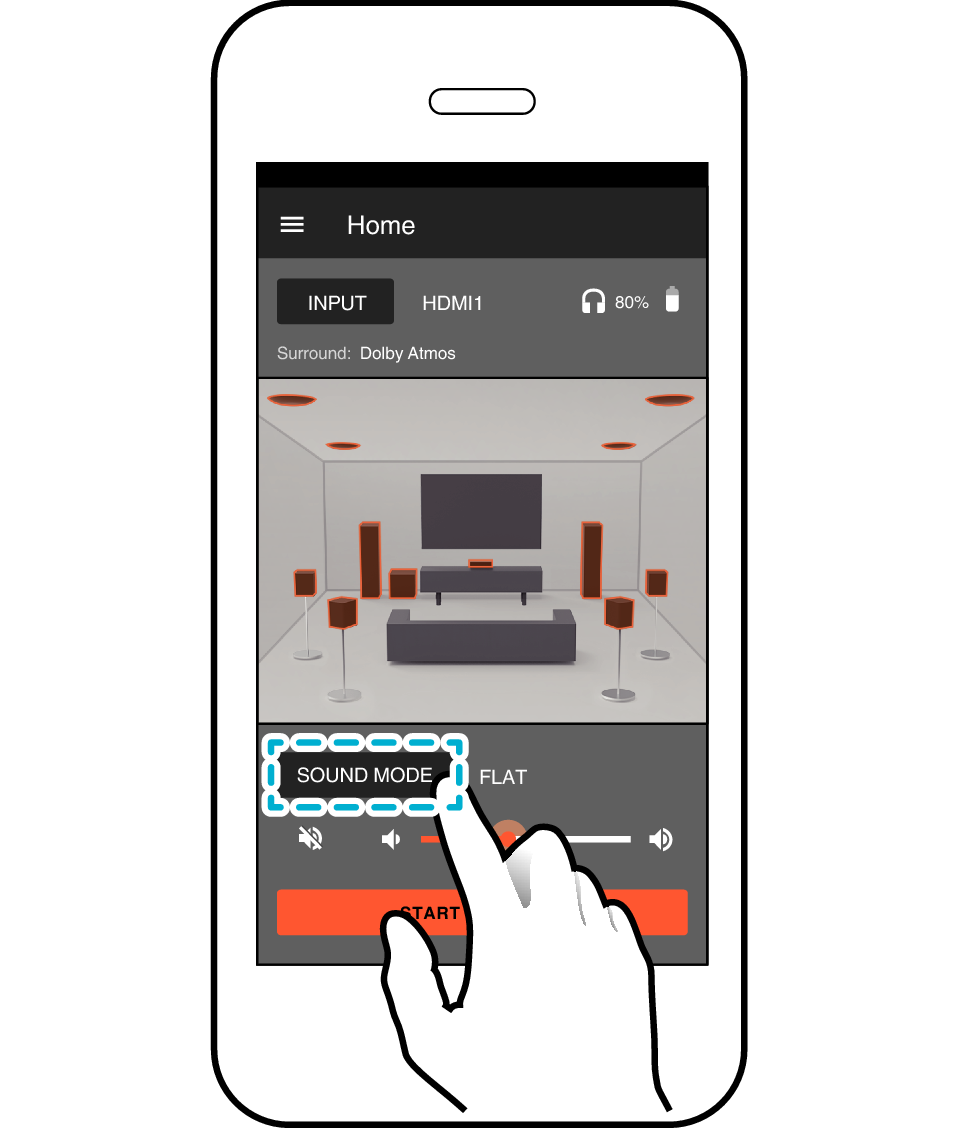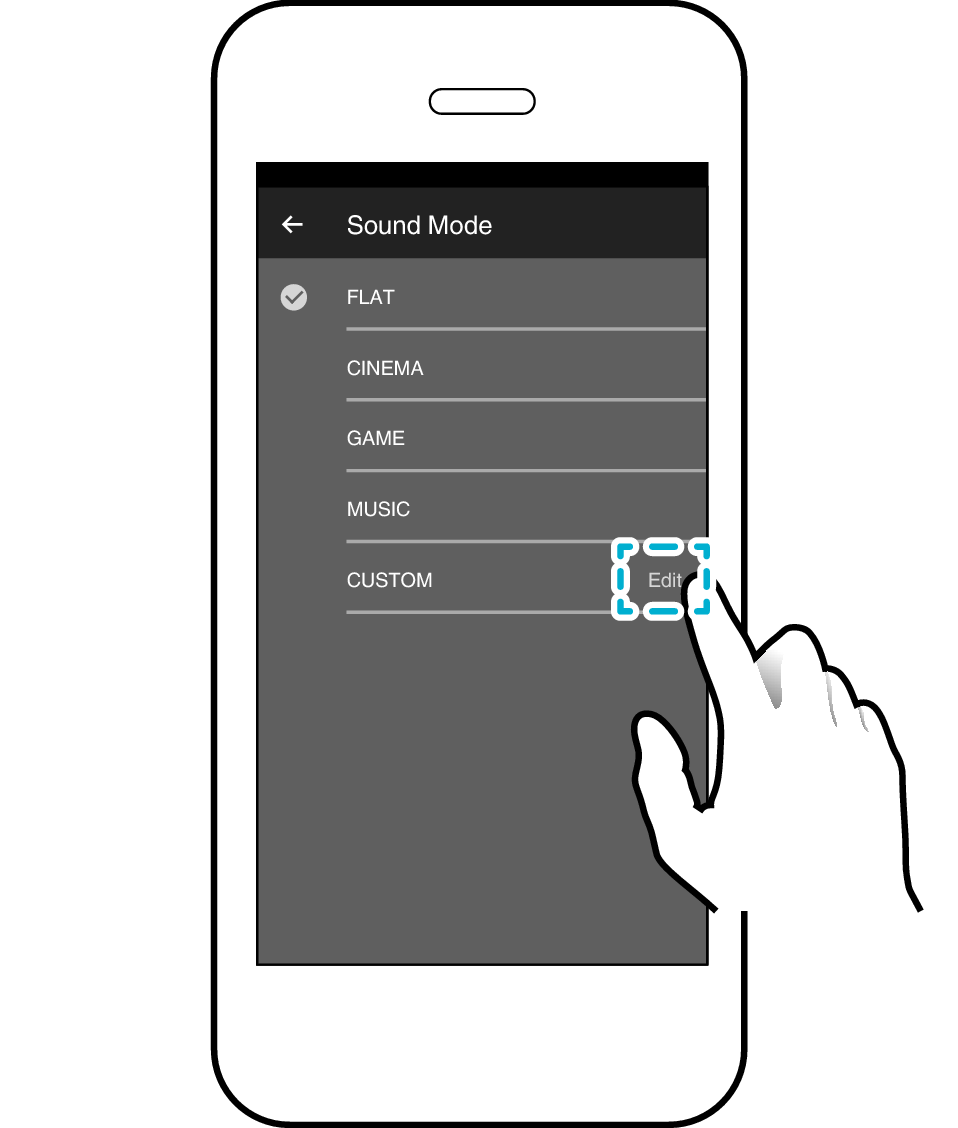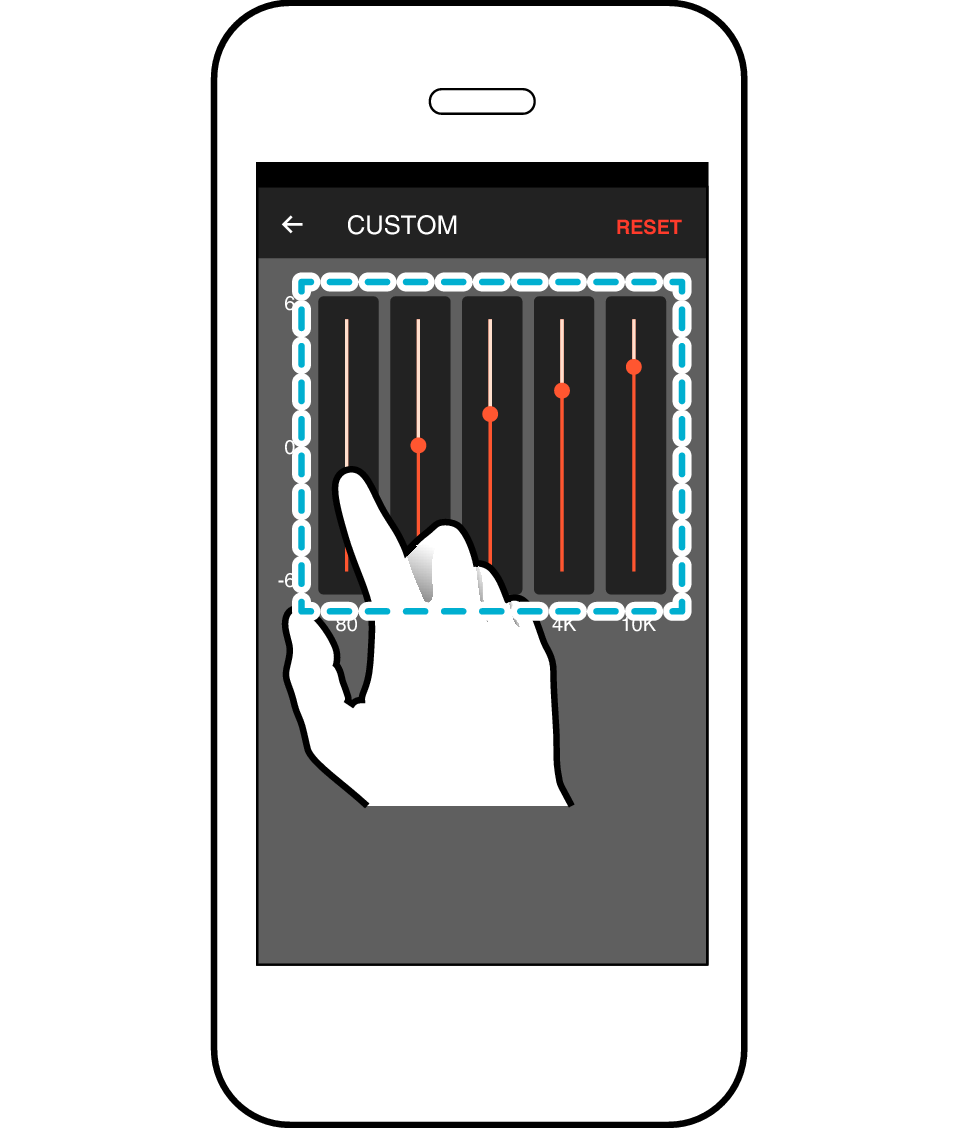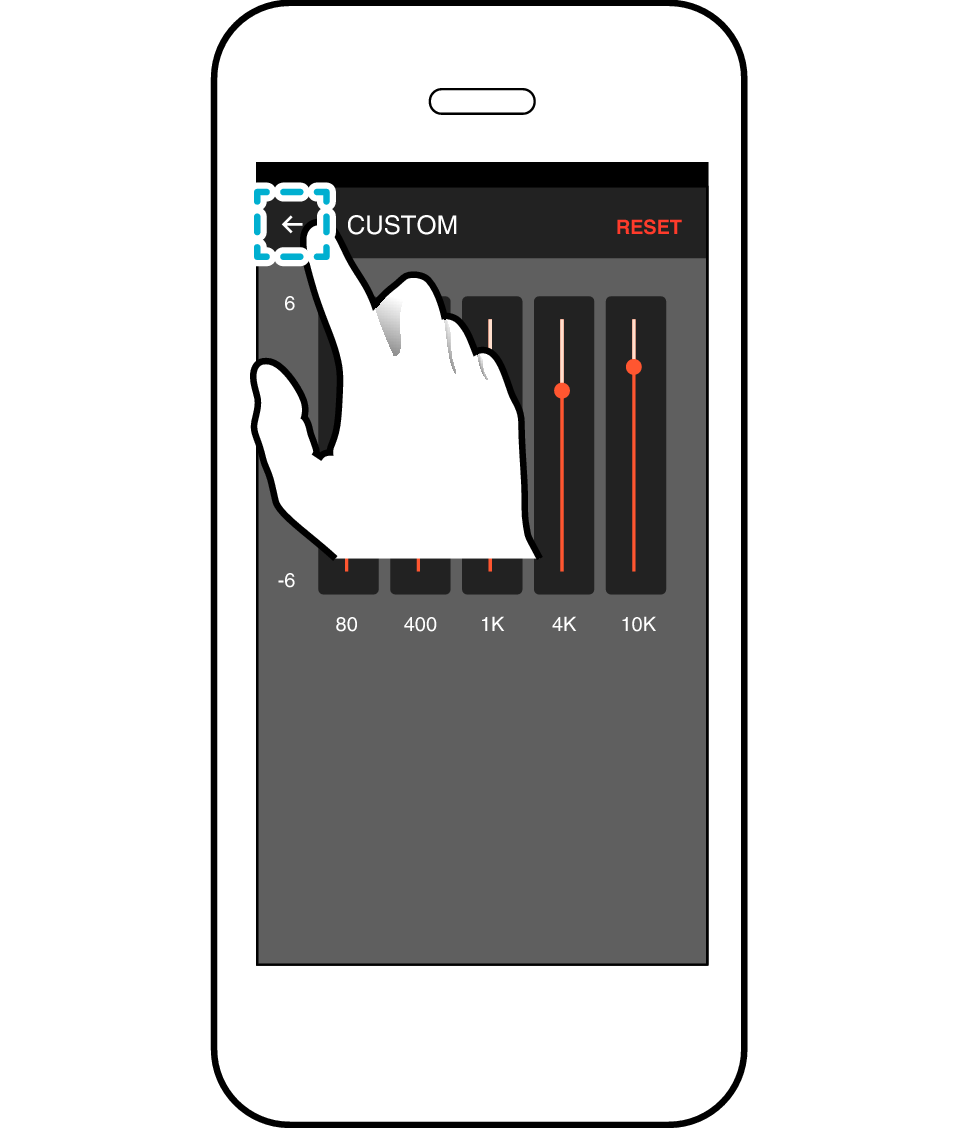> More Uses > Adjusting the Sound (Sound Mode)
Adjusting the Sound (Sound Mode)
Using the Sound Mode
Pressing the [SOUND MODE] button each time switches the sound mode.
You can configure it to one of the preferred sound modes.

FLAT
Flat state without making any adjustment to the sound quality.
CINEMA (default)
Adjusts to a sound quality that is optimized for movies.
MUSIC
Adjusts to a sound quality that is optimized for music.
GAME
Adjusts to a sound quality that is optimized for games.
CUSTOM
Enables free adjustment of the sound quality using the five-band equalizer. Only one of the adjusted settings can be registered in the memory.
Changing the Sound Mode on the Processor Unit
The [SOUND MODE] indicator of the selected sound mode lights up.
The [SOUND MODE] indicator does not light up if FLAT is selected.

For more information on the CUSTOM option, please refer to Adjusting the Sound Mode to a Preferred Setting.
Changing the Sound Mode on the App
Tap “SOUND MODE” on the home screen to display the menu screen for the sound mode.
Select a preferred sound mode, followed by pressing [ ] at the top left corner of the screen to complete configuration.
] at the top left corner of the screen to complete configuration.
The selected sound mode is also shown on the home screen.
For more information on the CUSTOM option, please refer to Adjusting the Sound Mode to a Preferred Setting.
Adjusting the Sound Mode to a Preferred Setting
It is possible to register a equalizer curve that is unique to the user.
Tap “SOUND MODE” on the home screen to display the menu screen for the sound mode.
On the sound mode screen, tap the [Edit] button beside “CUSTOM”.
Adjust to a preferred setting using the five-band equalizer, and press [ ] at the top left corner of the screen to complete configuration.
] at the top left corner of the screen to complete configuration.
CUSTOM is configured to 0 (FLAT) in the default setting.