> Basic Uses > Viewing
Viewing
-
1Turn on the power of the headphones, processor unit and connected device for viewing
-
Press and hold the power button of the headphones.
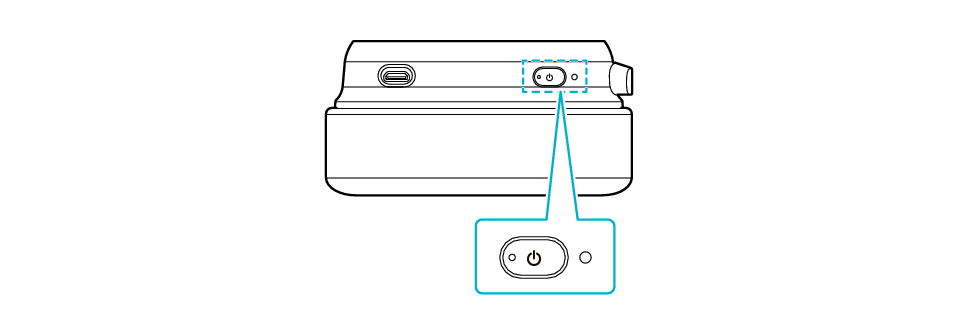
L Side
Press and Hold
Doing so turns on the power of the headphones, and the processor unit also powers on automatically.
While you can also press the power button of the processor unit once to turn on the power, doing so does not power on the headphones automatically. In order to power on the processor unit together with the headphones, hold and press the power button of the headphones.
If the processor unit is in the standby mode, press both the power buttons on the processor unit and headphones to turn on their power. About the Auto Standby and Standby Modes
-
2Press the [INPUT] button on the processor unit, headphones or app to switch the device for viewing
-

[INPUT] button on the processor unit
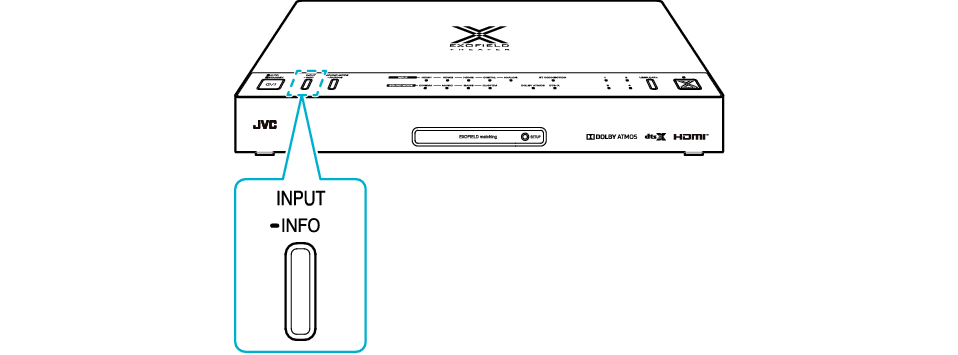
[INPUT] button on the headphones

[INPUT] button in the app
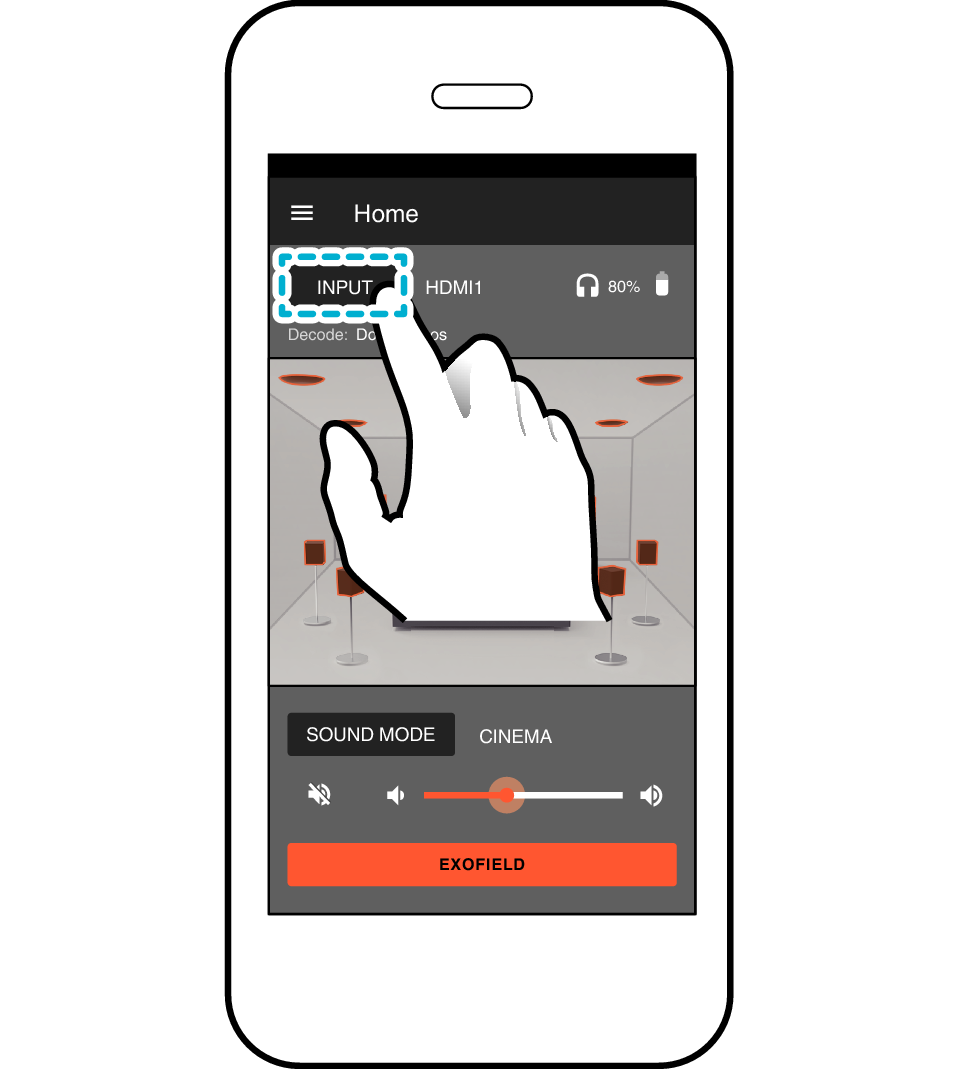
-
3Play the device for viewing
-
HDMI 1/ HDMI 2/ HDMI 3
You can play back the audio of a device that is connected to one of the IN 1/ IN 2/ IN 3 HDMI input terminals.
DIGITAL
You can play back the audio of a device that is connected to the HDMI output terminal or the OPT IN terminal.
If there are devices connected to both the HDMI output terminal and OPT IN terminal, priority will be given to output of audio from the OPT IN terminal. You can change the priority level setting for audio output in the app. For more information, please refer to Using the App.
ANALOG
You can play back the audio of a device that is connected to the ANALOG IN terminal.
