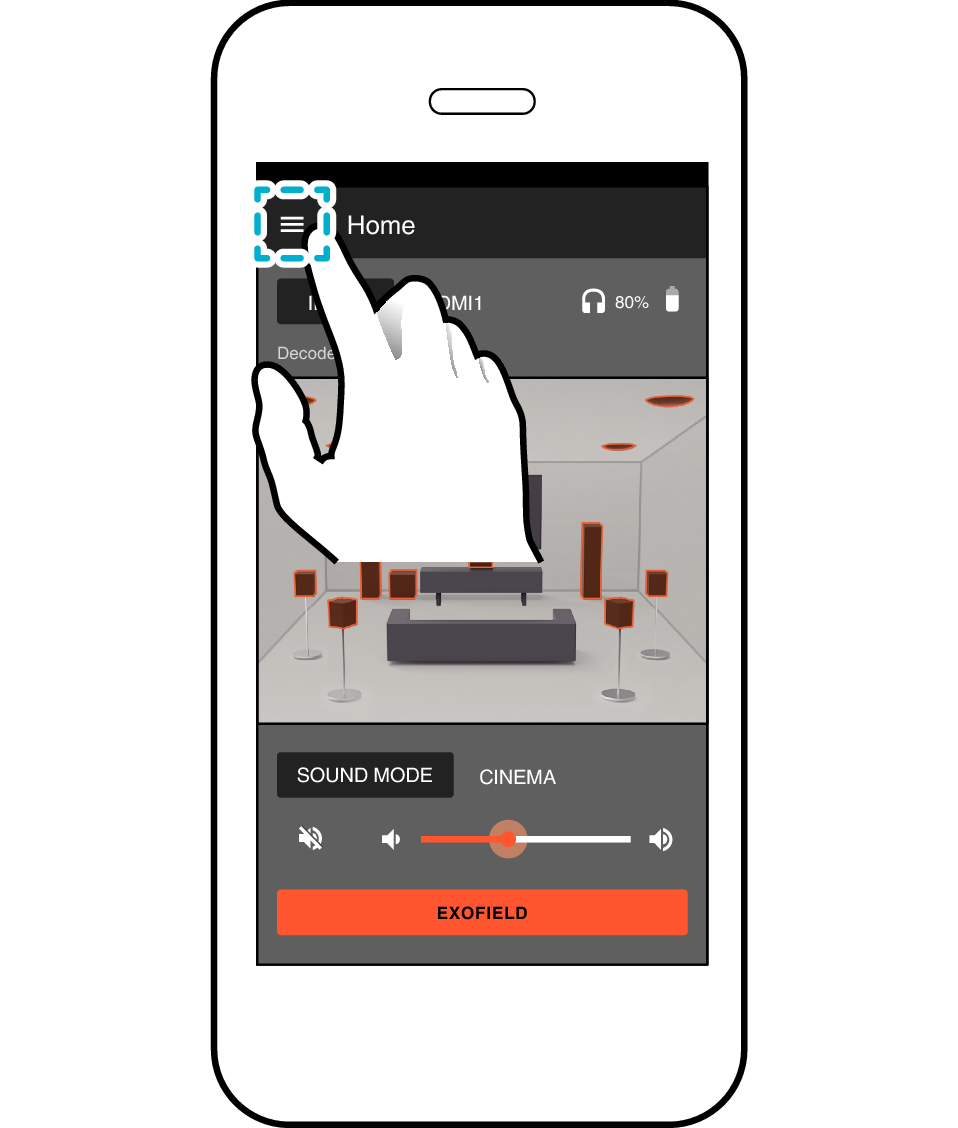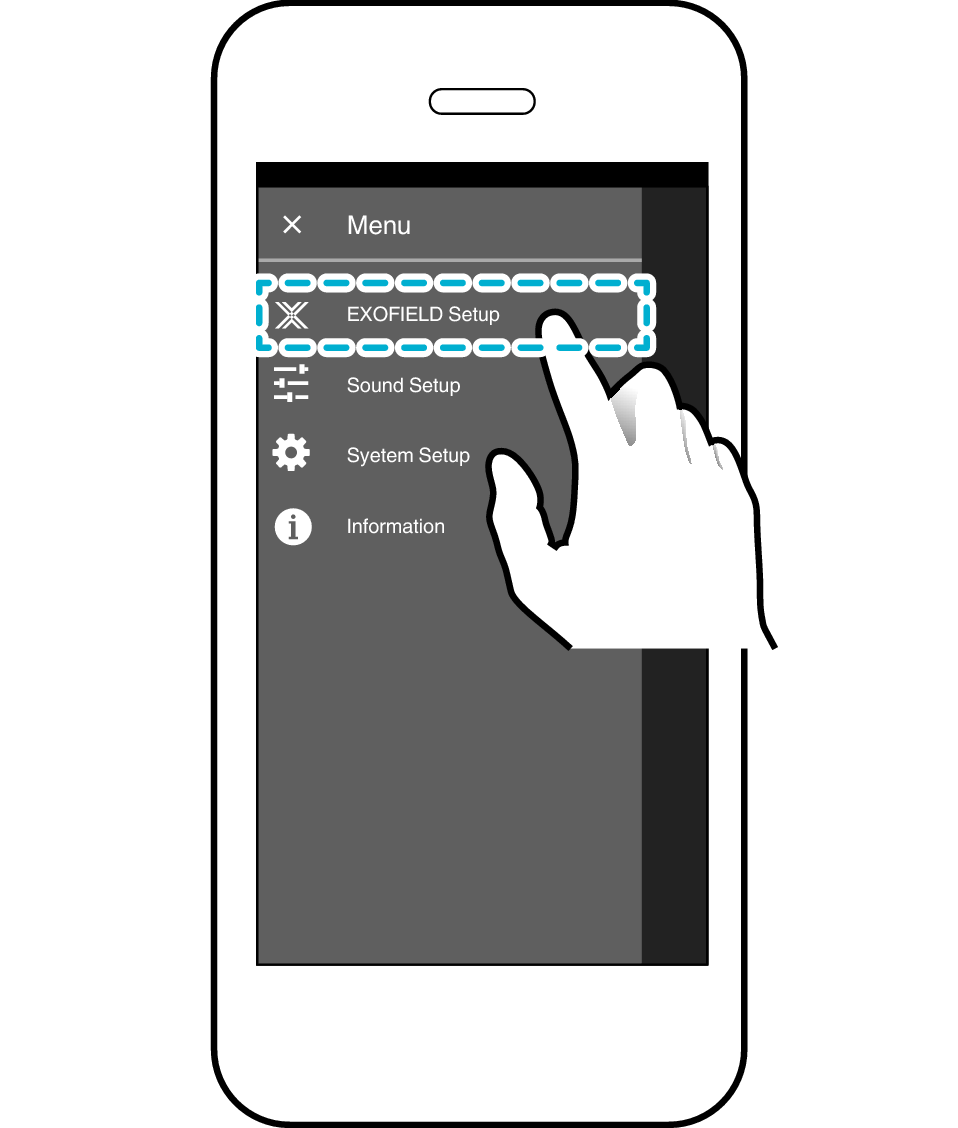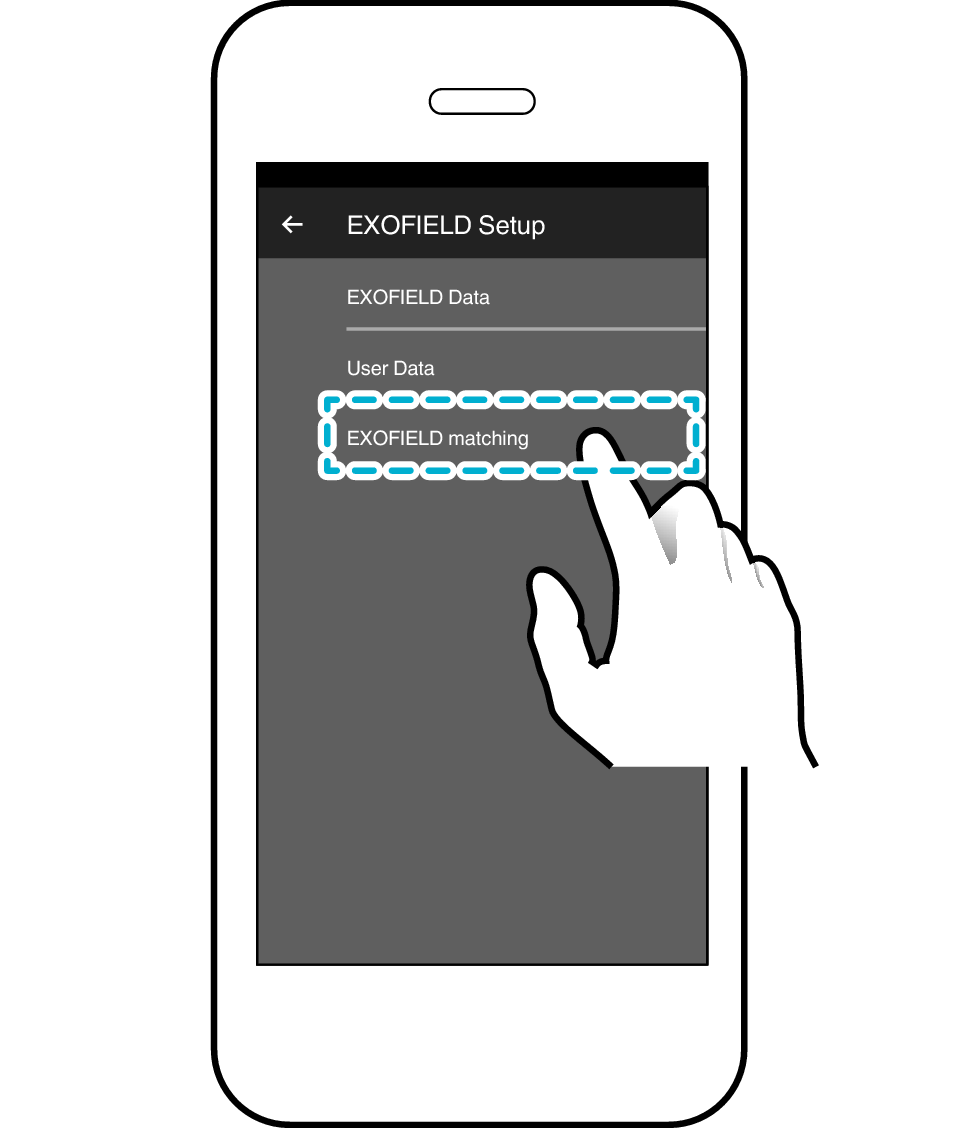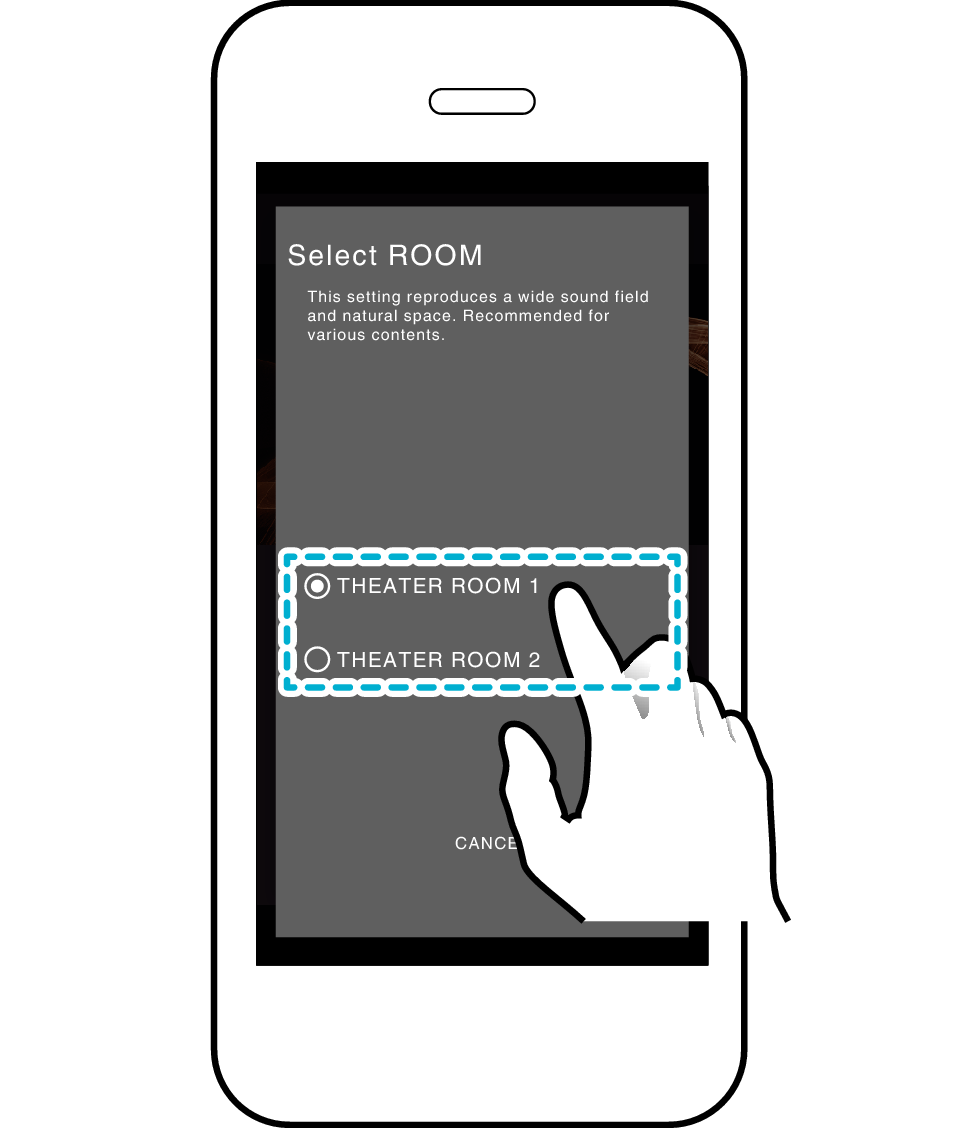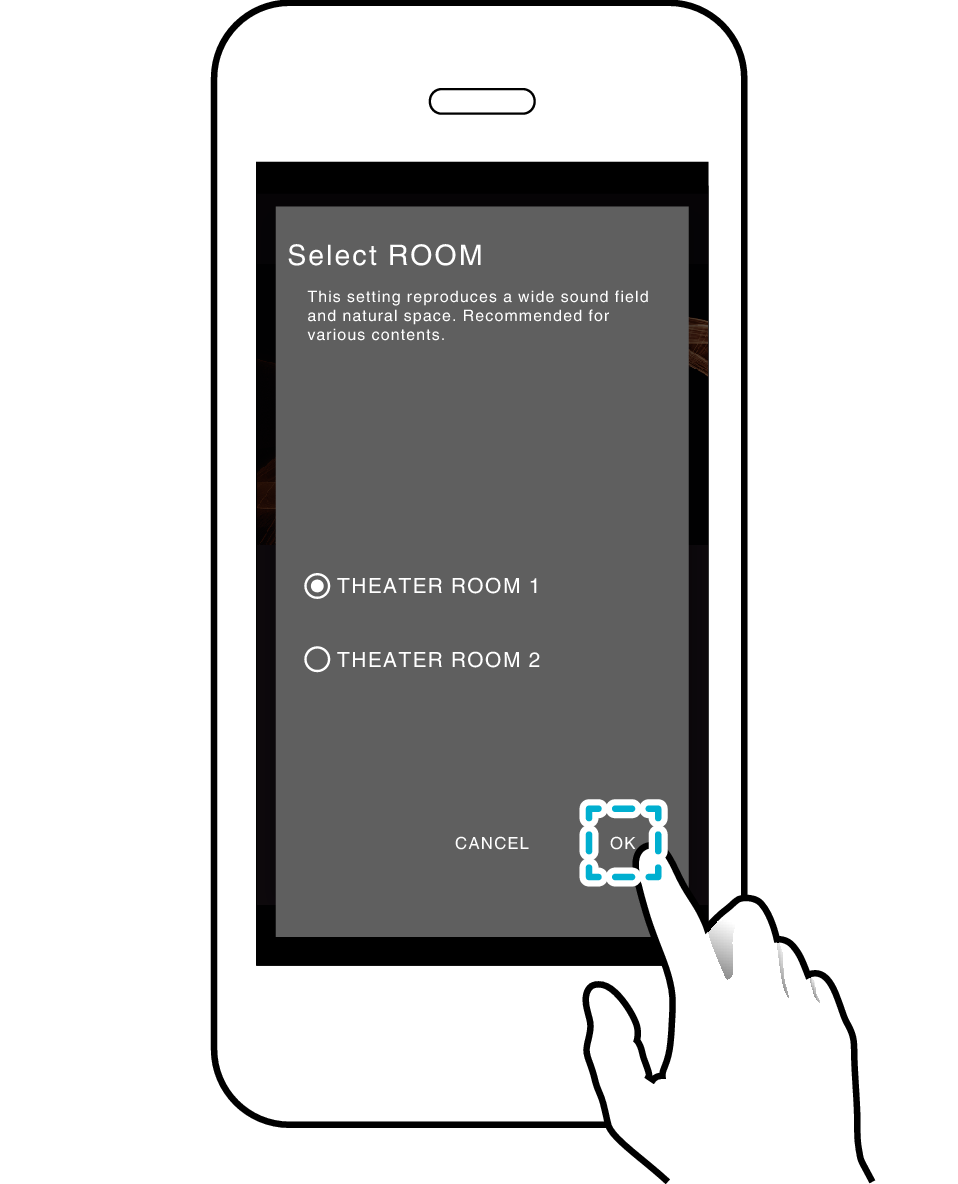> Basic Uses > EXOFIELD Measurement (EXOFIELD matching)
EXOFIELD Measurement (EXOFIELD matching)
Carry out the measurement in a quiet environment. Keep your head still, and don’t talk during the measurement.
It will take a few minutes for measurement to complete.
The device that is connected to the HDMI terminal of the processor unit may power on due to the HDMI CEC feature, but this will not affect the measurement.
If an error message appears during the measurement process, check the following items and perform measurement again.
Is the supplied setup cable securely connected to the terminals?
Is the power of the headphones turned on?
Are the headphones properly worn?
Was there any loud noise in the surroundings during measurement?
-
1Connect the SETUP terminal on the processor unit to that on the headphones using the supplied setup cable
-
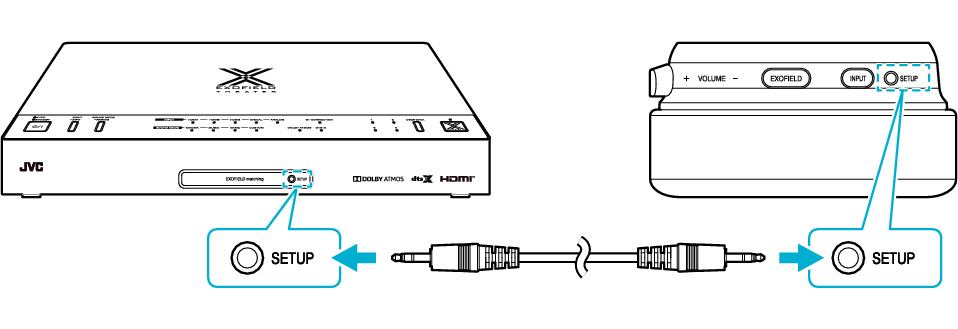
R Side
Setup Cable (Supplied Accessory)
-
2Turn on the power of the processor unit and headphones
-
Start by pressing and holding the power button of the headphones, and the power of the processor unit will turn on automatically.
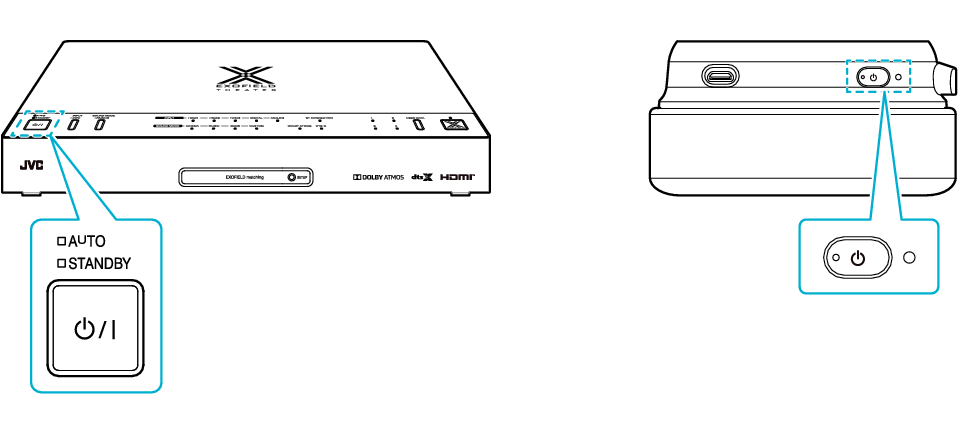
L Side
Press Once
Press and Hold
The [STANDBY] indicator light goes off and the power turns on.
The indicator on the headphones lights up in white.
-
3Connect the processor unit and smartphone via BLUETOOTH
-
-
Press and hold the [SOUND MODE/PAIRING] button for about 3 seconds until the [BT CONNECTION] starts flashing in white
-
Set the BLUETOOTH setting of the smartphone to “ON” and select “JVC XP-EXT1P” from the device list
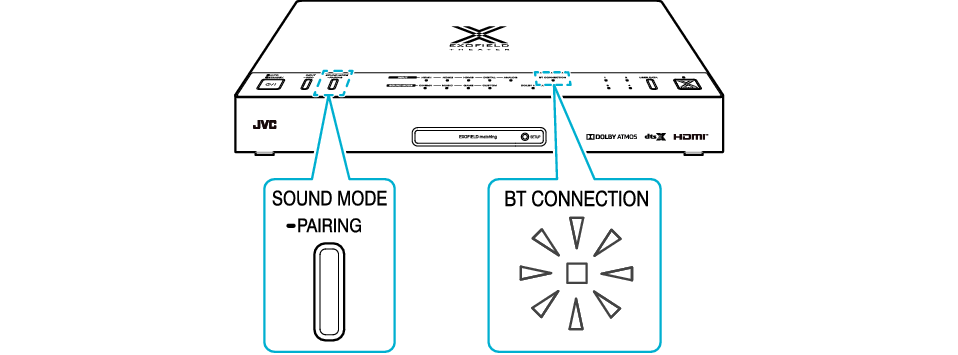
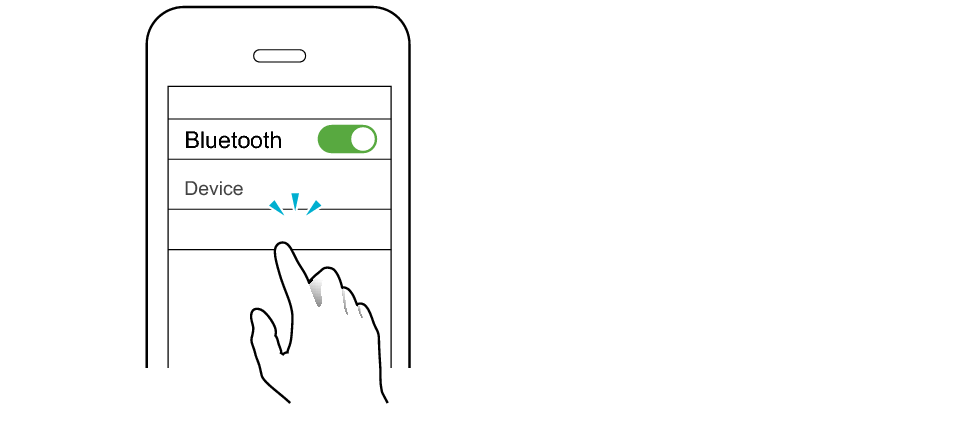
JVC XP-EXT1P
Connection is complete once the [BT CONNECTION] indicator on the processor unit lights up in white.
Depending on the smartphone in use, connection is complete if the [BT CONNECTION] indicator lights up in white after starting up the app in Step 5.
-
-
4Put on the headphones
-

When putting on the headphones, adjust it such that the ear pad covers your ear completely and there is no gap between your head and the ear pad. The effect may not be optimal if your ears are covered by your hair or if you are wearing ear rings that are protruding from the ears.
While the audio is output from the playback device during the measurement process, do not talk or move your head. Keep your head facing straight ahead without touching the headphones.
The effect may vary across individuals. As this is a delicate process, it is recommended that the measurement be repeated several times to allow viewing of data in the best effect.
-
5Launch the smartphone app and start measurement
-
Tap the [START MATCHING] button on the home screen to move to the measurement screen.
First measurement (when there is no user data)
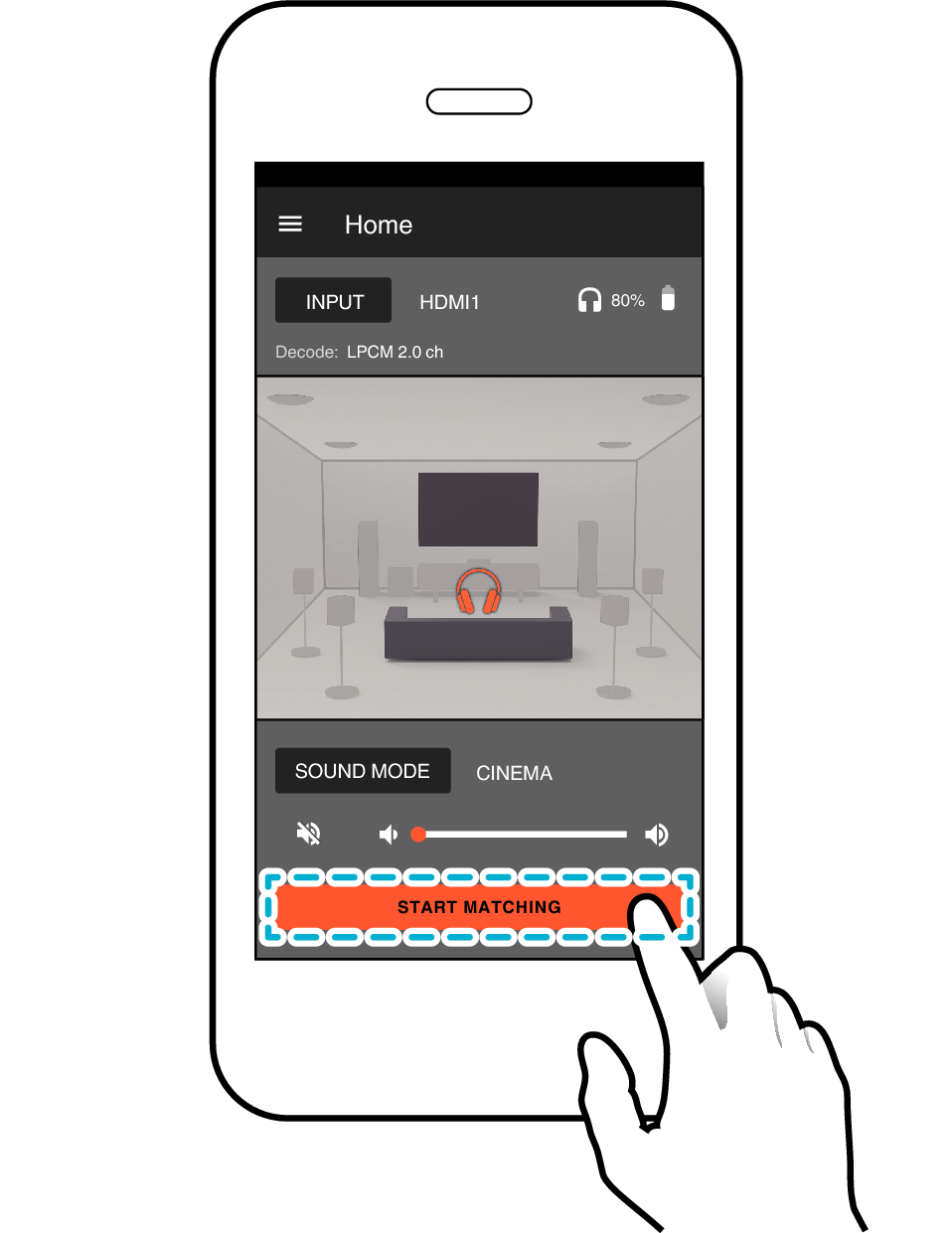
Subsequent measurements (when there are user data)
The screens above are used as an example.
-
6Press the [SELECT ROOM] button
-
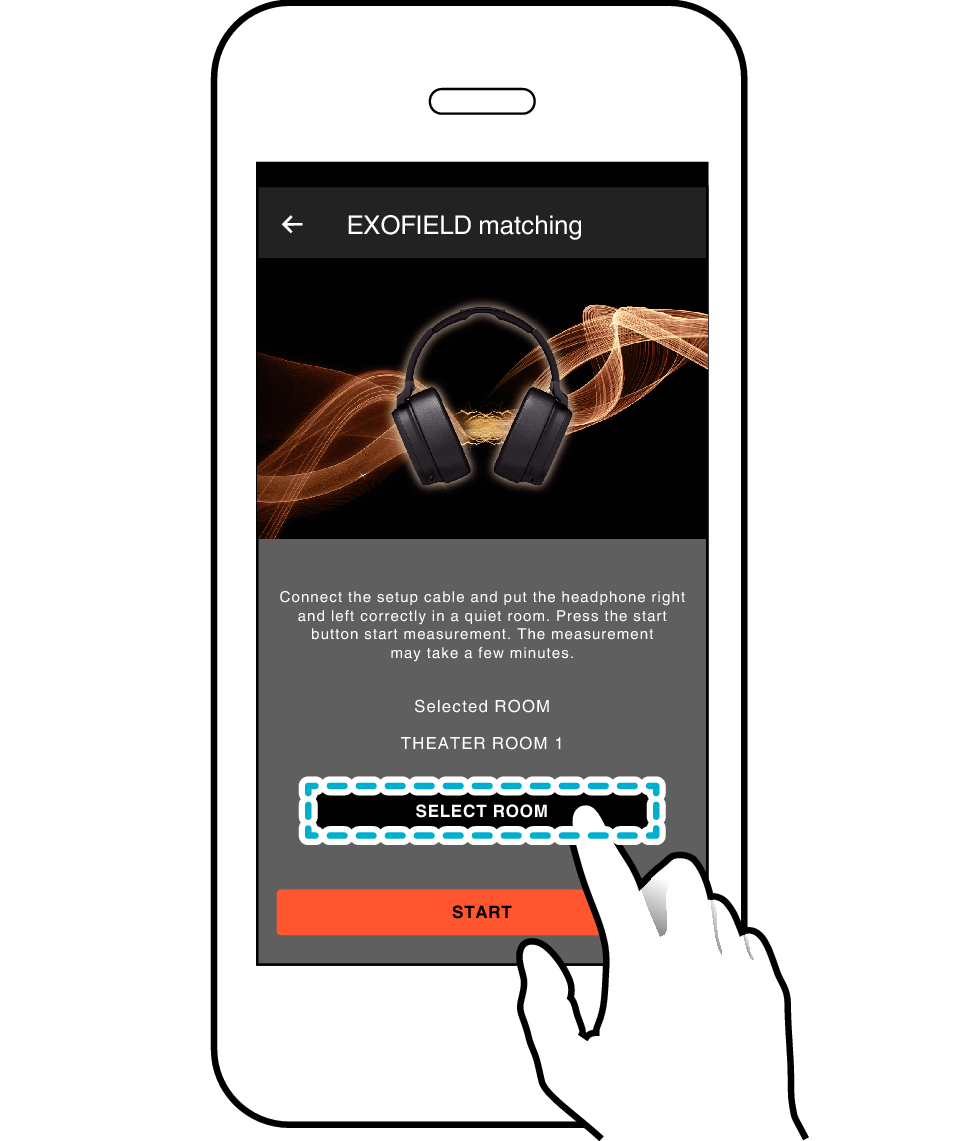
-
7Select “THEATER ROOM 1” or “THEATER ROOM 2”, and then press the [OK] button
-
-
8Press the [START] button to start measurement
-
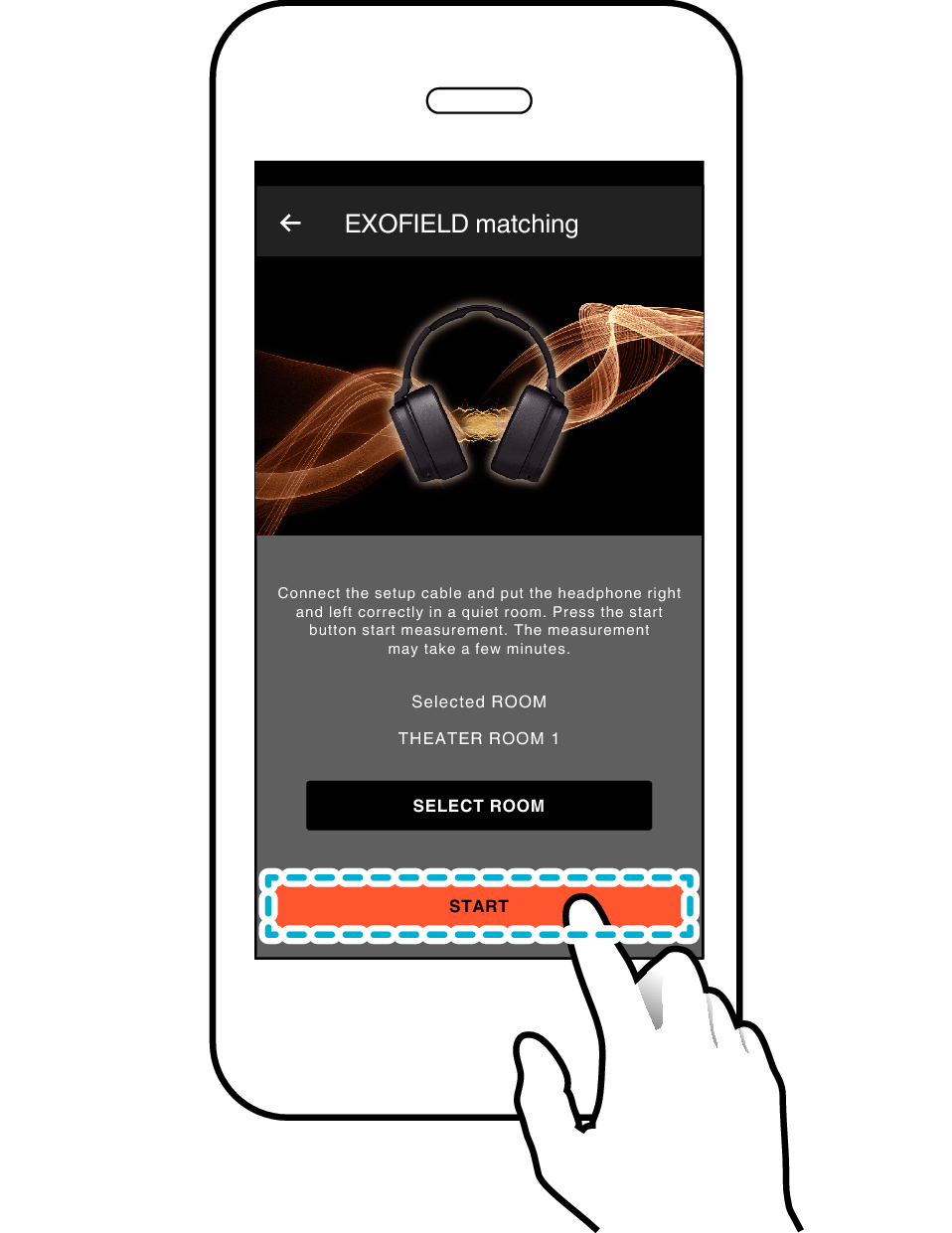
Follow the instructions in the app to proceed with the measurement.
After measurement is complete, a “Measurement completed” message appear.
Depending on the model of the smartphone in use, it may take several minutes for the measurement process to complete.
-
9Disconnect the setup cable from the processor unit and headphones