For changing the low latency setting.
You are recommended to set to “On” for content requiring split-second timing with the operation screen of PC signals or games.
Reducing the After-image of Fast-moving Images (Blur Reduction)
TOP
|
Setting |
Description |
|---|---|
|
On |
Performs the low latency setting. |
|
Off |
Does not perform the low latency setting. |
If “Keystone” is set to other than “0”, the “Low Latency” is set to “Off” and grayed out.
If “Anamorphic” is set to other than “Off”, the “Low Latency” is set to “Off” and grayed out.
“Clear Motion Drive” cannot be set when “Low Latency” is set to “On”.
High bandwidth signals such as 4K 10-bit and 12-bit signals can be processed without being converted. This allows a video to be shown without losing its original quality, thereby enabling the enjoyment of contents such as movies and concerts at higher quality.
Optimal interpolation according to the content is made possible with the new high-definition image interpolation technique that supports 3D images.
For some scenes, interpolation may cause distortion in the image. In this case, set to “Off”.

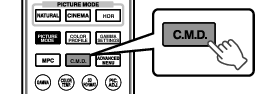
Pressing the [C.M.D.] button each time switches the mode in the following sequence: “Off” ![]() “Low”
“Low” ![]() “High”
“High” ![]() “Inverse Telecine”
“Inverse Telecine” ![]() “Off”...
“Off”...
|
Setting |
Description |
|---|---|
|
Off |
Interpolation is not performed. |
|
Low |
Improves motion lag for movie type images. |
|
High |
Improves motion lag fast moving sports type images. |
|
Inverse Telecine |
60i/60p video images such as those of TVs and DVDs. Suitable for original images that are 24-frame film sources. Does not function for 24p video images. |
C.M.D. is the abbreviation for Clear Motion Drive.
This item cannot be set when “Low Latency” is set to “On”.
Optimal image quality with reduced image blurring is made possible by enhancing the responsiveness of the liquid crystal device.
If the image outline is unnatural, set this item to “Off”.
|
Setting |
Description |
|---|---|
|
Off |
Does not perform correction. |
|
Low |
Reduces image blurring. |
|
High |
Further reduces image blurring than “Low”. |
