Based on the setting of the selected “Color Profile”, you can adjust each of the following colors according to your preference: Red, Yellow, Green, Cyan, Blue, and Magenta.
Adjusting to the Preferred Color (Color Management)
TOP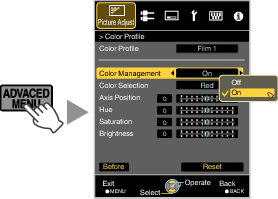
You can also perform setting from “Picture Adjust” ![]() “Color Profile”
“Color Profile” ![]() “Color Management” in the menu.
“Color Management” in the menu.

For color adjustment, select the color from the following: “Red”, “Yellow”, “Green”, “Cyan”, “Blue”, “Magenta”.
|
Item |
Setting Range |
Description |
|---|---|---|
|
Axis Position |
-30 to 30 |
Fine-tune the position of the central axis of the selected color. |
|
Hue |
-30 to 30 |
Adjusts the hue (color tone). |
|
Saturation |
-30 to 30 |
Adjusts the color saturation (vividness). |
|
Brightness |
-30 to 30 |
Adjusts the brightness. |
Selecting “Reset” resets all the adjustment data.
Pressing the [HIDE] button on the remote control enables you to check the image before adjustment. Press the [HIDE] button again to return to the adjustment screen.
