You can perform fine adjustments based on the selected gamma adjustment setting.
Fine-tuning to the Preferred Gamma Setting
TOPYou can also perform setting from “Picture Adjust” ![]() “Gamma” in the menu.
“Gamma” in the menu.
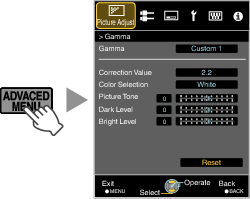
Select the color to be adjusted from “Color Selection” and adjust the “Picture Tone”, “Dark Level” and “Bright Level”.
Adjustment item and its setting
|
Item |
Description |
Setting |
|---|---|---|
|
Color Selection |
For selecting the color for adjusting “Picture Tone”, “Dark Level” and “Bright Level”. |
White / Red / Green / Blue |
|
|
Adjusts the overall brightness automatically for a well-balanced result without compromising the gradation of the image. |
-16 (darkens image for an underexposed effect) to +16 (brightens image for an overexposed effect) |
|
|
Adjusts the dark areas of the input image. To do so, use the |
-7 (darkens the shadows) to +7 (brightens the shadows) |
|
Bright Level |
Adjusts the bright areas of the input image. To do so, use the |
-7 (darkens the highlights) to +7 (brightens the highlights) |
Adjustment cannot be made when “Color Profile” is set to “x.v.Color”.
When one of “Custom 1” to “Custom 3” is selected in “Gamma”, you can select a “Correction Value”.
Select the base “Correction Value” for adjustment using the ![]()
![]() keys.
keys.
List of selectable “Correction Value” according to “Picture Mode” 
|
Picture Mode |
Correction Value |
|---|---|
|
Cinema |
1.8 |
|
1.9 |
|
|
2.0 |
|
|
2.1 |
|
|
2.2 |
|
|
2.3 |
|
|
2.4 |
|
|
2.5 |
|
|
2.6 |
|
|
Normal |
|
|
A |
|
|
B |
|
|
C |
|
|
HDR(ST.2084) |
|
|
HDR(Hybrid Log) |
|
|
Import |
List of selectable “Correction Value” according to “Picture Mode” 

|
Picture Mode |
Correction Value |
|---|---|
|
Film |
Film 1 |
|
Film 2 |
|
|
Import |
|
|
Cinema |
1.8 |
|
1.9 |
|
|
2.0 |
|
|
2.1 |
|
|
2.2 |
|
|
2.3 |
|
|
2.4 |
|
|
2.5 |
|
|
2.6 |
|
|
Normal |
|
|
A |
|
|
B |
|
|
C |
|
|
HDR(ST.2084) |
|
|
HDR(Hybrid Log) |
|
|
Import |
When “Correction Value” is set to “Import”
Selecting “Import” enables you to select the gamma data created externally. The factory setting for “Import” is the same as the “Normal” setting.
You can use the projector calibration software to customize the gamma data adjustment, and import the created gamma data.
For more details, please refer to our website.
http://www3.jvckenwood.com/english/download/index.html
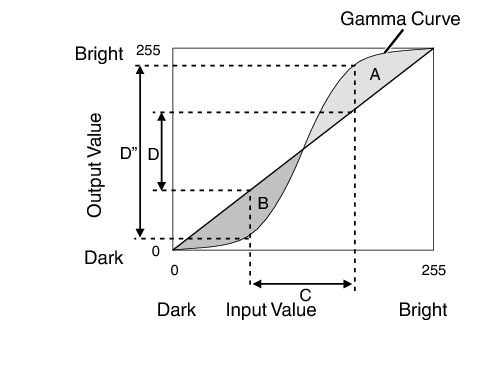
When the gamma curve is a straight line:
The brightness and contrast of the video input will be the same as that of the video output.
Area for which the gamma curve is above the straight line (A):
Video output appears brighter than the input.
Area for which the gamma curve is below the straight line (B):
Video output appears darker than the input.
Area for which the slope of the gamma curve is steep (midtone) (C):
The grayscale range of the video output becomes wider, and the contrast increases (D ![]() D’).
D’).
“HDR(ST.2084)” gamma is the PQ curve adopted by HDR10. Fine adjustments can be made according to the screen size and environment although the default settings for viewing with the projector have been adjusted to allow optimum viewing.
Default settings when viewing HDR contents of this projector
Picture Mode:
HDR
Gamma:
HDR(ST.2084)
Estimated Screen Size:
90 to 120 inch (screen gain 1.0)
Estimated MaxCLL/MaxFALL:
MaxCLL 1000 nits, MaxFALL 400 nits
Picture tone adjustment method

|
When Picture Tone is set to “-” Screen size is smaller than estimated MaxFALL/MaxCLL value is higher than estimated (LINK) Screen becomes brighter in the course of viewing |
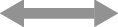 |
When Picture Tone is set to “+” Screen size is bigger than estimated MaxFALL/MaxCLL value is lower than estimated (LINK) Screen becomes darker in the course of viewing |
Bright/dark area adjustment method

|
(-) To enhance the contrast |
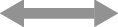 |
(+) To make the dark area information more visible |

|
(-) To enhance the gradation of highlight areas |
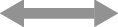 |
(+) To enhance the contrast |
