Menu Settings |
Operating the Main Menu |
You can configure various settings using the menu.
- 1
- 2
- 3

Tap “MENU”.
The menu differs according to the mode in use.
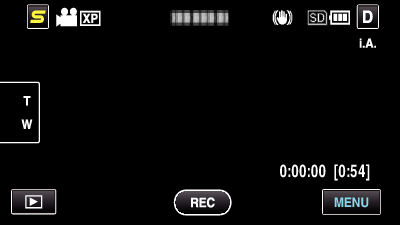

Tap the desired menu.
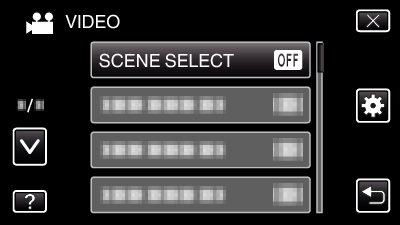

Tap the desired setting.
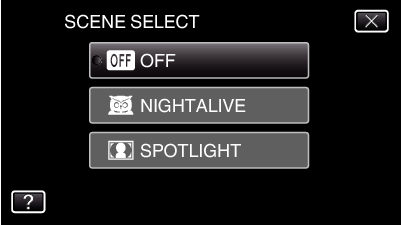
Memo
- To exit the screen
- To return to the previous screen
- To display the help file
Tap “ ![]() ” (quit).
” (quit).
Tap “ ![]() ” (return).
” (return).
Tap “ ![]() ” (help) and tap the item.
” (help) and tap the item.
Help file may not be available for some items.
