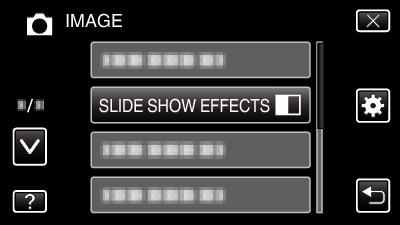Menu Settings |
SLIDE SHOW EFFECTS |
Sets the transition effects in slideshow playback.
| Setting | Details |
|---|---|
|
SLIDE |
Switches the screen by sliding in from right to left. |
|
BLINDS |
Switches the screen by dividing into vertical strips. |
|
CHECKERBOARD |
Switches the screen by changing through a checkered pattern. |
|
RANDOM |
Switches the screen with a random effect from “SLIDE”, “BLINDS”, and “CHECKERBOARD”. |
Displaying the Item
- 1
- 2
- 3
- 4

Select still image mode.


Tap  to select the playback mode.
to select the playback mode.
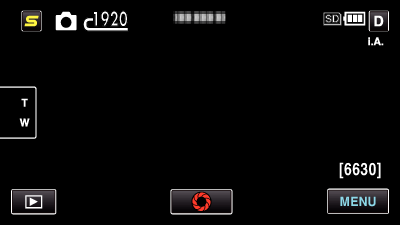
The mode changes between recording and playback with every tap.

Tap “MENU”.
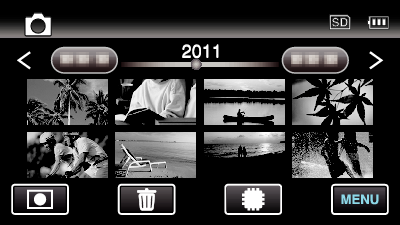

Tap “SLIDE SHOW EFFECTS”.