Menu Settings |
Operating the Face Short Cut Menu |
You can configure various settings of face-related functions in either the video or still image recording mode using the face short cut menu.

Tap “  ” in the video or still image recording mode.
” in the video or still image recording mode.
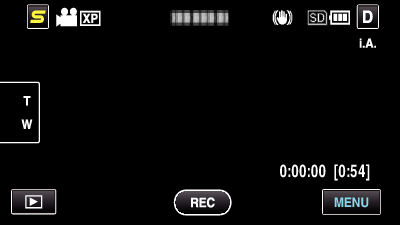

Tap the desired menu and setting.
Face Short Cut Menu During Video Recording Mode
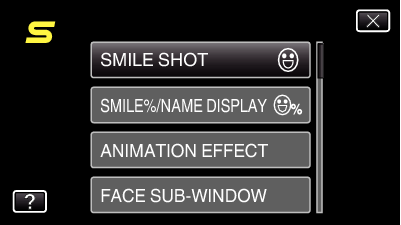
Face Short Cut Menu During Still Image Recording Mode
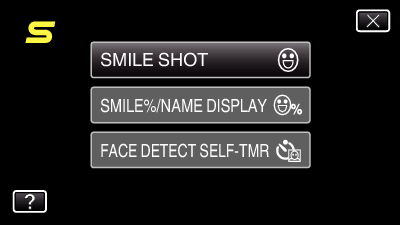
Memo
- To exit the screen
- To display the help file
Tap “ ![]() ” (quit).
” (quit).
Tap “ ![]() ” (help) and tap the item.
” (help) and tap the item.
