Editing |
Dividing Files |
You can divide a selected video into two.
- 1
- 2
- 3
- 4
- 5
- 6
- 7
- 8

Select the playback mode.


Select video mode.


Touch  to display the menu.
to display the menu.
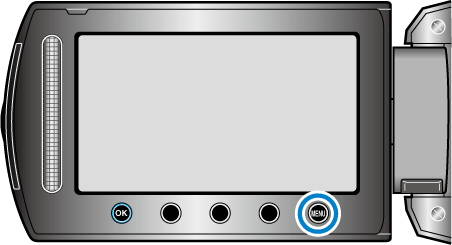

Select “EDIT” and touch  .
.
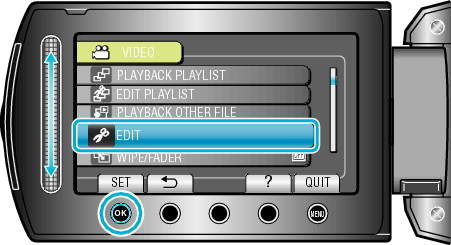

Select “DIVIDE” and touch  .
.
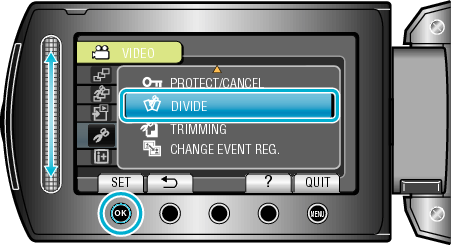

Select the desired file and touch  .
.
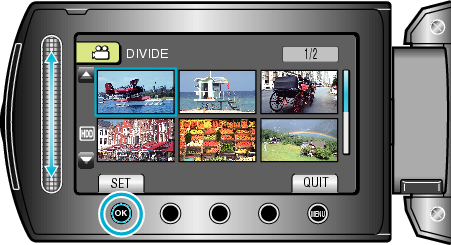
Playback of the selected video starts.

Touch  to pause playback, then touch “SET” at the point you want to divide the file.
to pause playback, then touch “SET” at the point you want to divide the file.
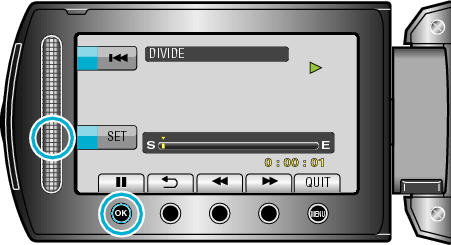
The actual division point may differ slightly from the point that is set.

Select “DIVIDE HERE” and touch  .
.
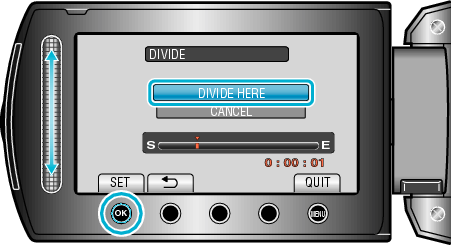
To select the division point again, select “CANCEL”.
After dividing, touch ![]() .
.
Memo
- When playing back the divided file, the recording date of the division point is displayed.
- You cannot divide the files with the upload or export setting turned on.
