Recording |
Taking Videos in YouTube™ Format |
You can share your enjoyable memories with family and friends easily by posting your videos on the video sharing website YouTube™.
Through upload shooting, videos that are suitable for uploading to YouTube™ (within 10 minutes) may be taken directly.
Memo
For more information on YouTube™, please visit the following website.
- 1
- 2
- 3

Select video mode.

The video mode icon appears.

Press the UPLOAD button and switch on the function. Go to step 3.
The mode switches between ON and OFF with every press.

The mode switches between ON and OFF with every touch.
When set to ON, a " ![]() " mark appears on the screen.
" mark appears on the screen.
To cancel this setting, set to "OFF".

Start recording.
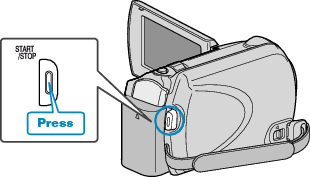
Press again to stop.
The maximum recording length of a video in upload mode is 10 minutes.
Recording stops automatically after 10 minutes.
Memo
- Upload recording can only be performed for up to 10 minutes, the time limit of YouTube™.
- Changing videos to the file format for uploading cannot be performed on this unit.
To upload video files, refer to "Uploading Videos" below. - The upload recording icon disappears when recording stops.
To record another video in upload mode, perform the settings again.
Uploading Videos
You can upload your videos to YouTube™ using the provided software "Everio MediaBrowser".
Install the software on your computer and connect this unit to the computer.
For details on how to use the software, refer to the help file.
Trouble with Uploading Videos
Check if you have created an account with YouTube™.
(You need a YouTube™ account to upload files to YouTube™.)
Refer to "Q&A", "Latest Information", "Download Information", etc. in "Click for Latest Product Info" in the help file of the provided software "Everio MediaBrowser".
