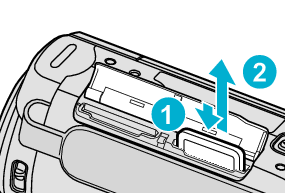Main Page >
Getting Started > Inserting an SD Card
Getting Started |
Inserting an SD Card |
Insert a commercially available SD card before recording.
- 1
- 2
- 3

Close the LCD monitor.


Open the cover.
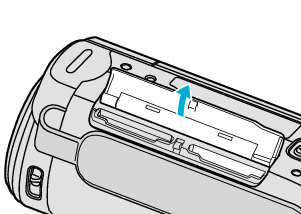

Insert an SD card.
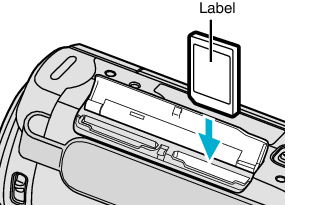
Insert with the label facing outward.
Warning
- Make sure not to insert the SD card in the wrong direction.
It may cause damage to the unit and SD card. - Turn off the power of this unit before inserting or removing an SD card.
- Do not touch the metal contact area when inserting the SD card.
- This unit is not guaranteed to operate with all SD cards. Some SD cards may not work due to specification changes, etc.
Memo
- When “SEAMLESS RECORDING” is set to “ON”, recordings can still be made to the SD card without stopping when the remaining recording time on the built-in memory runs out.
- Both videos and still images can be recorded on one SD card. It is recommended to confirm the video operation of the SD card before usage.
- To record to the card, it is necessary to perform media settings.
When no card is available, set media settings to “BUILT-IN MEMORY” for recording. (GZ-EX250) - To use SD cards that have been used on other devices, it is necessary to format (initialize) the SD card using “FORMAT SD CARD” from media settings.