Recording |
Slow-motion (High-speed) Recording |
You can record videos in slow-motion by increasing the recording speed to emphasize the movements, and play back the slow-motion video smoothly.
This is a handy function for checking movements, such as golf swings.
| Recording Speed |
300 fps |
|---|---|
| Image Size |
720×480 |
| Maximum Recording Time |
120 m |
| Maximum Playback Time |
12 h |
| Image Size when Connected to Monitor |
1920×1080 |
The playback time will be 6 times of the actual recorded time.
(Example: If the recorded time is 1 minute, the playback time will be 6 minutes.)
- 1
- 2
- 3
- 4
- 5
- 6

Open the LCD monitor.

Check if the recording mode is ![]() .
.
If the mode is ![]() still image, tap
still image, tap ![]() on the recording screen to display the mode switching screen.
on the recording screen to display the mode switching screen.
Tap ![]() to switch the mode to video. (You can also use the
to switch the mode to video. (You can also use the ![]() /
/ ![]() button on this unit.)
button on this unit.)

Tap “MENU”.
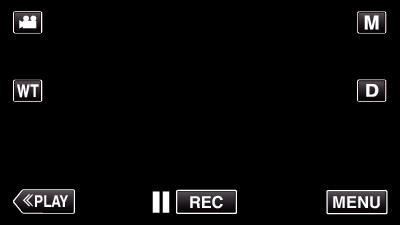
The shortcut menu appears.

Tap “MENU” in the shortcut menu.
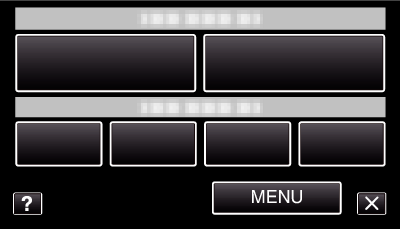

Tap “HIGH SPEED RECORDING”.
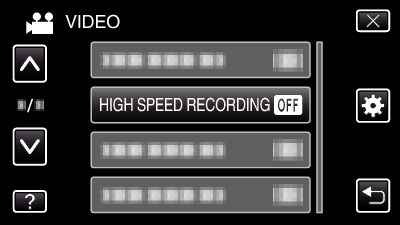

Tap “ON”.
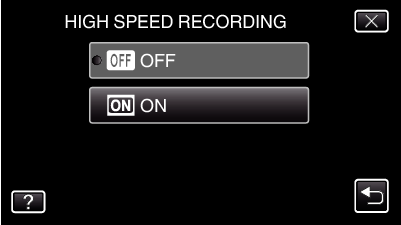
When “ON” is tapped, 300 frames can be recorded in 1 second.
To cancel high-speed recording, tap “OFF”.

Start recording.
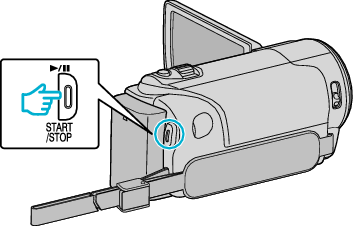
Press the START/STOP button again to stop recording.
Settings of high-speed recording are not saved when the power is turned off.
Memo
- Images may appear grainier than other videos. The image displayed on the LCD monitor during recording also may also appear grainier.
- Audio sound is not recorded together with the video.
- When high-speed recording is enabled, only the optical zoom can be used.
- During high-speed recording, “TOUCH PRIORITY AE/AF” is set to “OFF”. In addition, as “DIS” is set to “OFF”, it is recommended that a tripod be used, and recording be performed in a bright location with the subject magnified as much as possible.
