Recording |
Editing the Registered Face Information |
Editing Registered Face Information
You can change the name, priority level, and face information that are registered.
- 1
- 2
- 3
- 4
- 5
- 6

Tap “MENU”.
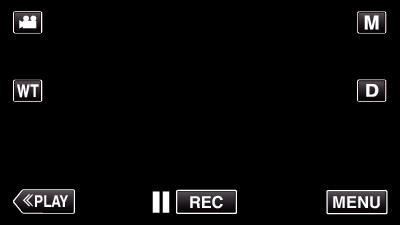
The shortcut menu appears.

Tap “MENU” in the shortcut menu.
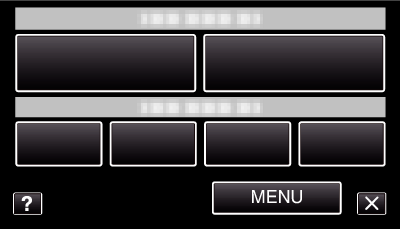

Tap “FACE REGISTRATION”.
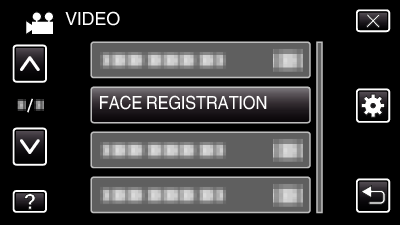
Tap  or
or  to move upward or downward for more selection.
to move upward or downward for more selection.
Tap ![]() to exit the menu.
to exit the menu.
Tap ![]() to return to the previous screen.
to return to the previous screen.

Tap “EDIT”.
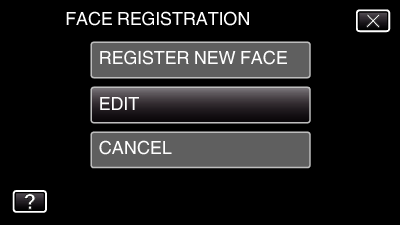

Tap the person to edit.
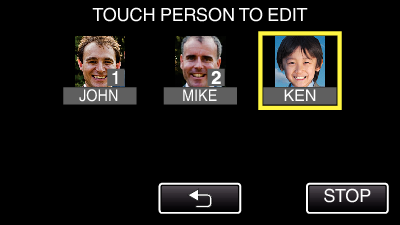

Tap the item to edit.
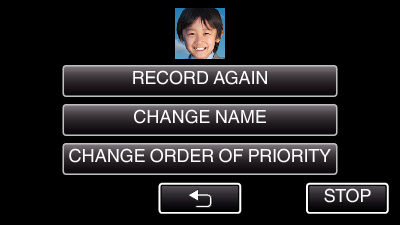
If you select “RECORD AGAIN”, proceed to step 6 in “ Registering Human Face Personal Authentication Information ”.
If you select “CHANGE NAME”, proceed to step 12 in “ Registering Human Face Personal Authentication Information ”.
If you select “CHANGE ORDER OF PRIORITY”, proceed to step 13 in “ Registering Human Face Personal Authentication Information ”.
Canceling (Deleting) Registered Face Information
You can cancel (delete) the face information that is registered.
- 1
- 2
- 3
- 4
- 5
- 6
- 7

Tap “MENU”.
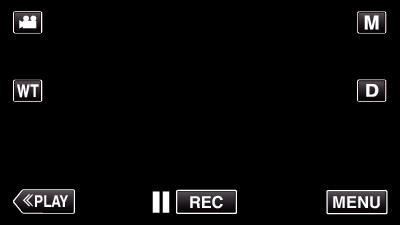
The shortcut menu appears.

Tap “MENU” in the shortcut menu.
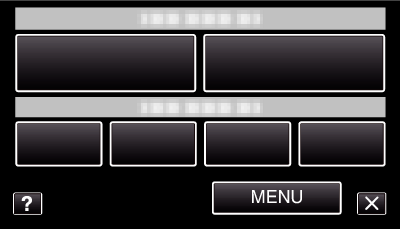

Tap “FACE REGISTRATION”.
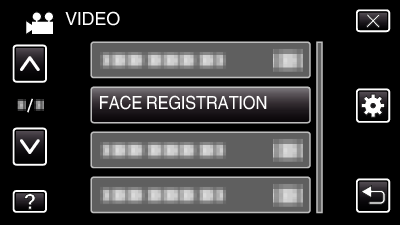
Tap  or
or  to move upward or downward for more selection.
to move upward or downward for more selection.
Tap ![]() to exit the menu.
to exit the menu.
Tap ![]() to return to the previous screen.
to return to the previous screen.

Tap “CANCEL”.
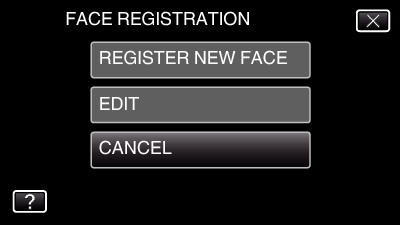

Tap the person to cancel registration of.
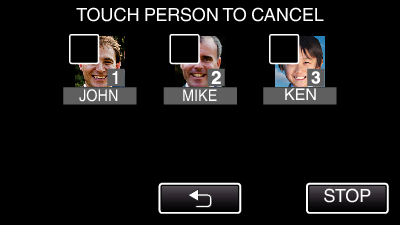
![]() appears on the selected person.
appears on the selected person.
To remove ![]() from a person, tap on the person again.
from a person, tap on the person again.

Tap “SET”.
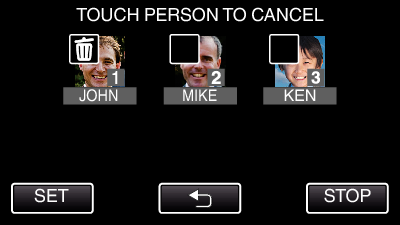

Tap “YES”.
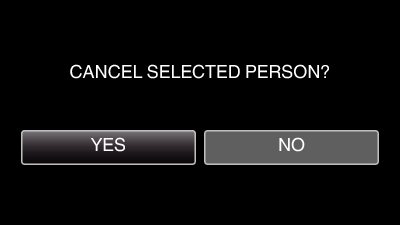
Tap “YES” to delete the face information of the selected person.
Tap “NO” to return to the previous screen.
Tap “OK” when the deletion complete screen appears.
