Menu Settings |
Common Menu |

Tap “MENU”.
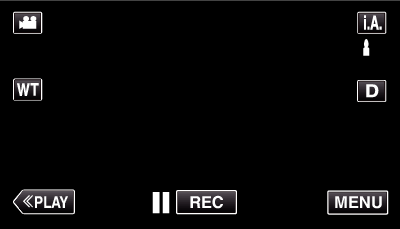
When entering from the recording mode, tap “MENU” again as the shortcut menu appears.

Tap “  ”.
”.
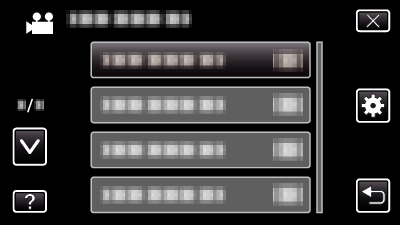
| Setting | Details |
|---|---|
|
CLOCK ADJUST |
Resets the current time or sets to the local time when using this unit overseas. |
|
DATE DISPLAY STYLE |
Sets the order of year, month, day and the time display format (24H/12H). |
|
LANGUAGE |
The language on the display can be changed. |
|
MONITOR BRIGHTNESS |
Sets the brightness of the LCD monitor. |
|
REC MEDIA FOR VIDEO |
Sets the recording/playback media of videos. |
|
REC MEDIA FOR IMAGE |
Sets the recording/playback media of still images. |
|
OPERATION SOUND |
Turns on or off the operation sound. |
|
SILENT MODE |
Sets to the Silent mode in which operation sounds are turned off and the brightness of the screen is reduced. |
|
AUTO POWER OFF |
Prevents the situation of forgetting to turn off the power when this is set. |
|
QUICK RESTART |
Reduces the power consumption within 5 minutes after the LCD monitor is closed to 1/3 of that used during recording. |
|
DEMO MODE |
Introduces the special features of this unit in digest form. |
|
TOUCH SCREEN ADJUST |
Adjusts the response position of the buttons on the touch screen. |
|
DISPLAY ON TV |
Displays icons and date/time on a TV screen. |
|
VIDEO OUTPUT |
Sets the aspect ratio (16:9 or 4:3) according to the connecting TV. |
|
HDMI OUTPUT |
Sets the definition of the video output from the HDMI mini connector. |
|
HDMI CONTROL |
Sets the linked operations ON/OFF when the TV and this unit are connected using the HDMI mini connector. |
|
FACTORY PRESET |
Returns all the settings to their default values. |
|
UPDATE |
Updates the functions of this unit to the latest version. |
|
FORMAT BUILT-IN MEM. |
Deletes all files on the built-in memory. |
|
FORMAT SD CARD |
Deletes all files on the SD card. |
|
ERASE ALL DATA |
Execute this process when disposing of this unit or passing it to another person. |
|
OPEN SOURCE LICENSES |
Displays the open source software licenses that are used in this unit. (recording mode only) |
|
MOBILE USER GUIDE |
Displays the QR code to access the Mobile User Guide. |
