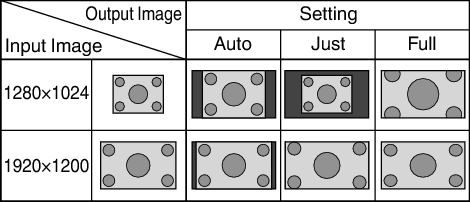Adjusting the Screen Size (Aspect)
TOPThe screen size of the projected image can be adjusted optimally according to the original screen size (aspect) that has been input.
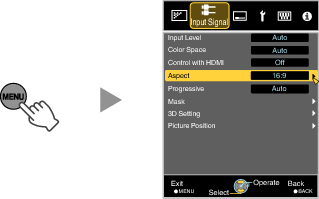
|
Setting |
Description |
|
|---|---|---|
|
4:3 |
Sets the screen size to 4:3. For HD signals, the two sides are reduced. |
Displayed only during video signal input. |
|
16:9 |
Sets the screen size to 16:9. For SD signals, the two sides are expanded. |
|
|
Zoom |
Enlarges the entire image. Not selectable in the case of HD signals. |
|
|
Auto |
Positions the image at the center with the entire image enlarged. |
Displayed only during PC signal input. |
|
Just |
Displays the input image in the actual size. |
|
|
Full |
Fills the entire screen with the image with the size (aspect) of the input image ignored. |
|
This item is grayed out and cannot be adjusted when there is no signal, signal is out of range, or during 3D or 4K input.
Example of input image and screen size
HDMI Signal Input
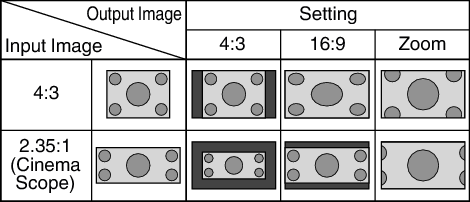
PC Signal Input