Adjusting Image Quality Automatically According to the Viewing Environment
TOPBy configuring “Environment Setting” according to the viewing environment, image quality adjustment and correction according to environmental differences are performed automatically to minimize any influence on the image quality.
“Environment Setting” is applied separately from the individually adjusted data.
Screen correction cannot be performed when “Color Profile” is set to “x.v.Color”.
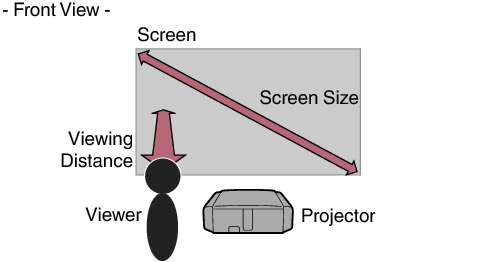
![]() :
:
Press the [ENV.SETTING] button on the remote control to open the “Environment Setting” menu.
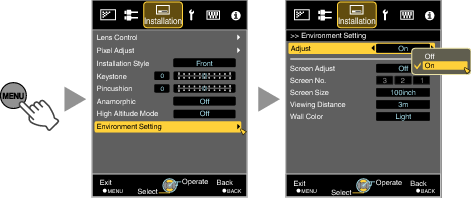
When “Environment Setting” is set to “Off”, “Screen Size”, “Viewing Distance”, and “Wall Color” are grayed out and cannot be selected.
By selecting the optimal correction mode according to the characteristics of the screen in use, corrections can be performed to reproduce natural images with balanced colors.
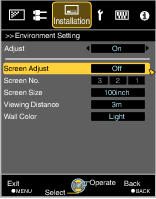
This item is not available when “Color Profile” is set to “Off”.
Select a type from “1” to “106”.
For information on the screen and the corresponding correction mode, please visit our website.
Select the closest screen size setting from the range between “60inch” and “200inch” (in 10-inch increments).
Select the closest viewing distance setting from the range between “1 m” and “10 m”.
For more details on the height, please refer to Screen Size and Projection DistanceLINK.
If the wall is dark in color, select “Dark”. For walls with a color other than dark color, select “Light”.
You can utilize the optional optical sensor and dedicated software to make finer adjustments.
For more information on the dedicated software, please visit our website.
