Saving and Retrieving Adjustment Settings
TOP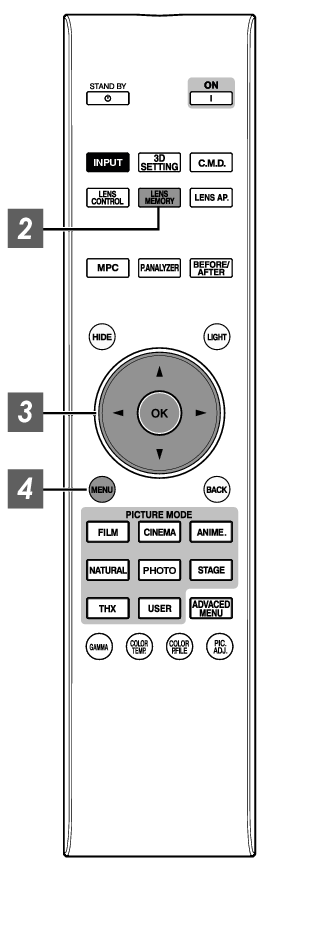
The Focus, Zoom, and Shift settings can be saved or retrieved, so you can switch easily to a different aspect ratio (screen size) according to the image.
Pressing the [LENS MEMORY] button each time switches the mode in the following sequence: “Lens Memory Save” ![]() “Lens Memory Select”
“Lens Memory Select” ![]() “Lens Memory Name Edit”
“Lens Memory Name Edit” ![]() “Lens Memory Save”...
“Lens Memory Save”...
In a state where no adjustment settings are saved (factory default), only “Lens Memory Save” is displayed.
Operation of the lens control feature is disabled when the lens lock is set to “On”.
Saving an adjustment data
You can also save an adjustment data by selecting “Installation” ![]() “Lens Control”
“Lens Control” ![]() “Lens Memory Save” from the menu.
“Lens Memory Save” from the menu.
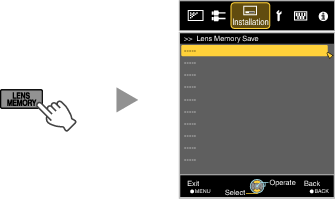
The adjustment data is saved.
Items with no adjustment data saved are displayed as [----].
If you have selected an item for which an adjustment data has already been saved, the old data will be overwritten.
You can change the name when saving an item. (LINK)
The maximum number of items can be saved is 10 for ![]()
![]()
![]()
![]()
![]() and 5 for
and 5 for ![]()
![]()
![]() .
.
Retrieving an adjustment data
Pressing the [LENS MEMORY] button each time switches the mode in the following sequence: “Lens Memory Select” ![]() “Lens Memory Save”
“Lens Memory Save” ![]() “Lens Memory Name Edit”
“Lens Memory Name Edit” ![]() “Lens Memory Select”...
“Lens Memory Select”...
You can also retrieve an adjustment data by selecting “Installation” ![]() “Lens Control”
“Lens Control” ![]() “Lens Memory Select” from the menu.
“Lens Memory Select” from the menu.
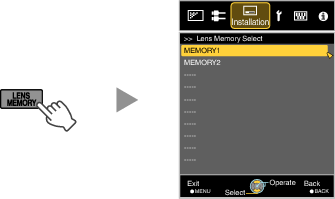
The retrieved data is adjusted automatically.
If no adjustment data has been saved, the item will be grayed out and cannot be selected.
Renaming an adjustment data
Pressing the [LENS MEMORY] button each time switches the mode in the following sequence: “Lens Memory Select” ![]() “Lens Memory Save”
“Lens Memory Save” ![]() “Lens Memory Name Edit”
“Lens Memory Name Edit” ![]() “Lens Memory Select”...
“Lens Memory Select”...
You can also edit an adjustment data by selecting “Installation” ![]() “Lens Control”
“Lens Control” ![]() “Lens Memory Name Edit” from the menu.
“Lens Memory Name Edit” from the menu.
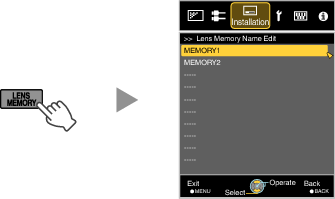
An edit screen appears.
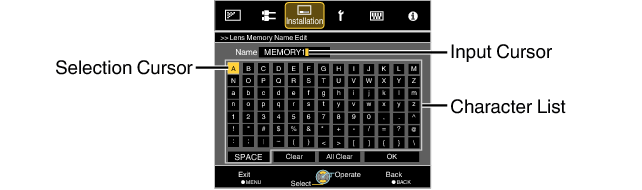
You can input up to 10 characters.
Characters that are usable include alphabets (upper or lower case), numeric characters, and symbols.
Pressing the [Back] button cancels the content that is currently being edited, and exits the edit mode.
