Setting the Picture Mode
TOP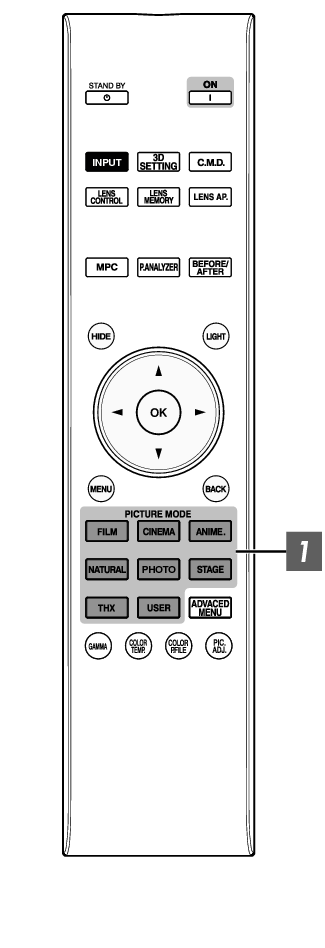
You can adjust the image quality according to the type of video image you are viewing.
You can also perform setting from “Picture Adjust” ![]() “Picture Mode” in the menu.
“Picture Mode” in the menu.
|
Item |
Description |
|---|---|
|
Film*1 |
Reproduces faithfully the texture of movie films. |
|
Cinema*1 |
Reproduces the image in vivid colors based on the DCI standard. Suitable for all movies. *2 |
|
Animation*1 |
Suitable for animated works. |
|
Natural*1 |
Image quality that focuses on natural color and gradation reproduction. Suitable for drama footage, etc. |
|
Photo |
Setting for displaying photo images. |
|
Stage*1 |
Suitable for concerts or theatrical works. |
|
THX*1 |
Image quality certified by THX. |
|
User 1 to User 4 *3 |
Enables user-defined image quality data to be saved and retrieved. |
|
4K 50/60p *4 *5 |
Picture mode when the input signal is “3840×2160/50Hz” or “3840×2160/60Hz”. |
For Picture modes with the *1 mark, the optimal settings for 2D and 3D signals are stored separately and applied automatically according to the selected mode.
Edited settings will also be saved separately.
No changes will be made to the Picture mode name.
DCI is the abbreviation for Digital Cinema Initiatives.
To view videos that support the x.v.Color format, select a user setting (“User 1” to “User 4”) in “Picture Mode”, and set “Color Profile” to “x.v.Color”.
When the input signal is “3840×2160/50Hz” or “3840×2160/60Hz”, the picture mode is fixed at “4K 50/60p”, and some functions are grayed out and cannot be adjusted.
This item won’t be displayed when the input signal is other than “3840×2160/50Hz” or “3840×2160/60Hz”.
