Setting the Color Profile
TOP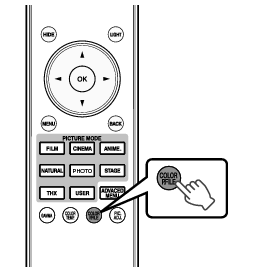
By setting the “Color Profile” (color space information) according to the “Picture Mode”, you can fine-tune the image quality according to the movie you are viewing.
Pressing the [COLOR P.FILE] button each time switches the “Color Profile” data for the “Picture Mode” in sequence.
The selectable “Color Profile” settings vary according to the “Picture Mode” and also whether the signal is 2D or 3D.
You can also perform setting from “Picture Adjust” ![]() “Color Profile” in the menu.
“Color Profile” in the menu.
List of “Color Profile” for “Picture Mode” 


|
Picture Mode |
2D Signal Input |
3D Signal Input |
Description |
|---|---|---|---|
|
Cinema |
Cinema |
|
Color space suitable for all movies. |
|
Standard |
Standard |
Color space of the HDTV standard. *1 |
|
|
|
3D Cinema |
Color space suitable for all 3D movies. |
|
|
Animation |
Animation |
|
Color space that is suitable for animated works. |
|
Standard |
Standard |
Color space of the HDTV standard. *1 |
|
|
|
3D Animation |
Color space suitable for 3D animation works. |
|
|
Natural |
Natural |
|
Color space that is suitable for drama footage, etc. |
|
Standard |
Standard |
Color space of the HDTV standard. *1 |
|
|
|
3D Video |
Color space suitable for 3D broadcasts. |
|
|
Stage |
Stage |
|
Color space that is suitable for concerts, theatrical performances, etc. |
|
Standard |
Standard |
Color space of the HDTV standard. *1 |
|
|
|
3D Stage |
Color space suitable for 3D concerts, 3D theatrical works, etc. |
|
|
User 1 to User 4 |
Standard |
When “Picture Mode” is set to any of the settings from “User 1” to “User 4”, you can select one of the “Color Profile” shown on the left. See above for the description of the respective “Color Profile”. |
|
|
Cinema |
|||
|
Animation |
|||
|
Natural |
|||
|
Stage |
|||
|
3D Cinema |
|||
|
3D Video |
|||
|
3D Animation |
|||
|
3D Stage |
|||
|
x.v.Color*2*3 |
Color space that is close to that of the x.v.Color standard. |
||
|
Off |
Disables color space adjustment. |
||
|
Custom1 to Custom5 |
Saves the auto calibration values. To perform auto calibration, you need to get ready a commercially available optical sensor and a dedicated software program. For more details, please refer to our website. |
||
HDTV is the abbreviation for High Definition Television.
To view videos that support the x.v.Color format, select a user setting (“User 1” to “User 4”) in “Picture Mode”, and set “Color Profile” to “x.v.Color”.
x.v.Color is a wide color space standard for used in videos; it includes wider color gamut than the HDTV standard.
List of “Color Profile” for “Picture Mode” 




|
Picture Mode |
2D Signal Input |
3D Signal Input |
Description |
|---|---|---|---|
|
Film |
Film 1 |
|
Color space that is close to the characteristics of Eastman Kodak Company movie films. |
|
Film 2 |
|
Color space that is close to the characteristics of FUJIFILM Corporation movie films. |
|
|
Film 3 |
|
Color space suitable for digitally remastered piece of art based on a Technicolor film. |
|
|
|
3D Film*1 |
Color space suitable for 3D movies recorded in film. |
|
|
Cinema |
Cinema 1 |
|
Color space with rich colors that are characteristic of movies. |
|
Cinema 2 |
|
Color space that is close to that of the DCI standard. |
|
|
Standard |
Standard |
Color space of the HDTV standard. *2 |
|
|
|
3D Cinema |
Color space suitable for all 3D movies. |
|
|
Animation |
Anime 1 |
|
Color space that is suitable for CG animation works. Ideal for animated works with bright colors. |
|
Anime 2 |
|
Color space that is suitable for cel animation works. Ideal for animated works with light colors. |
|
|
Standard |
Standard |
Color space of the HDTV standard. *2 |
|
|
|
3D Animation |
Color space suitable for 3D animation works. |
|
|
Natural |
Video |
|
Color space that is suitable for TV programs, dramas, sports programs, etc. |
|
Standard |
Standard |
Color space of the HDTV standard. *2 |
|
|
|
3D Video |
Color space suitable for 3D video materials. |
|
|
Photo |
AdobeRGB |
|
Color space of the AdobeRGB standard. *3 |
|
Standard |
Standard |
Color space of the HDTV standard. *2 |
|
|
|
3D Photo |
Color space suitable for 3D photo materials. |
|
|
Stage |
Stage |
|
Color space that is suitable for concerts, theatrical performances, etc. |
|
Standard |
Standard |
Color space of the HDTV standard. *2 |
|
|
|
3D Stage |
Color space suitable for 3D concerts, 3D theatrical works, etc. |
|
|
THX |
THX*4 |
3D THX*4 |
Color space of the THX standard. |
|
User 1 to User 4 |
Standard |
When “Picture Mode” is set to any of the settings from “User 1” to “User 4”, you can select one of the “Color Profile” shown on the left. See above for the description of the respective “Color Profile”. |
|
|
Cinema 1 |
|||
|
Cinema 2 |
|||
|
Anime 1 |
|||
|
Anime 2 |
|||
|
Video |
|||
|
AdobeRGB |
|||
|
Stage |
|||
|
3D Cinema |
|||
|
3D Video |
|||
|
3D Animation |
|||
|
3D Stage |
|||
|
3D Photo |
|||
|
x.v.Color*5*6 |
Color space of the x.v.Color standard. |
||
|
Off |
Disables color space adjustment. |
||
|
Custom1 to Custom5 |
Saves the auto calibration values. To perform auto calibration, you need to get ready a commercially available optical sensor and a dedicated software program. For more details, please refer to our website. |
||
The value is fixed during 3D signal input, and selection cannot be made.
HDTV is the abbreviation for High Definition Television.
AdobeRGB is a color space with a wide gamut as defined by Adobe.
Adobe is a registered trademark or trademark of Adobe Systems Incorporated in the United States and other countries.
Color Profile is fixed when “THX” is selected as the “Picture Mode”.
To view videos that support the x.v.Color format, select a user setting (“User 1” to “User 4”) in “Picture Mode”, and set “Color Profile” to “x.v.Color”.
x.v.Color is a wide color space standard for used in videos; it includes wider color gamut than the HDTV standard.
