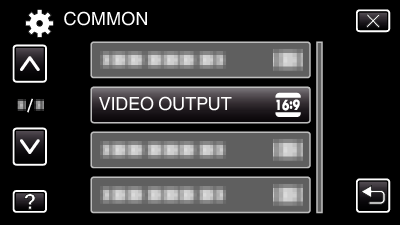Menu Settings |
VIDEO OUTPUT |
Sets the aspect ratio (16:9 or 4:3) according to the connecting TV.
| Setting | Details |
|---|---|
|
4:3 |
Select this when connecting to a conventional TV (4:3). |
|
16:9 |
Select this when connecting to a widescreen TV (16:9). |
Displaying the Item
- 1
- 2
- 3

Tap “MENU”.

When entering from the recording mode, tap “MENU” again as the shortcut menu appears.

Tap “  ”.
”.
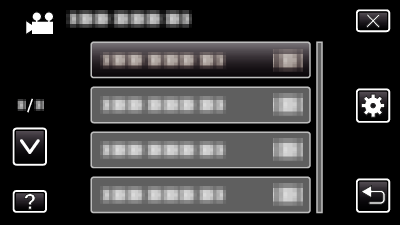

Tap “VIDEO OUTPUT”.