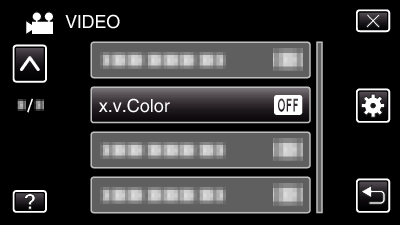Menu Settings |
x.v.Color |
Captures the true colors.
(Use an x.v.Color compatible TV for playback.)
| Setting | Details |
|---|---|
|
OFF |
Captures colors with the same standard as TV broadcasting. |
|
ON |
Captures the true colors. (for TVs that supports x.v.Color) |
Displaying the Item
- 1
- 2
- 3
- 4

Open the LCD monitor.
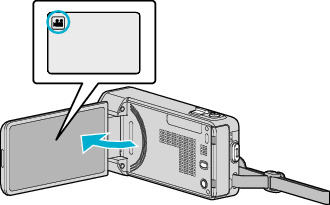
Check if the recording mode is ![]() .
.

Tap “MENU”.
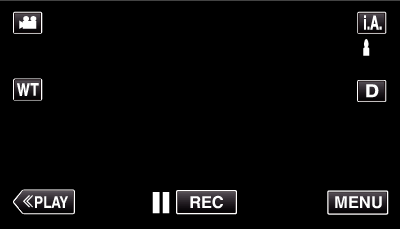
The shortcut menu appears.

Tap “MENU” in the shortcut menu.
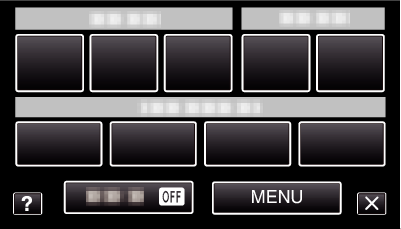

Tap “x.v.Color”.