Recording |
Recording with Decorative Stamps |
Records videos with various decorative stamps.
- 1
- 2
- 3
- 4
- 5
- 6

Open the LCD monitor.
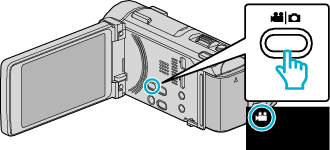
Check if the recording mode is ![]() .
.
If the mode is ![]() still image, tap
still image, tap ![]() on the recording screen to display the mode switching screen.
on the recording screen to display the mode switching screen.
Tap ![]() to switch the recording mode. (You can also use the
to switch the recording mode. (You can also use the ![]() /
/ ![]() button on this unit.)
button on this unit.)

Tap “MENU”.
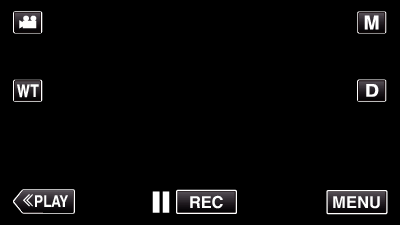
The shortcut menu appears.

Tap “MENU”. (Go to step 4.)
Alternatively, tap “STAMP”(  ) in the shortcut menu. (Go to step 5.)
) in the shortcut menu. (Go to step 5.)
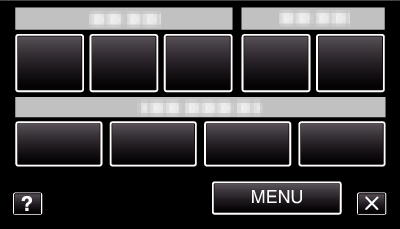

Tap “STAMP”.
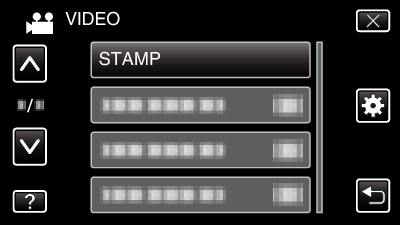
Tap  or
or  to move upward or downward for more selection.
to move upward or downward for more selection.
Tap ![]() to exit the menu.
to exit the menu.
Tap ![]() to return to the previous screen.
to return to the previous screen.

Select a stamp.
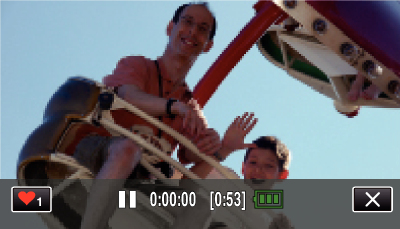
Tap ![]() to start selecting a stamp. Tap on the desired stamp to use. The number indicates the size of the stamp.
to start selecting a stamp. Tap on the desired stamp to use. The number indicates the size of the stamp.
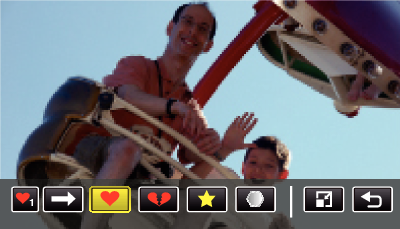
Tap ![]() to scroll through the list of stamps.
to scroll through the list of stamps.
Tap ![]() to change the size of stamps.
to change the size of stamps.
Tap ![]() to return to the previous screen.
to return to the previous screen.

Tap on the screen to add a stamp.
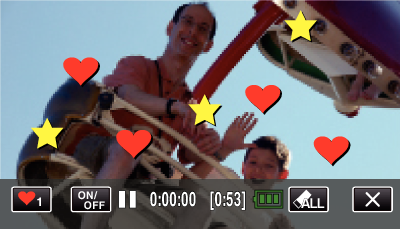
Tap ![]() to delete the stamp.
to delete the stamp.
Tap “ON/OFF” to display/hide the stamps.
Press the START/STOP button the camera to start recording.
Press again to stop.
Tap ![]() to exit “STAMP”.
to exit “STAMP”.
(To perform operations other than recording, tap ![]() to cancel the “STAMP” first.)
to cancel the “STAMP” first.)
Memo
- Up to 50 stamps may be added.
- The added stamps are deleted when the stamp mode ends or when power is turned off.
