Menu Settings |
Recording Menu (Video) |
You can adjust various settings, such as brightness and white balance, to suit the subject or purpose. You can also change settings such as picture quality and gain.
- 1
- 2
- 3

Open the LCD monitor.
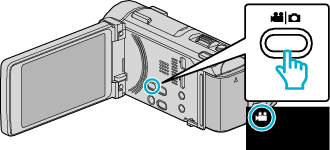
Check if the recording mode is ![]() .
.

Tap “MENU”.
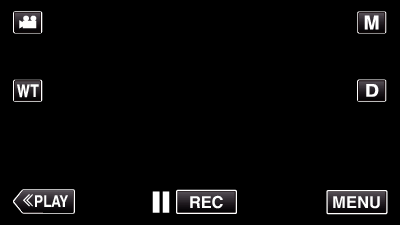
The shortcut menu appears.

Tap “MENU” in the shortcut menu.
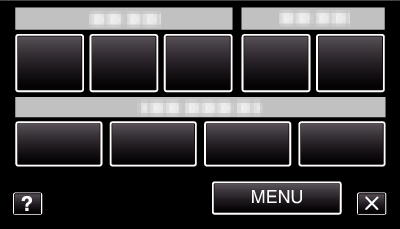
| Setting | Details |
|---|---|
|
INFO. |
You can check the remaining recording time on the SD card. |
|
SCENE SELECT |
Settings to suit the shooting condition can be selected. *Displayed only in the manual recording mode. |
|
FOCUS |
Focus can be adjusted manually. *Displayed only in the manual recording mode. |
|
BRIGHTNESS ADJUST |
Adjusts the overall brightness of the screen. *Displayed only in the manual recording mode. |
|
SHUTTER SPEED |
Shutter speed can be adjusted. *Displayed only in the manual recording mode. |
|
APERTURE PRIORITY |
Adjusts the aperture value. *Displayed only in the manual recording mode. |
|
WHITE BALANCE |
Adjusts the color according to the light source. *Displayed only in the manual recording mode. |
|
BACKLIGHT COMP. |
Corrects the image when the subject appears dark due to backlight. *Displayed only in the manual recording mode. |
|
ZEBRA |
During video recording, diagonal lines (zebra pattern) are displayed only at areas with the specified luminance levels. *Displayed only in the manual recording mode. |
|
TELE MACRO |
Enables close-up shots when using the telephoto (T) end of the zoom. *Displayed only in the manual recording mode. |
|
TOUCH PRIORITY AE/AF |
Automatically adjusts focus and brightness based on the subjects’ faces or selected area. |
|
LIGHT |
Turns on/off the light. |
|
GAIN UP |
Makes the subject appear bright automatically when recording in dark places. |
|
WIND CUT |
Reduces the noise caused by wind. |
|
GRID |
Displays gridlines to make it easier to detect when the subject appears slanted. |
|
ANIMATION EFFECT |
Records videos with animation effects. |
|
DECORATE FACE EFFECT |
Detects faces and enables decorations such as sunglasses to be added. |
|
STAMP |
Records videos with various decorative stamps. |
|
HANDWRITING EFFECT |
Records videos with your personal handwriting or drawing. |
|
HIGH SPEED RECORDING |
You can record videos in slow-motion by increasing the recording speed to emphasize the movements, and play back the slow-motion video smoothly. |
|
TIME-LAPSE RECORDING |
Enables the changes of a scene that occur slowly over a long period to be shown within a short time by taking frames of it at a certain interval. |
|
AUTO REC |
This function enables the unit to record automatically by sensing the changes in subject’s movement (brightness) within the red frame displayed on the LCD monitor. |
|
Wi-Fi |
Sets or uses the Wi-Fi function. |
|
DATE/TIME RECORDING |
You can record videos together with the date and time. |
|
FACE SUB-WINDOW |
Magnifies and displays a registered face in a sub-window. |
|
SHUTTER MODE |
Continuous shooting settings can be adjusted. |
|
CONT. SHOOTING SPEED |
Sets the speed for continuous shooting. |
|
SMILE SHOT |
Automatically captures a still image upon detection of a smile. |
|
SMILE%/NAME DISPLAY |
Sets the items to display when faces are detected. |
|
FACE REGISTRATION |
Registers the faces of people who are often shot with this unit. |
|
PET SHOT |
Automatically captures a still image upon detection of the face of a pet, such as dogs or cats. |
|
SYSTEM SELECT |
Sets whether to perform progressive recording of videos. |
|
VIDEO QUALITY |
Sets the video quality. |
|
ZOOM |
Sets the maximum zoom ratio. |
|
x.v.Color |
Captures the true colors. |
|
ZOOM MIC |
Sets the zoom microphone. |
|
MIC LEVEL |
Make the adjustments such that “MIC LEVEL” does not turn red. |
|
MIC LEVEL SETTING |
Sets the microphone level. |
|
HEADPHONE VOL. ADJ. |
Sets the volume level of the connected headphones. |
