Recording |
Capturing Smiles Automatically (SMILE SHOT) |
“SMILE SHOT” automatically captures a still image upon detection of a smile.
This function is available for both videos and still images.
Set “TOUCH PRIORITY AE/AF” to “FACE TRACKING” before selecting “SMILE SHOT”.
- 1
- 2
- 3
- 4
- 5
- 6

Open the LCD monitor.

Set the recording mode to either ![]() video or
video or ![]() still image.
still image.
To switch the mode between video and still image, tap ![]() or
or ![]() on the recording screen to display the mode switching screen.
on the recording screen to display the mode switching screen.
Tap ![]() or
or ![]() to switch the mode to video or still image respectively. (You can also use the
to switch the mode to video or still image respectively. (You can also use the ![]() /
/ ![]() button on this unit.)
button on this unit.)

Tap “MENU”.
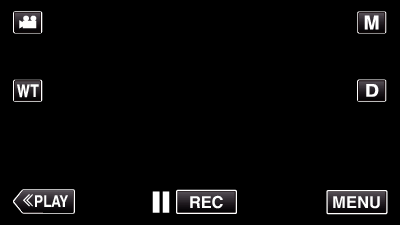
The shortcut menu appears.

Tap “MENU”. (Go to step 4.)
Alternatively, tap “SMILE SHOT”(  ) in the shortcut menu. (Go to step 5.)
) in the shortcut menu. (Go to step 5.)
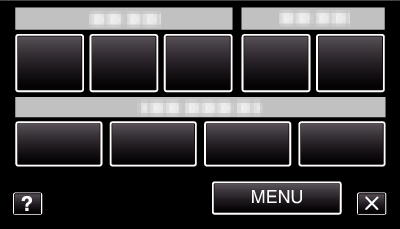

Tap “SMILE SHOT”.
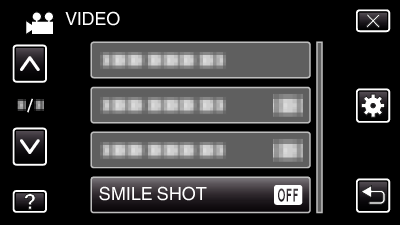
Tap  or
or  to move upward or downward for more selection.
to move upward or downward for more selection.
Tap ![]() to exit the menu.
to exit the menu.
Tap ![]() to return to the previous screen.
to return to the previous screen.

Tap “ON”.
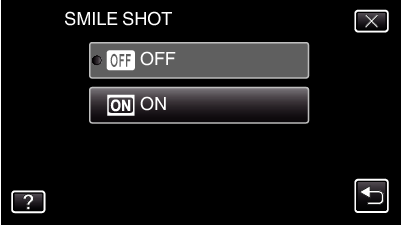
Tap ![]() to exit the menu as the previous screen appears.
to exit the menu as the previous screen appears.

Point the camera toward the human subject.
A still image is automatically captured when smiles are detected.
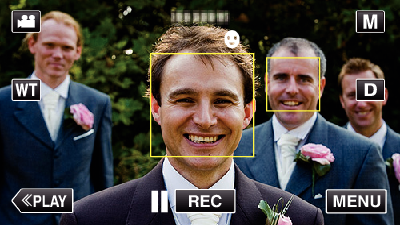
PHOTO lights up when a still image is being captured.
You can display the name and smile level (%) together with the frame by setting “SMILE%/NAME DISPLAY” in the menu to “ON” before recording.
Memo
- The camera is able to detect up to 16 faces. Smile levels will be displayed for up to 3 of the largest faces displayed on the screen.
- This function may not work properly depending on the shooting conditions (distance, angle, brightness, etc.) and the subject (direction of face, smile level, etc.). It is also difficult to detect a smile in backlight.
- After a smile is detected and captured, it takes time before the next recording may be performed.
- “SMILE SHOT” does not work in the following cases:
- when menu is being displayed
- when remaining recording time or battery power is being displayed
- when “FACE SUB-WINDOW” is set
- when “ANIMATION EFFECT” is set
- when “DECORATE FACE EFFECT” is set
- when “STAMP” is set
- when “HANDWRITING EFFECT” is set
- when “AUTO REC” is set
- when “DATE/TIME RECORDING” is set
Caution
- If “TOUCH PRIORITY AE/AF” is not set to “FACE TRACKING”, “SMILE SHOT” will not work.
- If appropriate results cannot be obtained, record with “SMILE SHOT” set to “OFF”.
