Recording |
Recording with Animation Effects |
You can add animation effects to video recordings.
The animation effects appear when smiles are detected or when the screen is touched.
- 1
- 2
- 3
- 4
- 5

Open the LCD monitor.
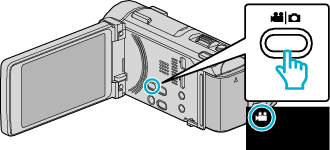
Check if the recording mode is ![]() .
.
If the mode is ![]() still image, tap
still image, tap ![]() on the recording screen to display the mode switching screen.
on the recording screen to display the mode switching screen.
Tap ![]() to switch the recording mode. (You can also use the
to switch the recording mode. (You can also use the ![]() /
/ ![]() button on this unit.)
button on this unit.)

Tap “MENU”.
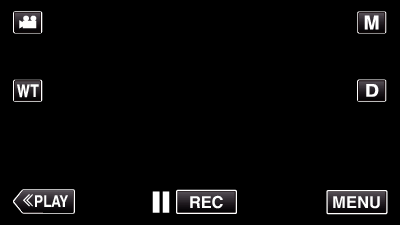
The shortcut menu appears.

Tap “MENU”. (Go to step 4.)
Alternatively, tap  in the shortcut menu. (Go to step 5.)
in the shortcut menu. (Go to step 5.)
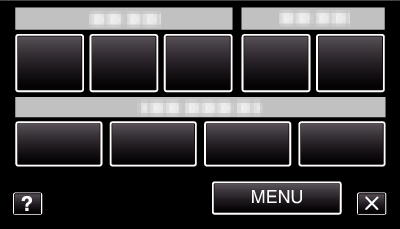

Tap “ANIMATION EFFECT”.
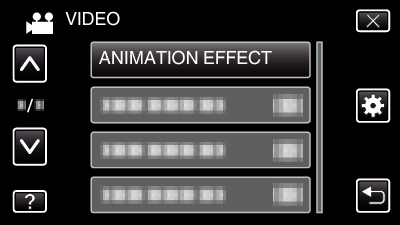
Tap  or
or  to move upward or downward for more selection.
to move upward or downward for more selection.
Tap ![]() to exit the menu.
to exit the menu.
Tap ![]() to return to the previous screen.
to return to the previous screen.

Select a desired effect and tap “SET”.
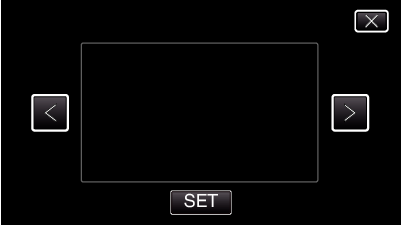
Tap  or
or  to change the effect.
to change the effect.
Press the START/STOP button the camera to start recording.
Press again to stop.
To select another effect, tap ![]() .
.
Tap ![]() to exit “ANIMATION EFFECT”.
to exit “ANIMATION EFFECT”.
(To perform operations other than recording, tap ![]() to cancel the “ANIMATION EFFECT” first.)
to cancel the “ANIMATION EFFECT” first.)
| During Setting
|
After Setting
|
Note
|
|---|---|---|
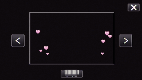 |
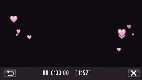 |
Animation (effect) appears when smiles are detected. |
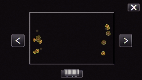 |
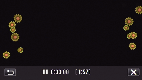 |
Animation (effect) appears when smiles are detected. |
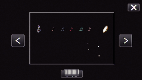 |
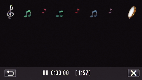 |
Animation (effect) appears when smiles are detected. |
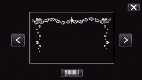 |
 |
Animation (effect) appears when smiles are detected. |
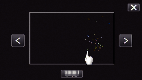 |
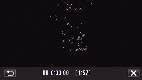 |
Animation (effect) appears when the screen is touched. |
 |
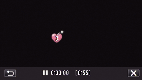 |
Animation (effect) appears when the screen is touched. |
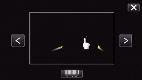 |
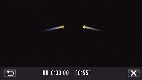 |
Animation (effect) appears when the screen is touched. |
 |
 |
Animation (effect) appears when the screen is touched. |
