Recording |
Adjusting Brightness |
You can adjust the brightness to your preferred level.
- 1
- 2
- 3
- 4
- 5
- 6
- 7

Select the Manual recording mode.
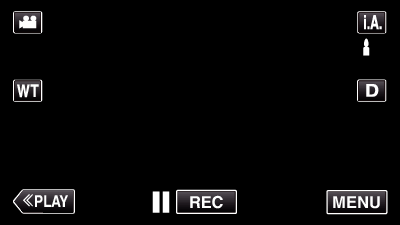
If the mode is ![]() Intelligent Auto, tap
Intelligent Auto, tap ![]() on the recording screen to display the mode switching screen.
on the recording screen to display the mode switching screen.
Tap ![]() to switch the recording mode to Manual.
to switch the recording mode to Manual.
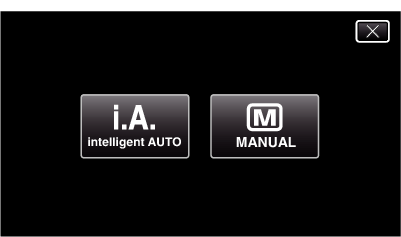

Tap “MENU”.
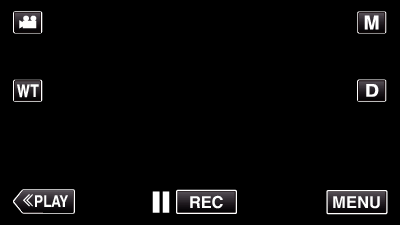
The shortcut menu appears.

Tap “MENU” in the shortcut menu.
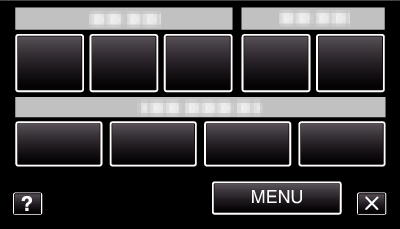

Tap “BRIGHTNESS ADJUST”.
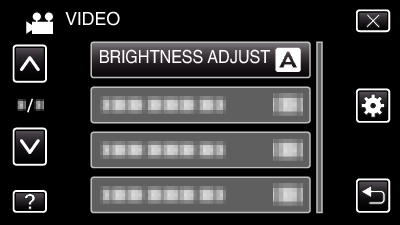
Tap  or
or  to move upward or downward for more selection.
to move upward or downward for more selection.
Tap ![]() to exit the menu.
to exit the menu.
Tap ![]() to return to the previous screen.
to return to the previous screen.

Tap “MANUAL”.
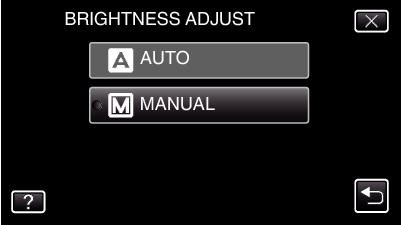

Adjust the brightness value.
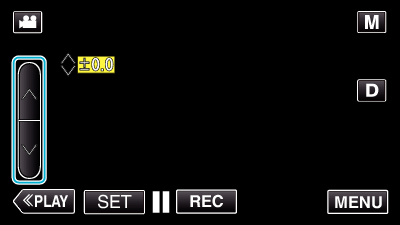
Compensation range during video recording: -2.0 to +2.0
Compensation range during still image recording: -2.0 to +2.0
Tap  to increase the brightness.
to increase the brightness.
Tap  to decrease the brightness.
to decrease the brightness.

Tap “SET” to confirm.
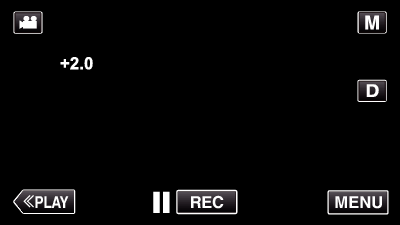
Memo
- Settings can be adjusted separately for videos and still images.
