You can adjust the image quality according to the type of video image you are viewing.
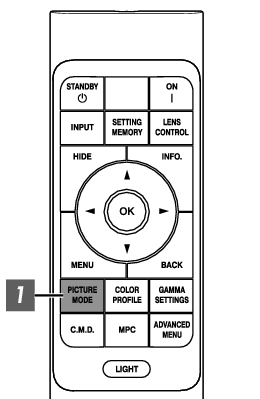
-
Press the [PICTURE MODE] button, use the [

 ] keys to select “Picture Mode” and press [OK]
] keys to select “Picture Mode” and press [OK]
You can also perform the setting by pressing the [MENU] button to display the menu followed by selecting “Picture Settings” ![]() “Mode Settings”
“Mode Settings” ![]() “Picture Mode”.
“Picture Mode”.
|
Input Image |
Available Picture Modes |
Description |
|
SDR |
Natural |
Image quality that focuses on natural color and gradation reproduction. Suitable for drama footage, etc. |
|
Cinema |
Reproduces the image in vivid colors. Suitable for all movies. |
|
|
Vivid |
Bright and rich colors with vivid image quality. Suitable for viewing in a slightly bright environment, such as living room. |
|
|
FILMMAKER MODE |
Picture mode that supports the FILMMAKER MODE™ of the UHD Alliance standard. |
|
|
SDR 1, SDR 2 |
Enables user-defined image quality data to be saved and retrieved. |
|
|
HDR10+ |
HDR10+ |
Picture mode suitable for viewing HDR10+ content. Tone mapping is optimally performed for each scene according to the dynamic metadata to faithfully reproduce HDR video images according to the intentions of the video producer. |
|
HDR10 |
Frame Adapt HDR 1 |
Picture mode that analyzes and automatically adjusts the HDR Tone Mapping of each frame in the HDR10 content. Image quality that focuses on natural color and gradation reproduction. Suitable for drama footage, etc. |
|
Frame Adapt HDR 2 |
Picture mode that analyzes and automatically adjusts the HDR Tone Mapping of each frame in the HDR10 content. Reproduces the image in vivid colors. Suitable for all movies. |
|
|
FILMMAKER MODE |
Picture mode that supports the FILMMAKER MODE™ of the UHD Alliance standard. |
|
|
HDR 1, HDR 2 |
Enables user-defined image quality data to be saved and retrieved. |
|
|
HLG |
HLG |
Image quality suited for viewing content produced in Hybrid Log-Gamma, a HDR standard for HLG broadcasting. |
You can further configure the detailed settings in “Picture Settings” ![]() “Picture Adjust”.
“Picture Adjust”.
