Copying |
Copying All Files |
All videos or still images recorded on this unit will be copied.
You can also select and copy only the videos or still images that have never been copied.
- 1
- 2
- 3
- 4
- 5
- 6
- 7
- 8

Select 3D or 2D mode.


Select video or still image mode.


Tap “BACK UP”.
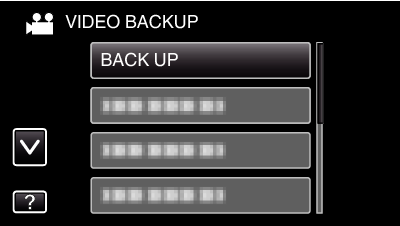

Tap on the media to copy.
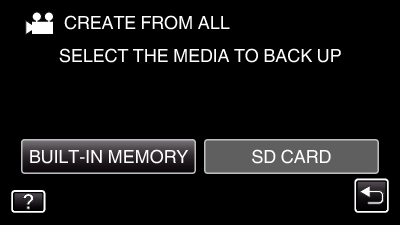

Tap the desired method.
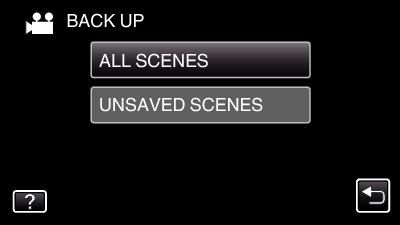
“ALL SCENES” (video)/ “ALL IMAGES” (still image):
All videos or still images in this unit are copied.
“UNSAVED SCENES” (video)/ “UNSAVED IMAGES” (still image):
Videos or still images that have never been copied are automatically selected and copied.

Check that there is sufficient remaining space on the hard disk drive and tap “YES”.
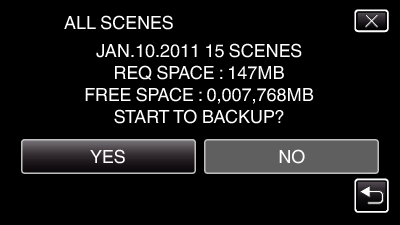
Backup starts when “YES” is tapped.

After copying, tap “OK”.
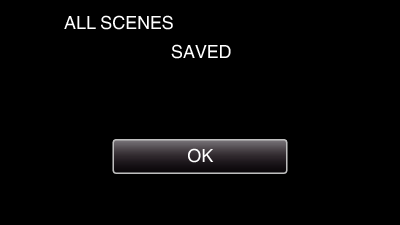

Press and hold the  button for 2 seconds or more to turn off this unit and disconnect the USB cable.
button for 2 seconds or more to turn off this unit and disconnect the USB cable.
Caution
- Do not turn off the power or remove the USB cable until copying is complete.
- Files that are not on the index screen during playback cannot be copied.
- Copying may take time. (For example, saving 1 hour video in XP mode takes about 20 minutes.)
