Main Page >
Copying > Using a USB External Hard Disk Drive > Importing Files from the USB External Hard Disk Drive
Copying |
Importing Files from the USB External Hard Disk Drive |
You can copy video and still image files from a USB external hard disk drive to the built-in memory of this unit or an SD card.
- 1
- 2
- 3
- 4
- 5
- 6
- 7
- 8
- 9
- 10

Select 3D or 2D mode.


Select video or still image mode.


Tap “IMPORT FROM DEVICE” in “BACK-UP”.
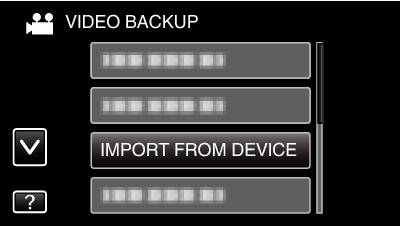

Tap “USB HDD  BUILT-IN MEM” or “USB HDD
BUILT-IN MEM” or “USB HDD  SD”.
SD”.
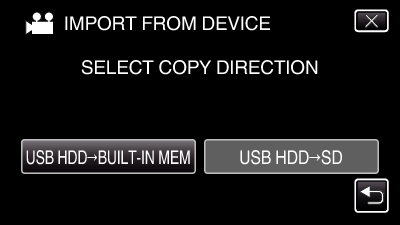
Files will be imported to the selected media.

Tap on the folder to import.
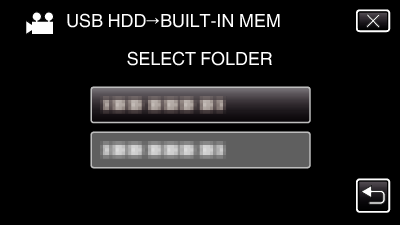

Tap on the files to import.
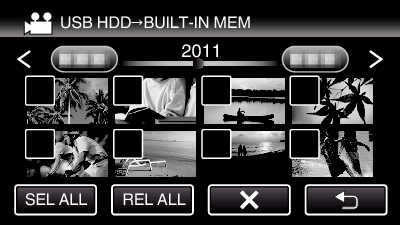
![]() appears on the selected files.
appears on the selected files.
To remove ![]() from a file, tap on the file again.
from a file, tap on the file again.
Tap “SEL ALL” to select all files.
Tap “REL ALL” to release all selections.
“SET” is deactivated when no file is selected.

Tap “SET”.
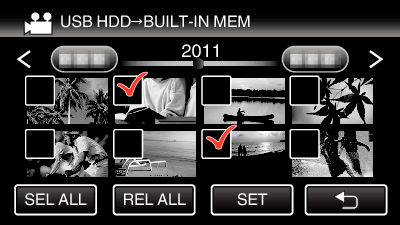

Tap “YES”.
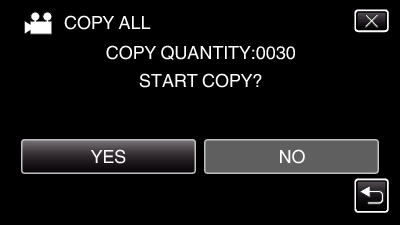
Importing starts when “YES” is tapped.
To cancel importing of files, tap “STOP”, then tap “YES”.

After importing, tap “OK”.
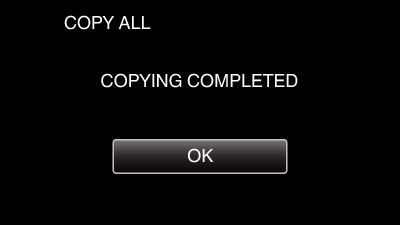

Press and hold the  button for 2 seconds or more to turn off this unit and disconnect the USB cable.
button for 2 seconds or more to turn off this unit and disconnect the USB cable.
Memo
- Images recorded in 3D mode and 2D mode are displayed on the index screen separately. Press the 3D button to switch to the desired mode for importing.
- 3D images recorded in “MP4(MVC)” format and “AVCHD” format are displayed on the index screen separately.
Change the setting of 3D VIDEO REC FORMAT to the desired format for importing.
For customers who completed the firmware update
- 3D images recorded in “MP4(MVC)” format, “ AVCHD 3D ” format and “AVCHD” format are displayed on the index screen separately.
Change the setting of 3D VIDEO REC FORMAT to the desired format for playback.
