Copying |
Copying Files by Date (2D mode only) |
Videos or still images are sorted and copied according to the date on which they were recorded.
Only 2D videos or still images can be sorted and copied according to the date on which they were recorded.
- 1
- 2
- 3
- 4
- 5
- 6
- 7
- 8
- 9
- 10
- 11

Select 2D mode.


Select video or still image mode.


Tap “SELECT AND CREATE” (video) or “SELECT AND SAVE” (still image).
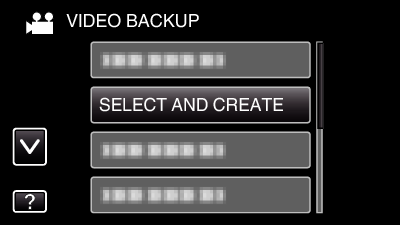
While the video mode is shown in the image, the same operations apply for the still image mode.

Tap on the media to copy.
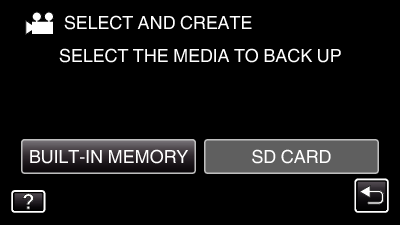

Tap “CREATE BY DATE” (video) or “SAVE BY DATE” (still image).
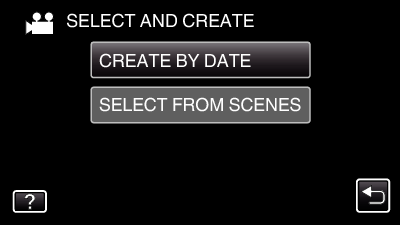
While the video mode is shown in the image, the same operations apply for the still image mode.

Tap to select a recording date.
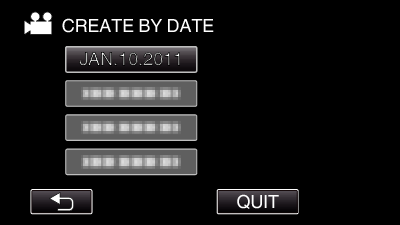

Tap “EXECUTE”.
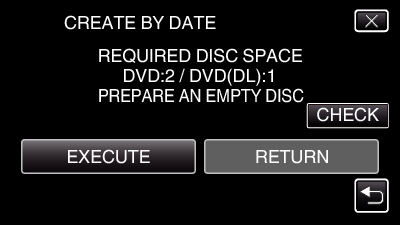
The number of discs required to copy the files is displayed.
Prepare the discs accordingly.

Tap “YES” or “NO”. (  mode only)
mode only)
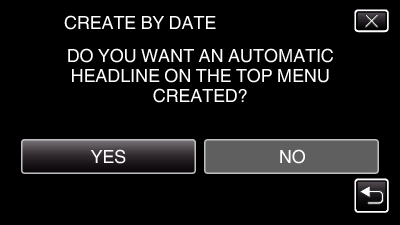
When “YES” is selected, videos with similar recording dates are displayed in groups.
When “NO” is selected, videos are displayed according to recording dates.

Tap “EXECUTE”.
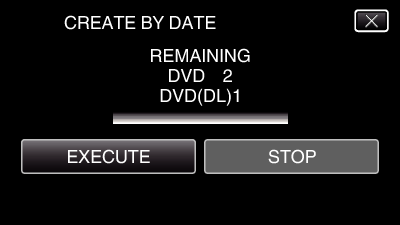
When “INSERT NEXT DISC” appears, change the disc.

After copying, tap “OK”.
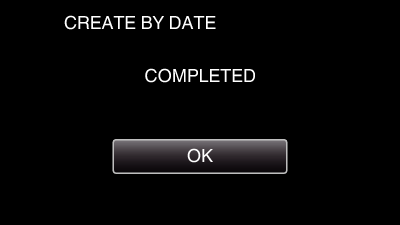

Press and hold the  button for 2 seconds or more to turn off this unit and disconnect the USB cable.
button for 2 seconds or more to turn off this unit and disconnect the USB cable.
Caution
- Do not turn off the power or remove the USB cable until copying is complete.
- Files that are not on the index screen during playback cannot be copied.
- 3D videos cannot be copied.
Memo
- To check the created disc, refer to “Playing Back with a DVD Writer”.
When “DO YOU WANT TO FINALIZE?” appears
This appears when “AUTO FINALIZE” in the basic settings menu is set to OFF.
To play back on other devices, tap “YES”.
To add more files to the DVD later, tap “NO”.
Memo
- When two or more DVDs are created simultaneously, all the discs other than the last one will be finalized automatically even when “AUTO FINALIZE” is set to “OFF”.
- You can finalize a DVD even when “FINALIZE” is selected in the “BACK-UP” menu.
- To play back a BD-R disc on other devices, select “FINALIZE” after creating the disc.
(The “AUTO FINALIZE” function on the basic settings menu can only be used for creating DVDs.)
