Main Page >
Copying > Creating Discs with an External Blu-ray Drive > Creating a Disc > Copying Selected Files
Copying |
Copying Selected Files |
Select and copy the desired videos or still images individually.
- 1
- 2
- 3
- 4
- 5
- 6
- 7
- 8
- 9
- 10
- 11
- 12

Select 3D or 2D mode.


Select video or still image mode.


Tap “SELECT AND CREATE” (video) or “SELECT AND SAVE” (still image).
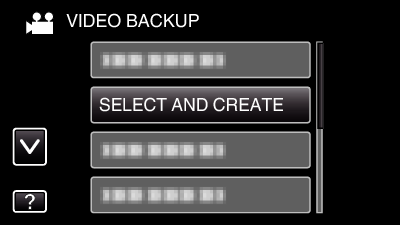

Tap on the media to copy.
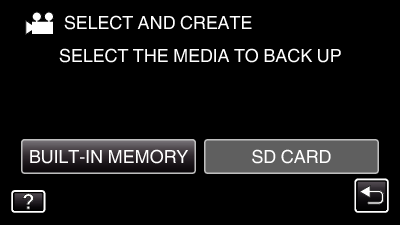

Tap “SELECT FROM SCENES” (video) or “SELECT FROM IMAGES” (still image).
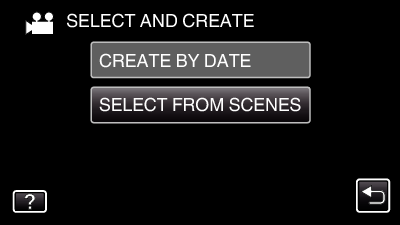
While the video mode is shown in the image, the same operations apply for the still image mode.

Tap on the videos or still images to copy.
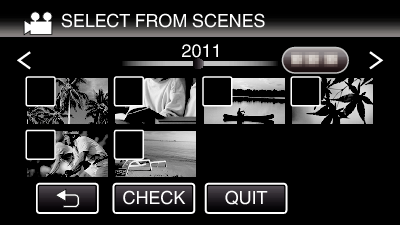
A check mark appears on the selected file.
To remove the check mark, tap on the file again.
Tap “CHECK” to check the file.

After selecting all the files, tap “SAVE”.
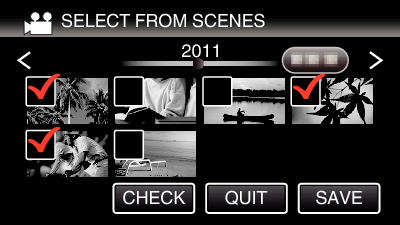

Tap “EXECUTE”.
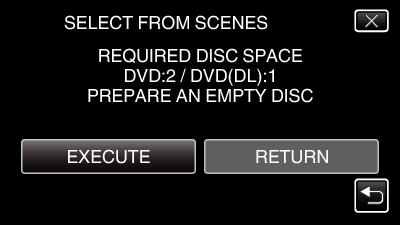
The number of discs required to copy the files is displayed.
Prepare the discs accordingly.

Tap “YES” or “NO”. (  mode only)
mode only)
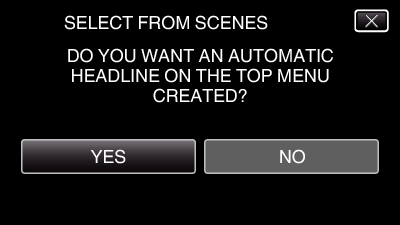
When “YES” is selected, videos with similar recording dates are displayed in groups.
When “NO” is selected, videos are displayed according to recording dates.

Tap “EXECUTE”.
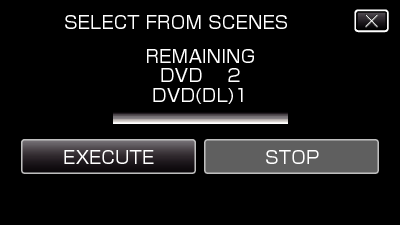
When “INSERT NEXT DISC” appears, change the disc.

After copying, tap “OK”.
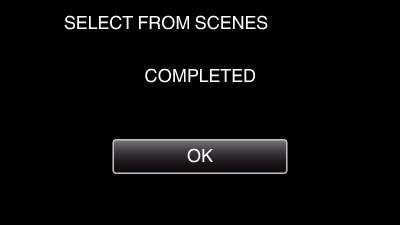

Press and hold the  button for 2 seconds or more to turn off this unit and disconnect the USB cable.
button for 2 seconds or more to turn off this unit and disconnect the USB cable.
Caution
- Do not turn off the power or remove the USB cable until copying is complete.
- Files that are not on the index screen during playback cannot be copied.
Memo
- To check the created disc, refer to “Playing Back with an External Blu-ray Drive”.
