Copying |
Copying Files by Date |
Videos or still images are sorted and copied according to the date on which they were recorded.
- 1
- 2
- 3
- 4
- 5
- 6
- 7
- 8
- 9
- 10
- 11

Select video or still image mode.

Tap “SELECT AND CREATE” (video) or “SELECT AND SAVE” (still image).
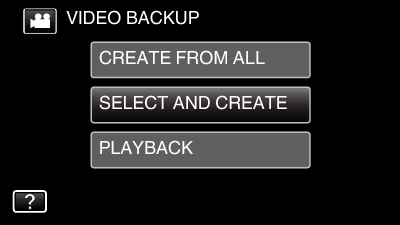
While the video mode is shown in the image, the same operations apply for the still image mode.
Tap ![]() to switch between the video and still image modes.
to switch between the video and still image modes.

Tap “Blu-ray DISC” or “DVD(AVCHD)”.
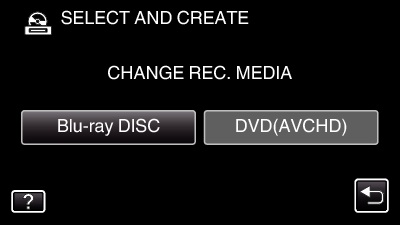
The media changes to the tapped item. Select the appropriate setting according to the disc.
Selecting “Blu-ray DISC” enables you to save videos in a Blu-ray disc in the high definition quality.
Selecting “DVD(AVCHD)” enables you to save videos in a DVD in the high definition quality.

Tap on the media to copy. (GZ-EX250)
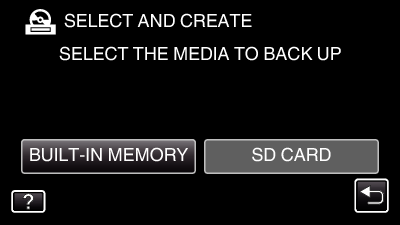

Tap “CREATE BY DATE” (video) or “SAVE BY DATE” (still image).
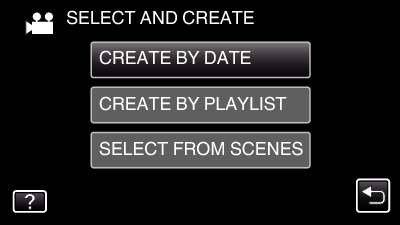
While the video mode is shown in the image, the same operations apply for the still image mode.

Tap to select a recording date.
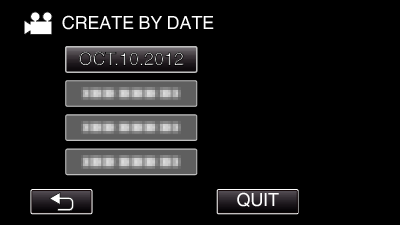
Memo
- You cannot select more than one recording date for copying.
To copy files from multiple recording dates, it is recommended to copy by creating a playlist.

Tap “EXECUTE”.
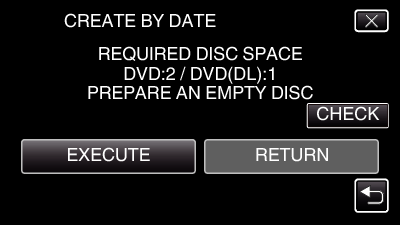
The number of discs required to copy the files is displayed.
Prepare the discs accordingly.

Tap “AUTO” or “BY DATE”. (  mode only)
mode only)
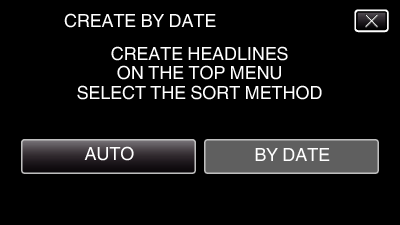
When “AUTO” is selected, videos with similar recording dates are displayed in groups.
When “BY DATE” is selected, videos are displayed according to recording dates.

Tap “EXECUTE”.
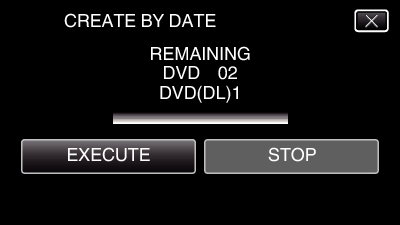
When “INSERT THE NEXT DISC TO CREATE OR PRESS STOP TO EXIT” appears, change the disc.

Tap “OK” when “COMPLETED” is displayed.
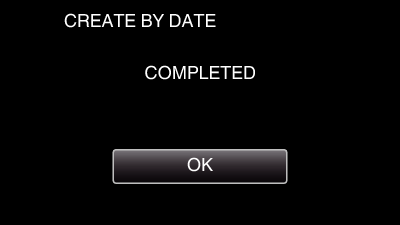

Press and hold the  button for 2 seconds or more to turn off this unit and disconnect the USB cable.
button for 2 seconds or more to turn off this unit and disconnect the USB cable.
Caution
- Do not turn off the power or remove the USB cable until copying is complete.
- Files that are not on the index screen during playback cannot be copied. Special files cannot be copied either.
- All DVDs will be finalized automatically.
While files cannot be added to the DVD-R/DVD-RW later, files can still be added to the BD-R/BD-RE. - DVDs that are created in “DVD(AVCHD)” format are playable only on AVCHD compatible devices.
Memo
- To check the created disc, refer to “ Playing Back with an External Blu-ray Drive ”.
