Main Page >
Using Wi-Fi > Changing the Settings > Setting Dynamic DNS (DDNS) on this Camera (OUT MONITORING SET)
Using Wi-Fi |
Setting Dynamic DNS (DDNS) on this Camera (OUT MONITORING SET) |
Sets the dynamic DNS information of the obtained account on the camera.
- 1
- 2
- 3
- 4
- 5
- 6

Tap “MENU”.
(Operation on this camera)

The shortcut menu appears.

Tap “Wi-Fi” (  ) in the shortcut menu.
) in the shortcut menu.
(Operation on this camera)
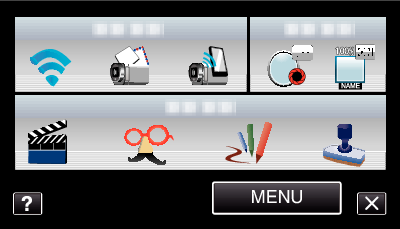

Tap “OUT MONITORING SET”.
(Operation on this camera)
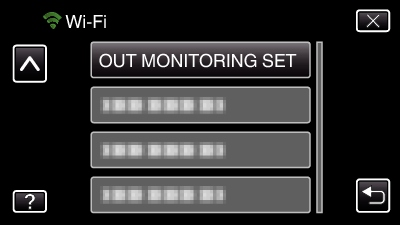

Tap “DDNS SETTING”.
(Operation on this camera)
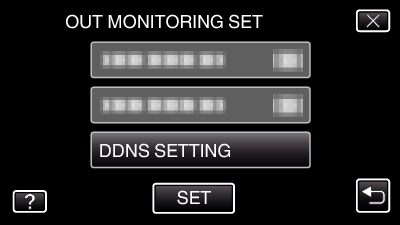

Tap “DDNS”, then tap “ON”.
(Operation on this camera)
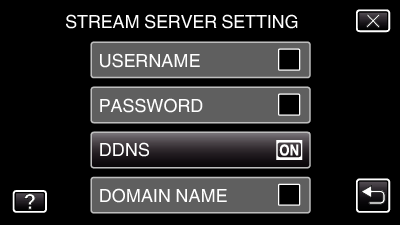

Enter the DDNS settings (username/password).
(Operation on this camera)
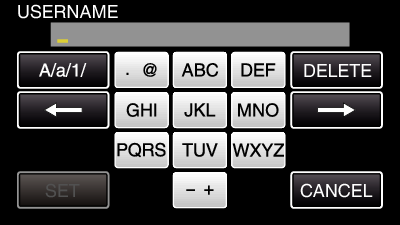
Tap “USERNAME” or “PASSWORD” to display the respective input screens.
Tap on the on-screen keyboard to enter characters. The character changes with every tap.
Tap “DELETE” to delete a character.
Tap “CANCEL” to exit.
Tap “A/a/1” to select character input type from upper case letter, lower case letter, and number.
Tap ![]() or
or ![]() to move one space to the left or right.
to move one space to the left or right.
After setting, tap “SET”.
Memo
- Only the JVC dynamic DNS service can be set on this camera.
