Using Wi-Fi |
Transferring Videos |
You can transfer recorded videos to your smartphone.
The video to be forwarded is converted to the following format.
System: MP4
Video:
- H.264/MPEG-4 AVC baseline profile codec
- 640 x 360 resolution
- 30p frame rate
- 1 Mbps bit rate
Audio:
- Advanced Audio Coding (AAC) system
- 48 kHz sampling rate
- 16 bit
- 2 channels
- 1
- 2
- 3
- 4
- 5
- 6

Start “Everio Sync.” on the smartphone.

Tap  .
.
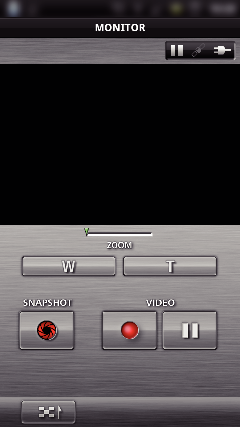

Tap on the thumbnail to transfer.


Tap on the start point (starting time) of the video to transfer.
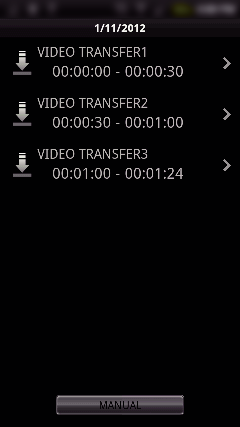
The start point and length of video are displayed in the unit set in “VID LENGTH TO TRANS”. (Display shown is when set to 30 seconds)
To have a more detailed setting for the start point and length of video, tap “MANUAL”.
A progress status is displayed on the smartphone during preparation for the transfer and while transferring.
To cancel the transfer, tap “CANCEL”.

Set the start point and length of video, then tap “TRANSFER”.
(only when MANUAL is tapped in step 4)
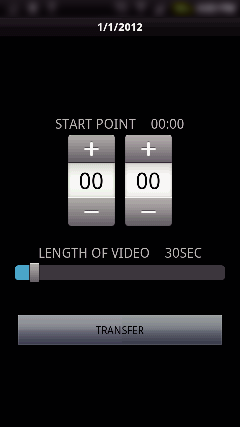
A progress status is displayed on the smartphone during preparation for the transfer and while transferring.
To cancel the transfer, tap “CANCEL”.

After transferring is complete, tap “OK”.
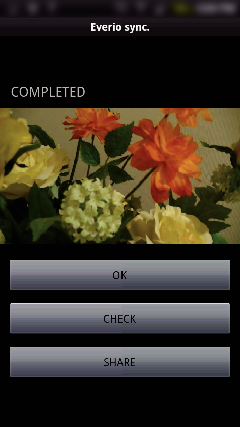
To play back the video, tap “CHECK”. (Android only)
To upload (share) the video, tap “SHARE”. (Android only)
Tap the desired service to start the uploading process.
To make use of a service, it is necessary to perform registration beforehand.
