Using Wi-Fi |
Checking the MAC Address of this Camera |
Displays the MAC address of the camera.
- 1
- 2
- 3
- 4

Tap “MENU”.
(Operation on this camera)

The shortcut menu appears.

Tap “Wi-Fi” (  ) in the shortcut menu.
) in the shortcut menu.
(Operation on this camera)
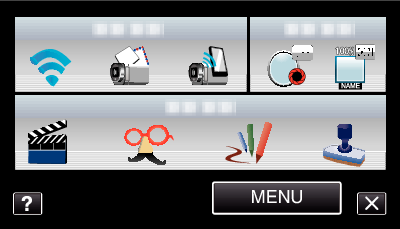

Tap “NETWORK SETTINGS”.
(Operation on this camera)
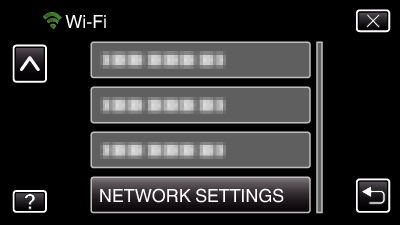

Tap “MAC ADDRESS”.
(Operation on this camera)
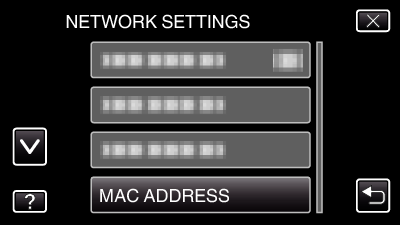
The MAC address of the camera appears.
(The above shows the MAC address when connected to an access point, while the below shows the address during direct connection.)
After setting, tap “SET”.
