Using Wi-Fi |
Setting the Password (OUT MONITORING SET) |
Sets the password to access the camera. (Not more than 8 characters)
- 1
- 2
- 3
- 4
- 5

Tap “MENU”.
(Operation on this camera)

The shortcut menu appears.

Tap “Wi-Fi” (  ) in the shortcut menu.
) in the shortcut menu.
(Operation on this camera)
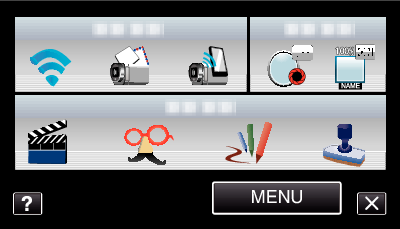

Tap “OUT MONITORING SET”.
(Operation on this camera)
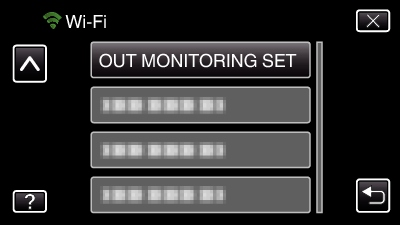

Tap “PASSWORD”.
(Operation on this camera)
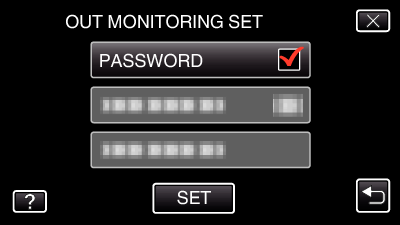

Enter the password.
(Operation on this camera)
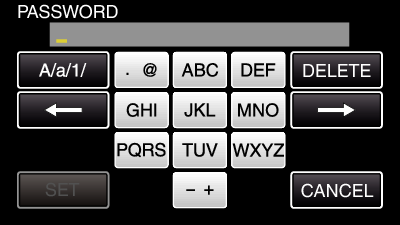
Tap on the on-screen keyboard to enter characters. The character changes with every tap.
Tap “DELETE” to delete a character.
Tap “CANCEL” to exit.
Tap “A/a/1” to select character input type from upper case letter, lower case letter, and number.
Tap ![]() or
or ![]() to move one space to the left or right.
to move one space to the left or right.
After setting, tap “SET”.
