Copying |
Copying Selected Files |
Select and copy the desired videos or still images individually.
- 1
- 2
- 3
- 4
- 5
- 6
- 7
- 8
- 9
- 10

Select video or still image mode.

Tap “SELECT AND CREATE” (video) or “SELECT AND SAVE” (still image).
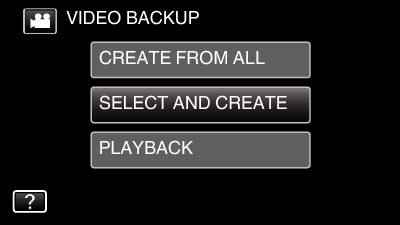
While the video mode is shown in the image, the same operations apply for the still image mode.
Tap ![]() to switch between the video (60i) and still image modes.
to switch between the video (60i) and still image modes.

Tap “SELECT FROM SCENES” (video) or “SELECT FROM IMAGES” (still image).
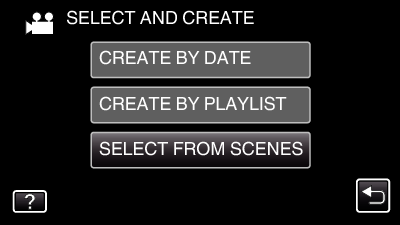
While the video mode is shown in the image, the same operations apply for the still image mode.

Tap on the videos or still images to copy.
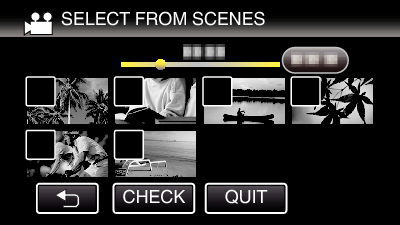
A check mark appears on the selected file.
To remove the check mark, tap on the file again.
Tap “CHECK” to check the file.
After checking, tap ![]() .
.
While the video mode is shown in the image, the same operations apply for the still image mode.

After selecting all the files, tap “SAVE”.
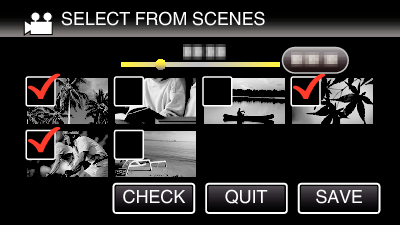
While the video mode is shown in the image, the same operations apply for the still image mode.

Tap “EXECUTE”.
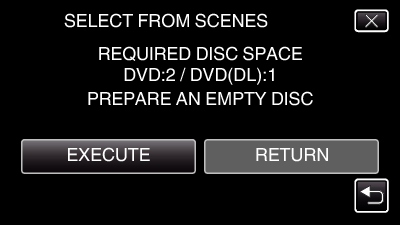
The number of discs required to copy the files is displayed.
Prepare the discs accordingly.

Tap “AUTO” or “BY DATE”. (  mode only)
mode only)
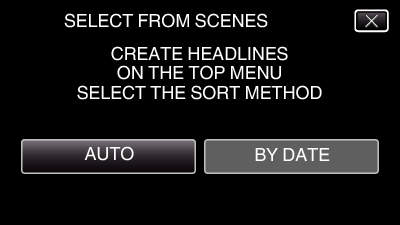
When “AUTO” is selected, videos with similar recording dates are displayed in groups.
When “BY DATE” is selected, videos are displayed according to recording dates.

Tap “EXECUTE”.
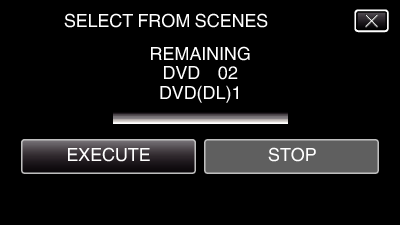
When “INSERT THE NEXT DISC TO CREATE OR PRESS STOP TO EXIT” appears, change the disc.

Tap “OK” when “COMPLETED” is displayed.
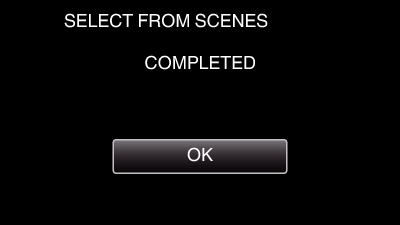

Press and hold the  button for 2 seconds or more to turn off this unit and disconnect the USB cable.
button for 2 seconds or more to turn off this unit and disconnect the USB cable.
Caution
- Do not turn off the power or remove the USB cable until copying is complete.
- Files that are not on the index screen during playback cannot be copied. Special files cannot be copied either.
- All DVDs will be finalized automatically.
Files cannot be added to the DVD-R/DVD-RW later.
Memo
- To check the created disc, refer to “ Playing Back with a DVD Writer ”.
