Copying |
Copying Files by Date |
Videos or still images are sorted and copied according to the date on which they were recorded.
- 1
- 2
- 3
- 4
- 5
- 6
- 7
- 8
- 9
- 10

Select video or still image mode.

Tap “SELECT AND CREATE” (video) or “SELECT AND SAVE” (still image).
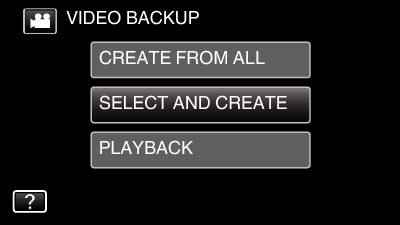
While the video mode is shown in the image, the same operations apply for the still image mode.
Tap ![]() to switch between the video (60i), video (60p), and still image modes. Switch to the mode in which you want to copy files.
to switch between the video (60i), video (60p), and still image modes. Switch to the mode in which you want to copy files.

Tap “Blu-ray DISC” or “DVD(AVCHD)”.
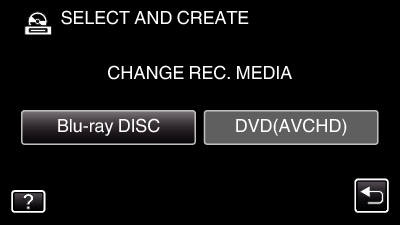
The media changes to the tapped item. Select the appropriate setting according to the disc.
Selecting “Blu-ray DISC” enables you to save videos in a Blu-ray disc in the high definition quality.
Selecting “DVD(AVCHD)” enables you to save videos in a DVD in the high definition quality.

Tap “CREATE BY DATE” (video) or “SAVE BY DATE” (still image).
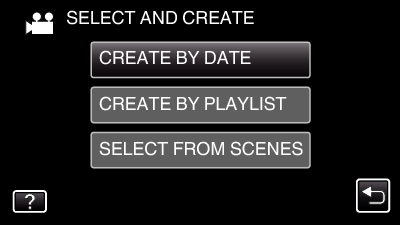
While the video mode is shown in the image, the same operations apply for the still image mode.

Tap to select a recording date.
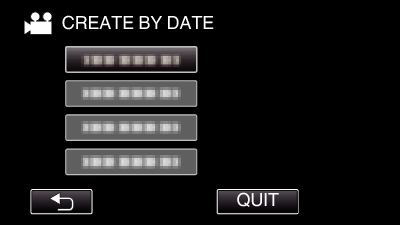
If the desired date cannot be found, switch the mode to video (60i), video (60p), or still image accordingly in step 2.
Memo
- You cannot select more than one recording date for copying.
To copy files from multiple recording dates, it is recommended to copy by creating a playlist.

Tap “EXECUTE”.
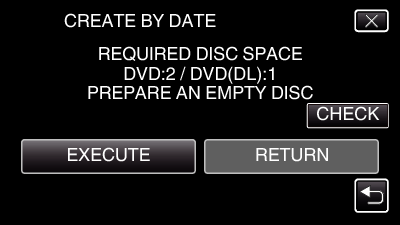
The number of discs required to copy the files is displayed.
Prepare the discs accordingly.

Tap “AUTO” or “BY DATE”. (  mode only)
mode only)
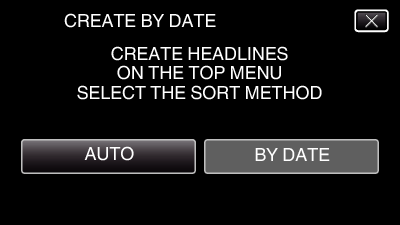
When “AUTO” is selected, videos with similar recording dates are displayed in groups.
When “BY DATE” is selected, videos are displayed according to recording dates.

Tap “EXECUTE”.
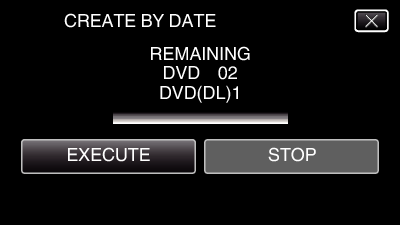
When “INSERT THE NEXT DISC TO CREATE OR PRESS STOP TO EXIT” appears, change the disc.

Tap “OK” when “COMPLETED” is displayed.
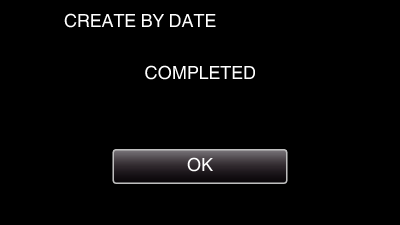

Press and hold the  button for 2 seconds or more to turn off this unit and disconnect the USB cable.
button for 2 seconds or more to turn off this unit and disconnect the USB cable.
Caution
- Do not turn off the power or remove the USB cable until copying is complete.
- Files that are not on the index screen during playback cannot be copied. Special files cannot be copied either.
- All DVDs will be finalized automatically.
While files cannot be added to the DVD-R/DVD-RW later, files can still be added to the BD-R/BD-RE. - DVDs that are created in “DVD(AVCHD)” format are playable only on AVCHD compatible devices.
- Videos that are recorded in the 60p mode (when “SYSTEM SELECT” is set to “60p”) can only be copied to Blu-ray discs.
- Blu-ray discs containing videos that are recorded in the 60p mode (when “SYSTEM SELECT” is set to “60p”) are playable only on AVCHD Progressive compatible devices.
- In case the videos are saved, upon completion of saving, the setting for the “SYSTEM SELECT” is automatically changed to the video mode (either 60i or 60p) that is saved. Change the settings as necessary.
SYSTEM SELECT
Memo
- To check the created disc, refer to “ Playing Back with a BD Writer (External Blu-ray Drive) ”.
