Main Page >
Copying > Using a USB External Hard Disk Drive > Importing Files from the USB External Hard Disk Drive
Copying |
Importing Files from the USB External Hard Disk Drive |
You can copy video files from a USB external hard disk drive to the SD card of this unit.
- 1
- 2
- 3
- 4
- 5
- 6
- 7
- 8

Select video mode.

Tap “IMPORT FROM DEVICE” in “BACK-UP”.
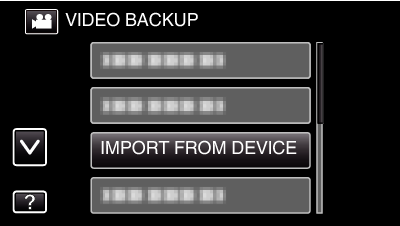
Tap ![]() to switch between the video (60i), video (60p), and still image modes. Switch to the mode in which you want to import files.
to switch between the video (60i), video (60p), and still image modes. Switch to the mode in which you want to import files.

Tap on the folder to import.
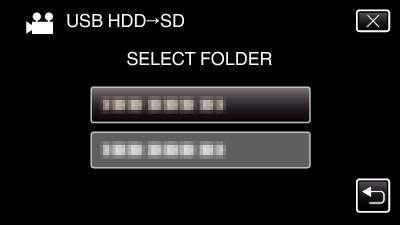

Tap on the files to import.
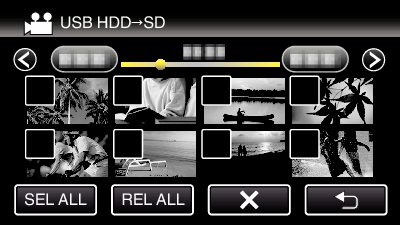
![]() appears on the selected files.
appears on the selected files.
To remove ![]() from a file, tap on the file again.
from a file, tap on the file again.
Tap “SEL ALL” to select all files.
Tap “REL ALL” to release all selections.

Tap “SET”.
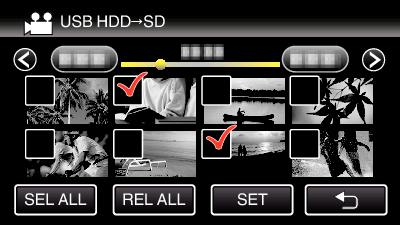
“SET” is deactivated when no file is selected.

Tap “YES”.
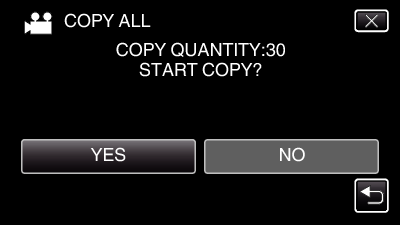
Importing starts when “YES” is tapped.
To cancel importing of files, tap “STOP”, then tap “YES”.

After importing, tap “OK”.
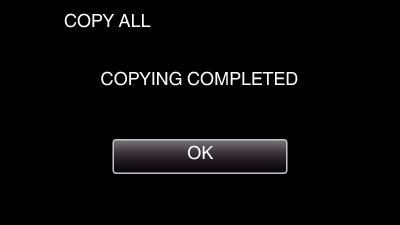

Press and hold the  button for 2 seconds or more to turn off this unit and disconnect the USB cable.
button for 2 seconds or more to turn off this unit and disconnect the USB cable.
Caution
- In accordance to the imported video, settings for the “SYSTEM SELECT” is changed to video mode (60i or 60p) automatically, after the video is imported. Change the settings as necessary.
Memo
- Files that are saved to the USB external hard disk drive from other devices cannot be copied to this unit.
