Copying |
Recording Videos to Discs |
Copy the files that are arranged using the user list to discs.
- 1
- 2
- 3
- 4
- 5
- 6

Insert a new disc into the PC’s recordable DVD drive.

Select the desired user list.
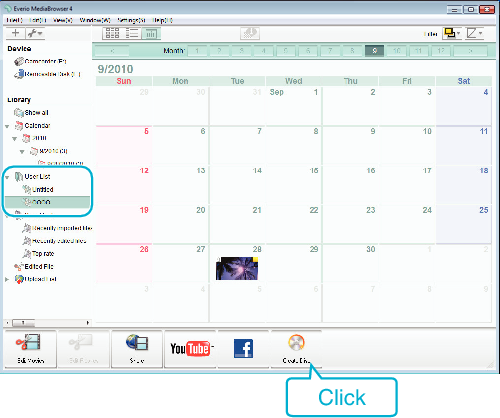

Select the disc type.
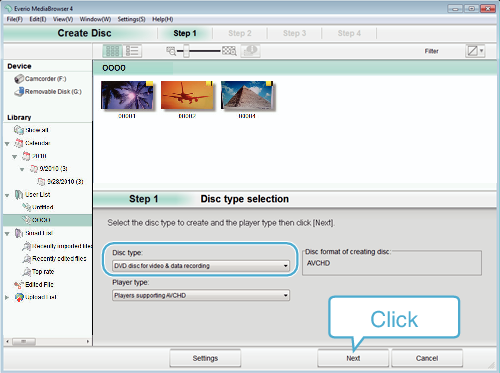

Select the files to copy to disc in order.
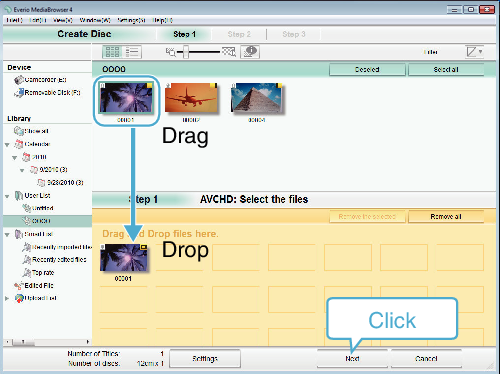
Click “Settings” to select the disc type.
Click “Select all” to select all the displayed files.
After selecting, click “Next”.

Set the title of the top menu of the disc.
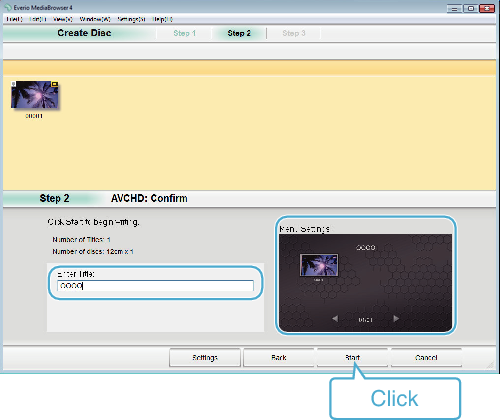
Click “Settings” to select the menu background.
After setting, click “Start”.

After copying is complete, click “OK”.
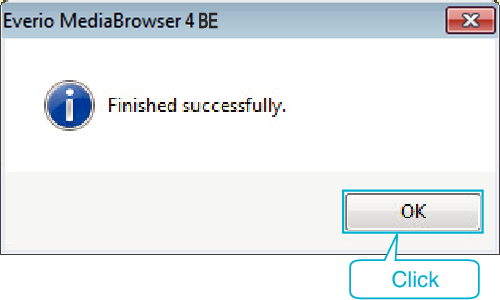
Memo
- The following types of discs can be used on the provided software Everio MediaBrowser 4 BE.
DVD-R
DVD-R DL
DVD-RW
DVD+R
DVD+R DL
DVD+RW
BD-R
BD-R DL
BD-RE
BD-RE DL - The following formats are supported by the provided software Everio MediaBrowser 4 BE.
Blu-ray
AVCHD
DVD-Video* - Use Everio MediaBrowser 4 BE Player to play back a Blu-ray or AVCHD disc. Refer to the help file of the provided Everio MediaBrowser 4 BE software to operate.
- When copying videos recorded in UXP recording mode to create an AVCHD disc, the videos need to be converted to XP recording mode before copying. Therefore, it may take a longer time than copying videos recorded in other modes.
- Videos recorded in the UXP or AVCHD Progressive mode can only be created into a disc in the Blu-ray format.
- To view the help file of Everio MediaBrowser 4 BE, select “Help” from the Everio MediaBrowser 4 BE’s menu bar or press F1 on the keyboard.
- If you encounter any problems with the provided software Everio MediaBrowser 4 BE, please consult the “Pixela User Support Center”.
*To create DVD-Video discs, it is necessary to install the additional software.
For details, refer to the Pixela homepage.
| Telephone |
USA and Canada (English): +1-800-458-4029 (toll-free) |
|---|---|
| Homepage |
