Main Page>
Getting Started> Using the Operation Buttons
Getting Started |
Using the Operation Buttons |
Functions of the operation buttons may be displayed on the screen according to the feature in use.
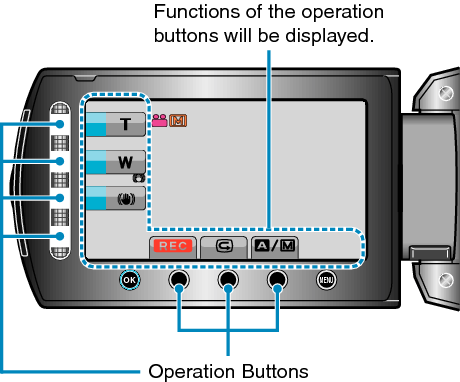
To operate, touch the slider and buttons around the screen lightly with your fingers.
Memo
- "Touch" denotes the touching of the operation buttons lightly.
- The slider and buttons do not function if you touch them with your fingernails or with gloves on.
- The displays on the screen do not work even if you touch them.
