Editing |
Dividing Files |
You can divide a selected video into two.
The original video cannot be recovered after it is divided.
- 1
- 2
- 3
- 4
- 5
- 6
- 7
- 8

Select the playback mode.


Select video mode.
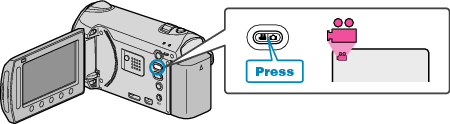

Touch  to display the menu.
to display the menu.
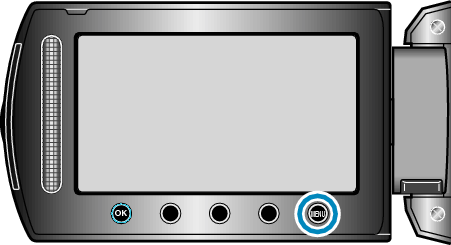

Select “EDIT” and touch  .
.
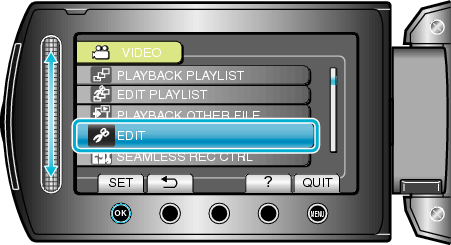

Select “DIVIDE” and touch  .
.
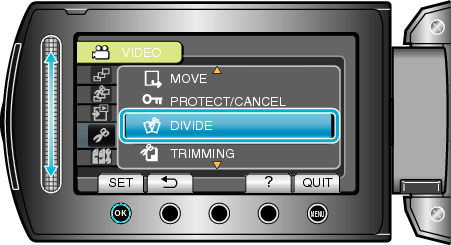

Select the desired video and touch  .
.
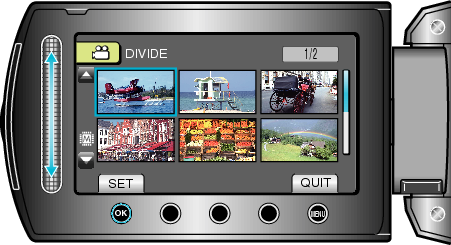
Playback of the selected video starts.

Touch  to pause playback, then touch “SET” at the point you want to divide the file.
to pause playback, then touch “SET” at the point you want to divide the file.
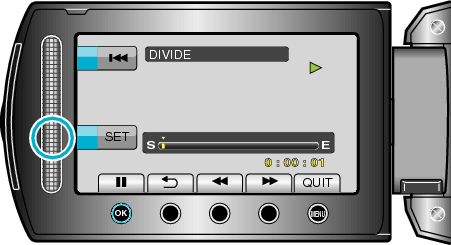
The actual division point may differ slightly from the point that is set.

Select “DIVIDE HERE” and touch  .
.
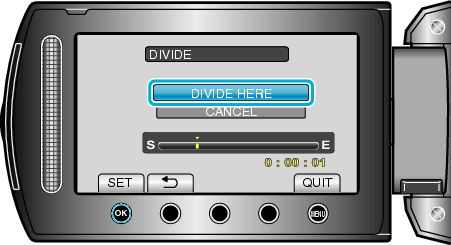
To select the division point again, select “CANCEL”.
After dividing, touch ![]() .
.
The original image is now replaced by two divided images.
Memo
- When playing back the divided file, the recording date of the division point is displayed.
- The division point may deviate slightly from the selected scene.
- Videos cannot be divided if the upload or EXPORT settings are enabled.
- Upload or EXPORT settings are disabled if videos are divided.
