Editing |
Capturing a Required Part in the Video |
Select the required part of a video and save it as a new video file.
The original video remains in its existing location.
- 1
- 2
- 3
- 4
- 5
- 6
- 7
- 8
- 9
- 10

Select the playback mode.


Select video mode.
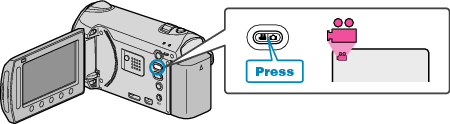

Touch  to display the menu.
to display the menu.
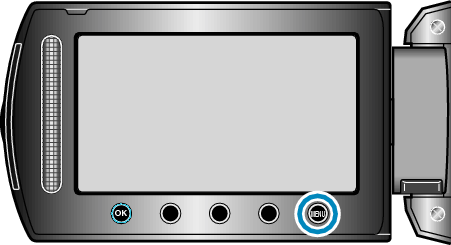

Select “EDIT” and touch  .
.
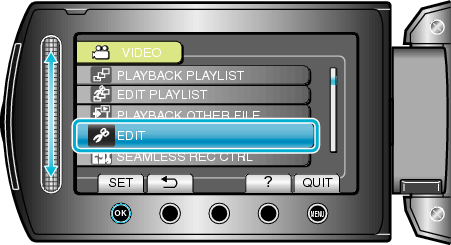

Select “TRIMMING” and touch  .
.
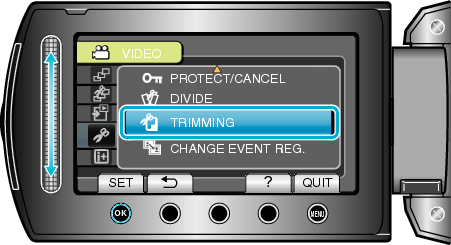

Select the desired video and touch  .
.
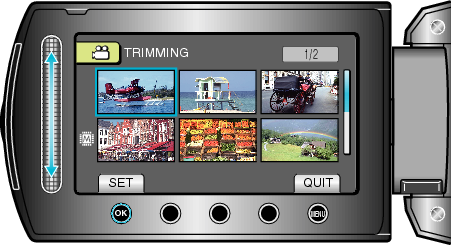
Playback of the selected video starts.

Touch  to pause playback, then touch “SET” to set the start point.
to pause playback, then touch “SET” to set the start point.
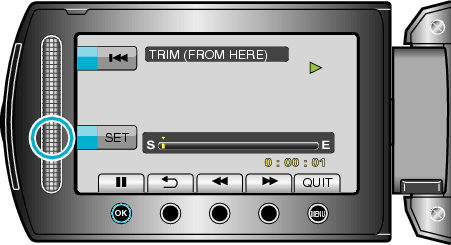
Touch ![]() to resume playback.
to resume playback.

Touch  to pause playback, then touch “SET” to set the point to stop copying.
to pause playback, then touch “SET” to set the point to stop copying.
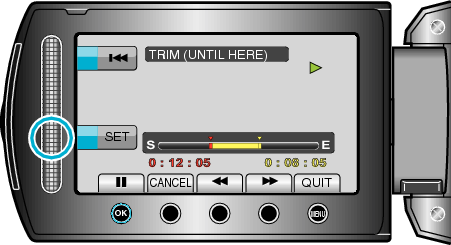
To reset the start point, touch CANCEL.

Select “CAPTURE TRIMMED FILE” and touch  .
.
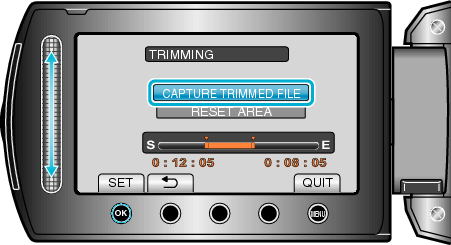

Select “YES” and touch  .
.
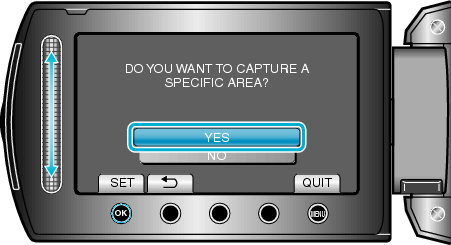
After copying, touch ![]() .
.
When copying finishes, the copied file is added to the index screen.
To exit the screen, touch ![]() .
.
Memo
- The division point may deviate slightly from the selected scene.
