Playback |
Playing Back Still Images |
You can select and play back the recorded still images from an index screen (thumbnail display).
The contents of the saving destination selected in “REC MEDIA FOR IMAGE” are displayed on the index screen.
- 1
- 2
- 3

Select the playback mode.


Select still image mode.
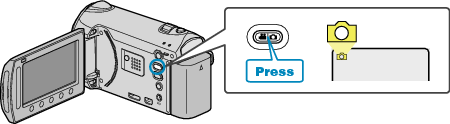

Select a still image and touch  to start playback.
to start playback.
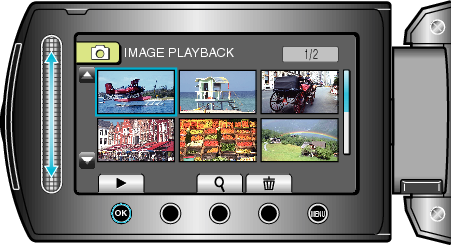
Touch ![]() to stop playback.
to stop playback.
Operation Buttons for Still Image Playback
During Index Screen Display
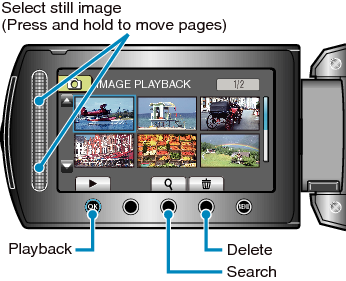
| Display | Description |
|---|---|
| |
Starts playback of the selected file. |
| |
You can search for a specific file by the recording date. |
| |
Deletes the selected file. |
| |
Press and hold to move the pages of the index screen. |
During Still Image Playback

| Display | Description |
|---|---|
| |
Start/pause slideshow |
| |
Stop (returns to thumbnail display) |
| |
Advances to the next still image |
| |
Returns to the previous still image |
| |
Plays back in reverse order during a slideshow. |
 |
Plays back in normal ascending order during a slideshow. |
 |
Face Detection Zoom |
Memo
- Touch the slider and buttons around the screen with your fingers.
- The slider and buttons do not function if you touch them with your fingernails or with gloves on.
- The displays on the screen do not work even if you touch them.
- You can search for a specific file by the recording date.
This is useful when searching from a large number of files.
Checking the Recording Date and Other Information
Press ![]() .
.
You can display the recording date of the selected file.
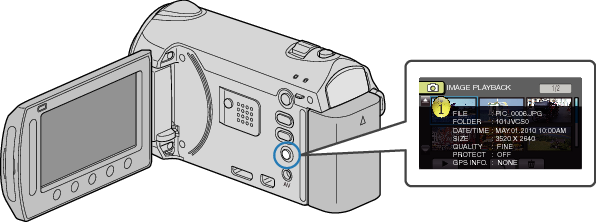
Increasing/Decreasing the Number to Display on the Index Screen.
Operate the zoom lever when the index screen is displayed (thumbnail display) to change the number of files on the screen in the following order: 6 files → 12 files → 3 files.
Information of the files also appear when 3 files are displayed.
